Create raid 1 volume, Initial raid volume – Acer Altos G520 User Manual
Page 160
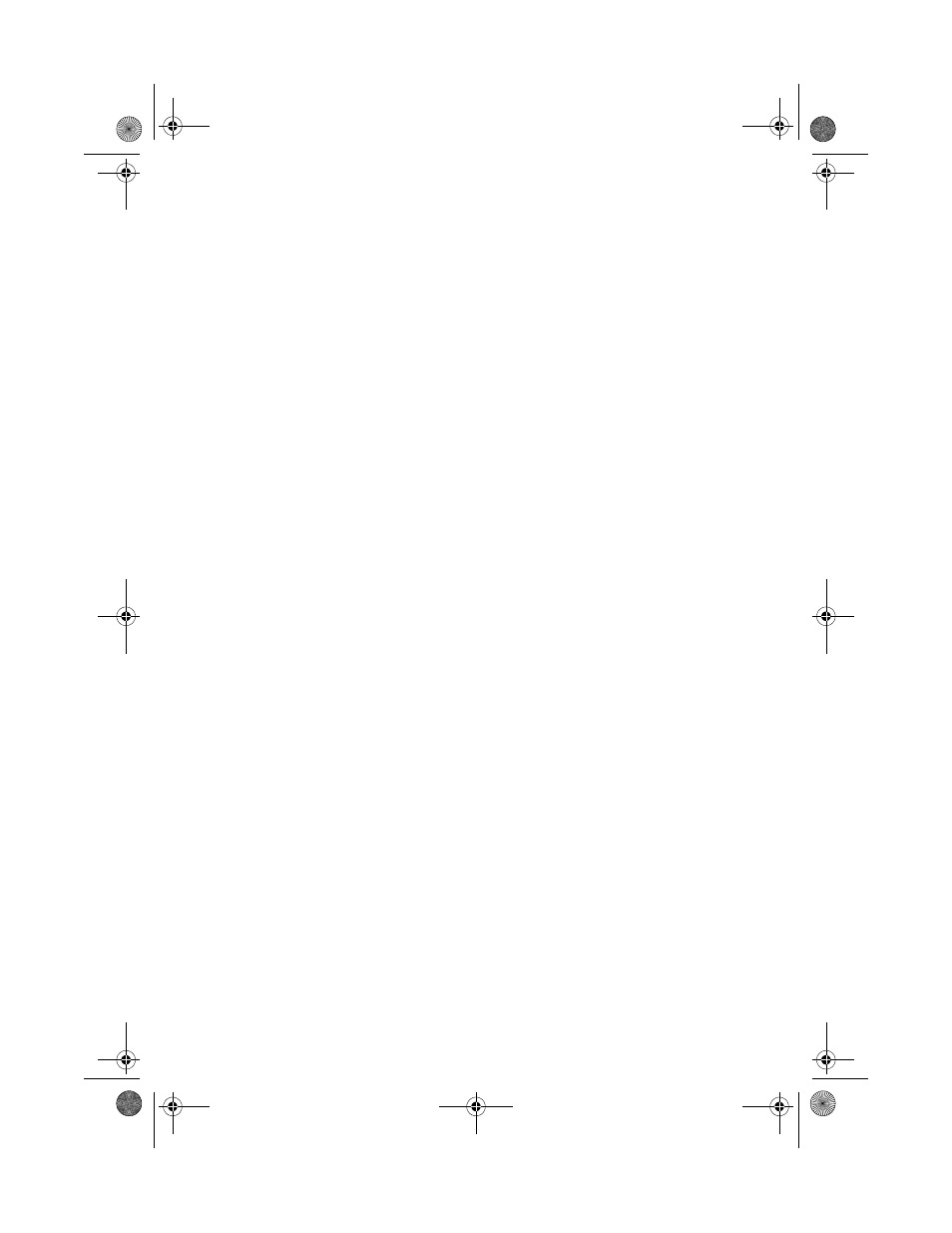
Appendix D: SATA RAID Configuration
150
4
Select Factory Default and YES to load the default settings.
5
Exit the configuration utility and press to
reboot the server.
Create RAID 1 volume
1
Select Configuration from Management Menu.
2
Select New Configuration from the Configuration menu and select
YES to continue. An array selection window displays the devices
connected to the current controller.
3
Press the arrow keys to choose specific physical drives and press
spacebar to associate the selected drive with the current array. The
indicator for selected drive change from READY to ONLINE
4
Add 2 drives to current array and press
current array.
5
Press Enter again to select array to configure.
6
Press spacebar to select the array and press
logical drive
7
The default RAID level for 2 disk drives is RAID1. Just select Accept
to use the default setting and press
ARRAY SELECTION MENU.
8
Press
9
Select YES to Save Configuration and press any key to return to the
Configure menu.
Initial RAID Volume
1
Press
2
Select Initialize from Management menu. All logical drives should
be listed under Logical Drives.
3
Press
drive will be shown in yellow.
4
After selecting the drives, press
initialization process.
5
When initialization is complete, press any key to continue.
6
Press
BB!H631!.!FO/cppl!!Qbhf!261!!Uvftebz-!Bvhvtu!28-!3115!!5;13!QN
