No characters appear on screen, E "no characters appear on screen – Acer Altos G520 User Manual
Page 137
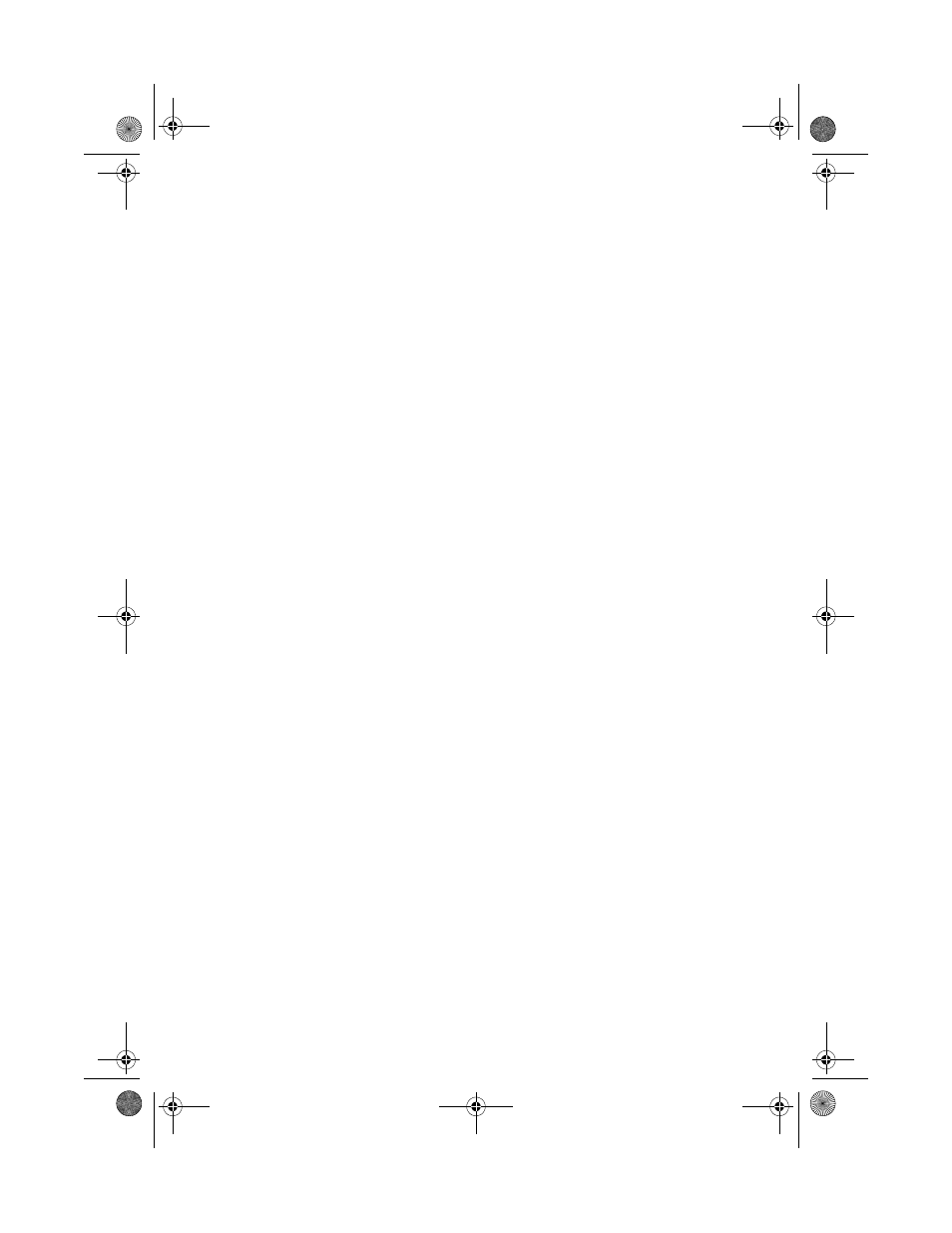
127
requirements.
•
Make sure the memory DIMMs have been populated according to
the system requirements.
•
Remove the memory DIMMs and re-seat them.
•
Make sure the processor(s) comply with the system requirements.
•
Make sure the processor(s) have been populated according to the
system requirements.
•
Remove the processor(s) and re-seat them.
Make sure the chassis standoffs are installed only below mounting
holes. Misplaced standoffs can contact the pins on the bottom of the
server board and cause a short.
No Characters Appear on Screen
Check the following:
•
Is the keyboard functioning? Test it by turning the “Num Lock”
function on and off to make sure the Num Lock light is
functioning.
•
Is the video monitor plugged in and turned on? If you are using a
switch box, is it switched to the correct system?
•
Are the brightness and contrast controls on the video monitor
properly adjusted?
•
Is the video monitor signal cable properly installed?
•
Does this video monitor work correctly if plugged into a different
system?
•
Is the onboard video controller enabled in the BIOS?
•
Remove all add-in cares and see if the video returns. If successful,
add the cards back in one at a time with a reboot between each
addition.
•
Make sure the memory DIMMs comply with the system
requirements.
•
Make sure the memory DIMMs have been populated according to
the system requirements.
•
Remove the memory DIMMs and re-seat them.
•
Make sure the processor(s) comply with the system requirements.
•
Make sure the processor(s) have been populated according to the
BB!H631!.!FO/cppl!!Qbhf!238!!Uvftebz-!Bvhvtu!28-!3115!!5;13!QN
