Creating a bootable diskette, Creating the bios upgrade diskette, Upgrading the bios – Acer Altos G520 User Manual
Page 120
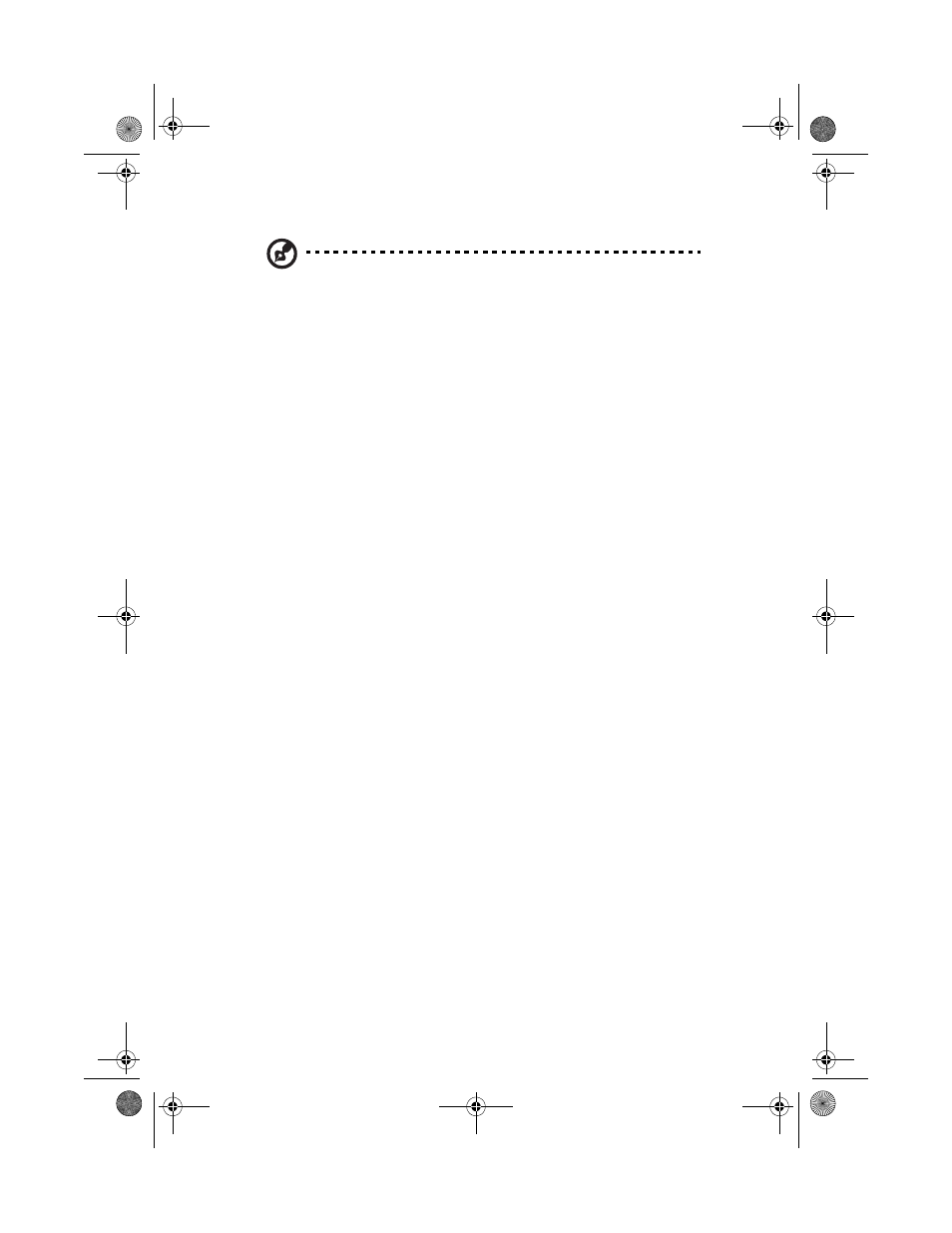
4 BIOS setup
110
Note:
Review the instructions distributed with the upgrade
utility before attempting a BIOS upgrade. Review also any release
notes in the release notes file that accompanies the new version
of the BIOS. The release notes may contain critical information
regarding jumper settings, specific fixes, or other information to
complete the upgrade.
Creating a Bootable Diskette
Use a DOS system to create the diskette as follows:
1
Insert a diskette in diskette drive A.
2
At the C:\ prompt, for an unformatted diskette, type:
format a:/s
3
or, for a diskette that is already formatted, type:
sys a:
4
Press
Creating the BIOS Upgrade Diskette
The BIOS upgrade file is a compressed self-extracting archive that
contains the files you need to upgrade the BIOS.
1
Insert the bootable diskette into the diskette drive.
2
While in the directory into which you downloaded the upgrade
file(s), type [filename] a: where “[filename]” is the name of the file
that you downloaded. This command extracts the update files and
places them onto the bootable diskette
Upgrading the BIOS
1
Place the bootable diskette containing the BIOS update files into
the diskette drive of your system. Boot the system with the
diskette in the drive.
2
A menu will appear with two options. Use option 1 to
automatically update the system BIOS.
Use option 2 to manually update the system BIOS and the User
Binary.
BB!H631!.!FO/cppl!!Qbhf!221!!Uvftebz-!Bvhvtu!28-!3115!!5;13!QN
