Using vmware view – Acer Veriton N2620G User Manual
Page 45
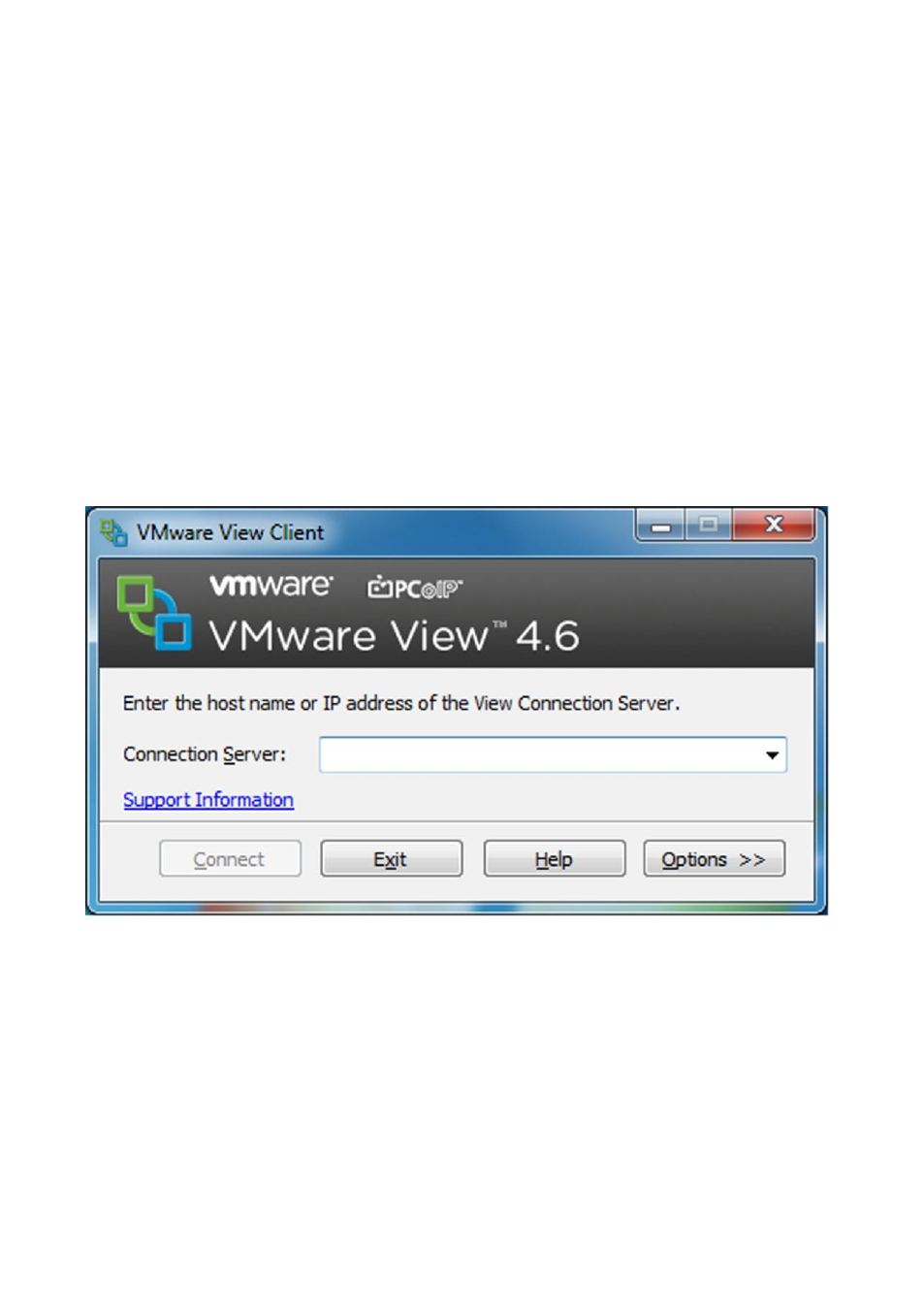
Using Connections | 45
Using VMware View
VMware View
utilizes VMware’s hypervisor technology to efficiently
provide multiple instances of an operating system to remote users using
the RDP or PCoIP (PC-over-IP) protocol.
1
To connect to a VMware View server, double-click the icon on your
desktop called VMware View Client. Another way is using the
path: Start->All Programs->VMware->VMware View Client.
2
In the bar that says Connection Server, type the IP address of
your VMware server and click Connect.
3
Click the Options button at the bottom right to configure more
advanced options like auto-connections or specifying which ports
to use. After you are finished, hit the Connect button to access
the log-in screen.
4
Type your User name and Password and select a Domain. After
clicking on Login, it may require you to select a Desktop before
opening the session.
5
Highlight the Desktop you want to use and then select Connect to
complete the process.
