Installing a scanner or camera – Acer Veriton N2620G User Manual
Page 34
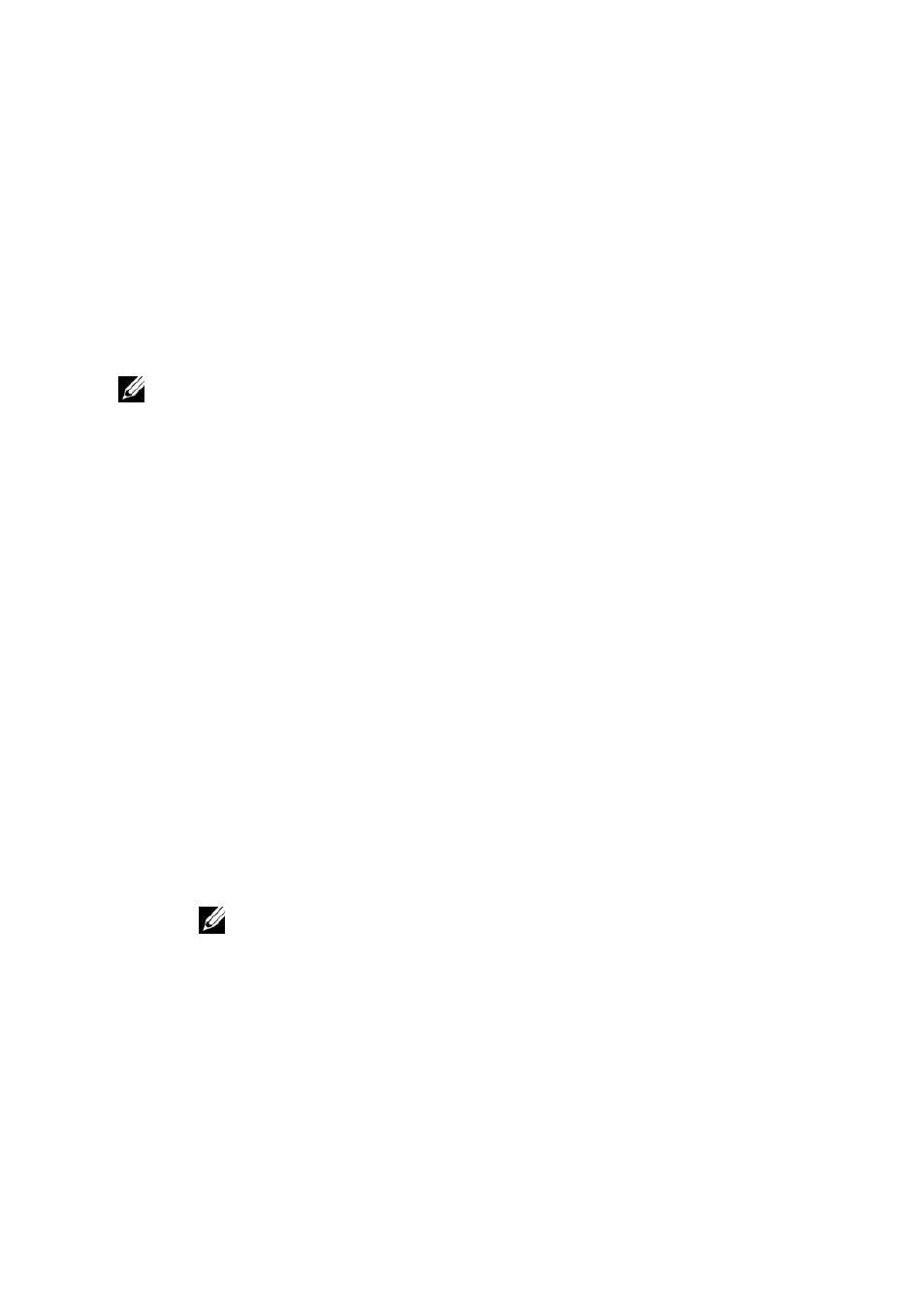
34 | Networking
4
Select Add a printer. The wizard will begin. Decide if the printer
will be local or a network printer. Depending on the printer, you
may have to deselect the Plug and Play check box to continue.
5
Pick the connection type or port name and click Next. The printer
should be listed in the box. Click the printer and then click Have
Disk. Browse through your terminal and select the correct driver
for your printer. After it is highlighted, click OK to install the driver.
NOTE: When you install drivers for any hardware connected to your thin client, make
sure you use the correct and most recent drivers. Older drivers may not be compatible
with the software.
Installing a Scanner or Camera
1
Power the scanner or camera on and plug the USB cord into the
photo device and into the terminal. Depending on the model, your
device may install automatically.
2
If the device is not Plug and Play ready, you may have to install
the drivers manually. You can insert a USB flash drive or a CD on
an external drive that contains the device's drivers into the terminal.
If you do not have the drivers available on a media device, search
the manufacturer’s website and download the correct driver that is
compatible with your scanner or camera model and the operating
system.
3
Connect your scanner or camera to the terminal using a USB cord.
Your operating system should recognize the new hardware. If not,
select Start->Control Panel->Devices and Printers. A wizard
will guide you through the installation process.
NOTE: If the device comes with its installation files on a CD, there are ways
you can install them onto your terminal. The easiest way is to use a Plug and
Play CD-ROM. Another way is to use a second thin client and copy the entire
installation folder from the CD onto a USB storage device. You can then use
this USB device in the terminal. Also, you can search the manufacturer's
website for the correct drivers for your device.
