Acer Veriton N2620G User Manual
Page 40
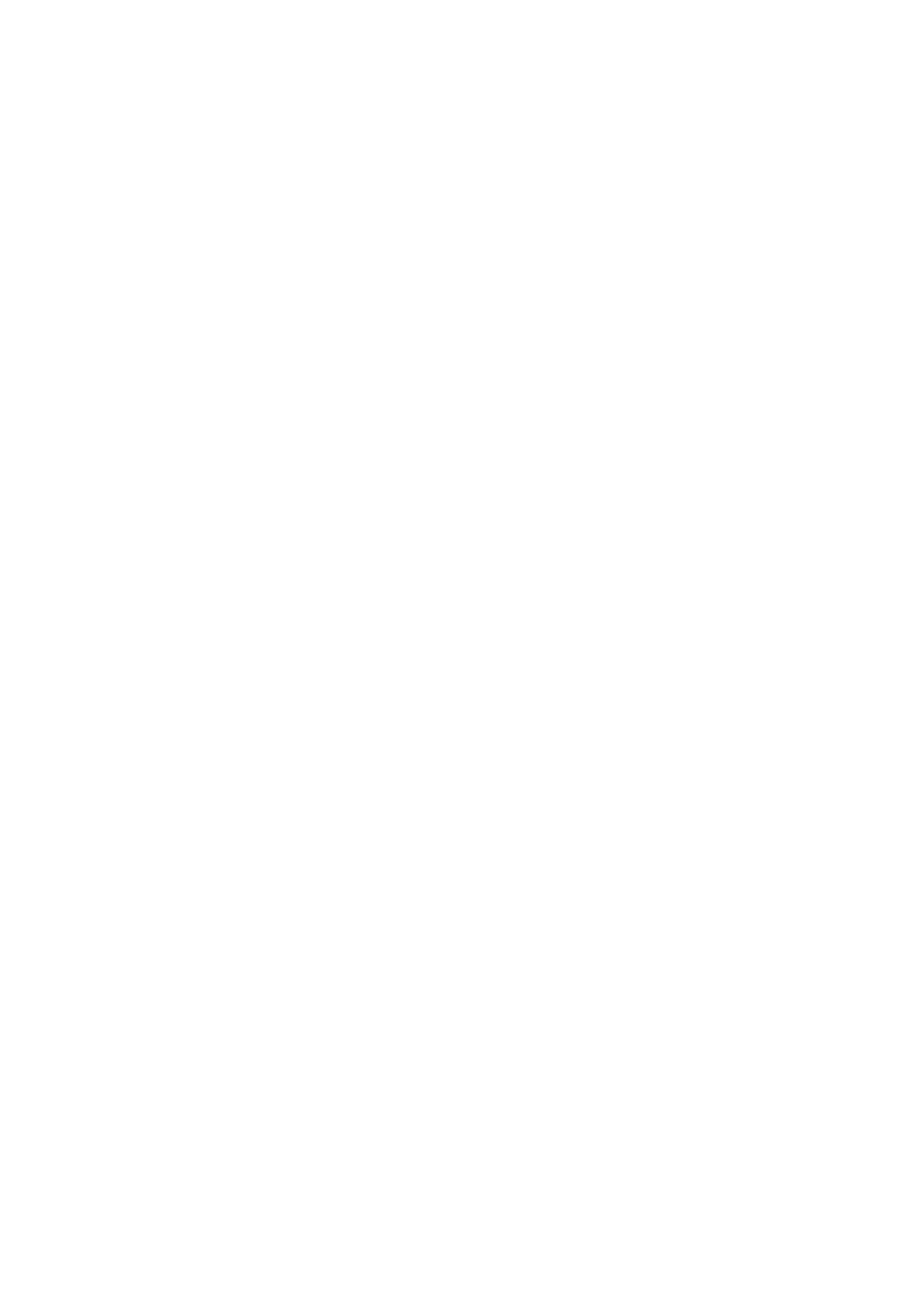
40 | Networking
Naming Your Thin Client, Joining a Domain or
Workgroup
Naming Your Thin Client
1
To access an Active Directory Domain, you should rename your
thin client. Begin by selecting Start->Control Panel->System
and
Security -> System. To continue, select the Advanced system
settings on the left-hand sidebar.
2
Click the Computer Name tab then click the Change button at the
bottom to enter the desired name.
3
Type in a name that will identify your terminal on the network
neighborhood. If you rename a terminal while it is not connected
to the network, duplicate names could occur. Always check with
your network administrator before renaming a terminal.
4
After naming your terminal, click the OK button to confirm your
rename. In most cases, your terminal will require a reboot.
Joining a Domain or Workgroup
1
Select Start->Control Panel->System and Security -> System.
To continue, select the Advanced system settings on the left-
hand sidebar.
2
Click the Computer Name tab and then click the Change button
to bring up the Computer Name/Domain Changes window.
3
Enter the domain or workgroup name you want to join and click the
OK button. You will receive notification if you have, or have not,
successfully joined the specified domain or workgroup.
4
Reboot your terminal to apply the changes you have made.
