Uninstalling software, Uninstalling or updating a media device – Acer Veriton N2620G User Manual
Page 37
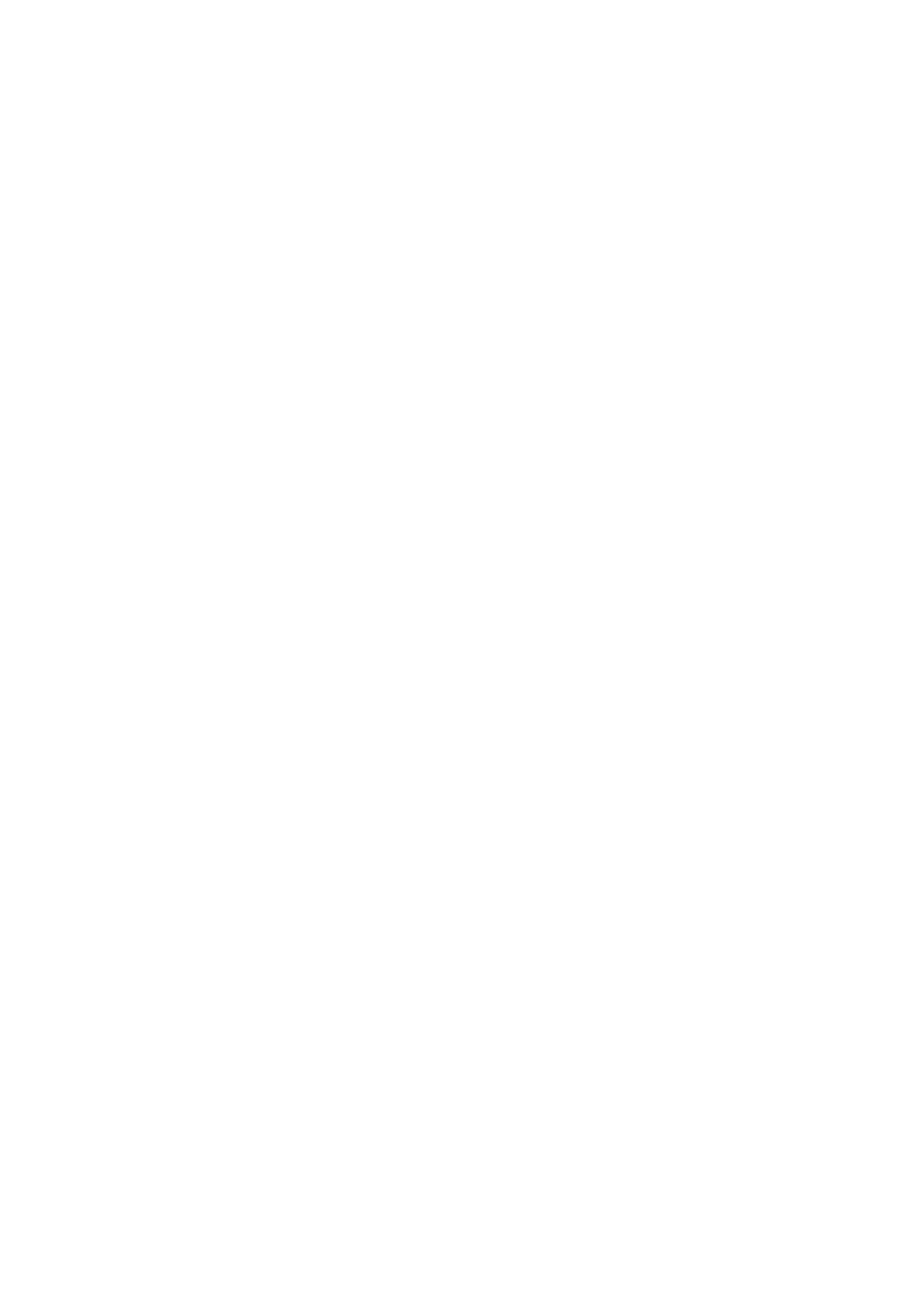
Networking | 37
Uninstalling Software
To uninstall any software from the terminal, use the following procedure:
1
Access the Uninstall or change a program window by selecting
Start->Control Panel.
2
Under Programs, select the Uninstall a program option. This will
show an inventory of programs installed on your terminal.
3
Highlight the program you would like to uninstall and then click the
Uninstall option to start uninstalling.
4
After you confirm the uninstall process of the software, a progress
bar will appear showing the status of the update. After the bar
reaches completion, the program should be removed from your
terminal.
Uninstalling or Updating a Media Device
To uninstall or upgrade any device drivers from the terminal, use the
following procedure:
1
To uninstall devices, access the Add or Remove Devices window
by using the following path. Select Start->Control Panel.
2
Under Hardware and Sound, select View devices and printers
to list all devices connected to the terminal. To uninstall, highlight
the device and click Remove device at the top context menu.
3
Another way to uninstall devices or update your device to the latest
driver is by selecting Start->Control Panel->System and
Security. Then click Device Manager located under System.
The Device Manager will have list all of the hardware and media
devices recognized by the thin client. Clicking the plus [+] sign will
drilldown each category and list specific devices related to that
topic.
4
After drilling down and finding the device you want to uninstall or
upgrade, right click it to open a context menu that will allow you to
Uninstall, Update Driver, or Scan for any new hardware changes.
