Freeing local drive space, Uninstalling programs, Using disk cleanup – Acer Veriton N2620G User Manual
Page 38
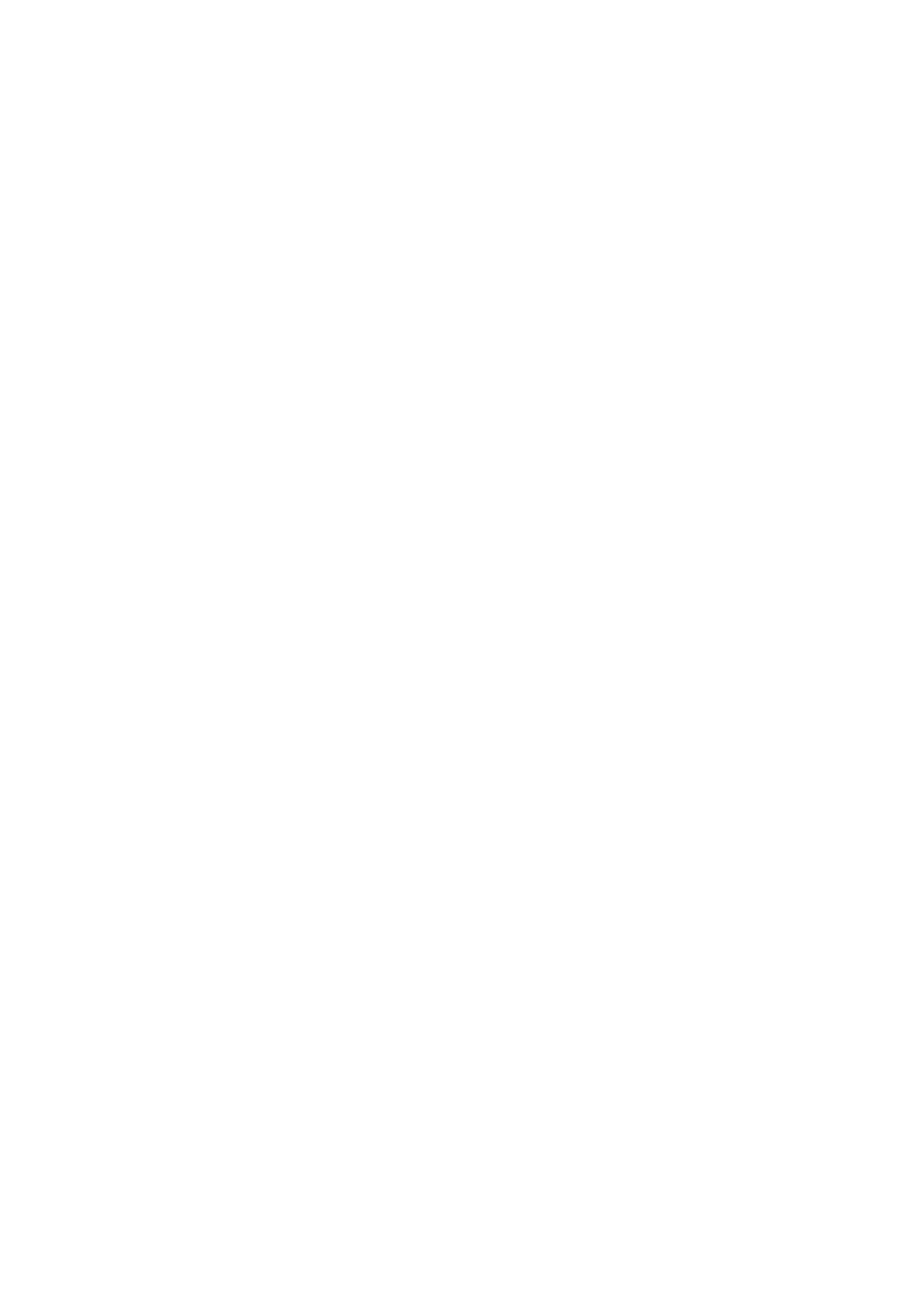
38 | Networking
Freeing Local Drive Space
Sometimes you will want to free up some space on your local drive to
make room for other software, applications, or programs. You can free
up space by uninstalling some of the programs that you rarely use,
and/or use Disk Cleanup.
Uninstalling Programs
Much like uninstalling media devices, you can uninstall programs to free
up local drive space.
1
Access the Uninstall or change a program window by using the
following path. Select Start -> Control Panel.
2
Under Programs, select the Uninstall a program option. This will
show an inventory of programs installed on your terminal.
3
Highlight the program you would like to uninstall and then click the
Uninstall option to start uninstalling.
4
After you confirm the uninstall process of the software, a progress
bar will appear showing the status of the update. After the bar
reaches completion, the program should be removed from your
terminal.
Using Disk Cleanup
Disk Cleanup is a utility that finds temporary files, old compressed files,
or other non important files and sorts them into those categories,
allowing you to decide which categories to delete and which to keep. To
use Disk Cleanup:
1
Select Start->All Programs->Accessories->System Tools-
>Disk Cleanup.
2
By default, your terminal should be the C: drive. Select your
terminal's drive and click OK.
3
Disk Cleanup may take a few minutes to gather your temporary or
disposable files.
4
Click the all check boxes of the files you wish to delete. Click OK
when finished. Confirm the selection by clicking either OK or
Delete Files.
