Networking, Setting static/dynamic ip – Acer Veriton N2620G User Manual
Page 39
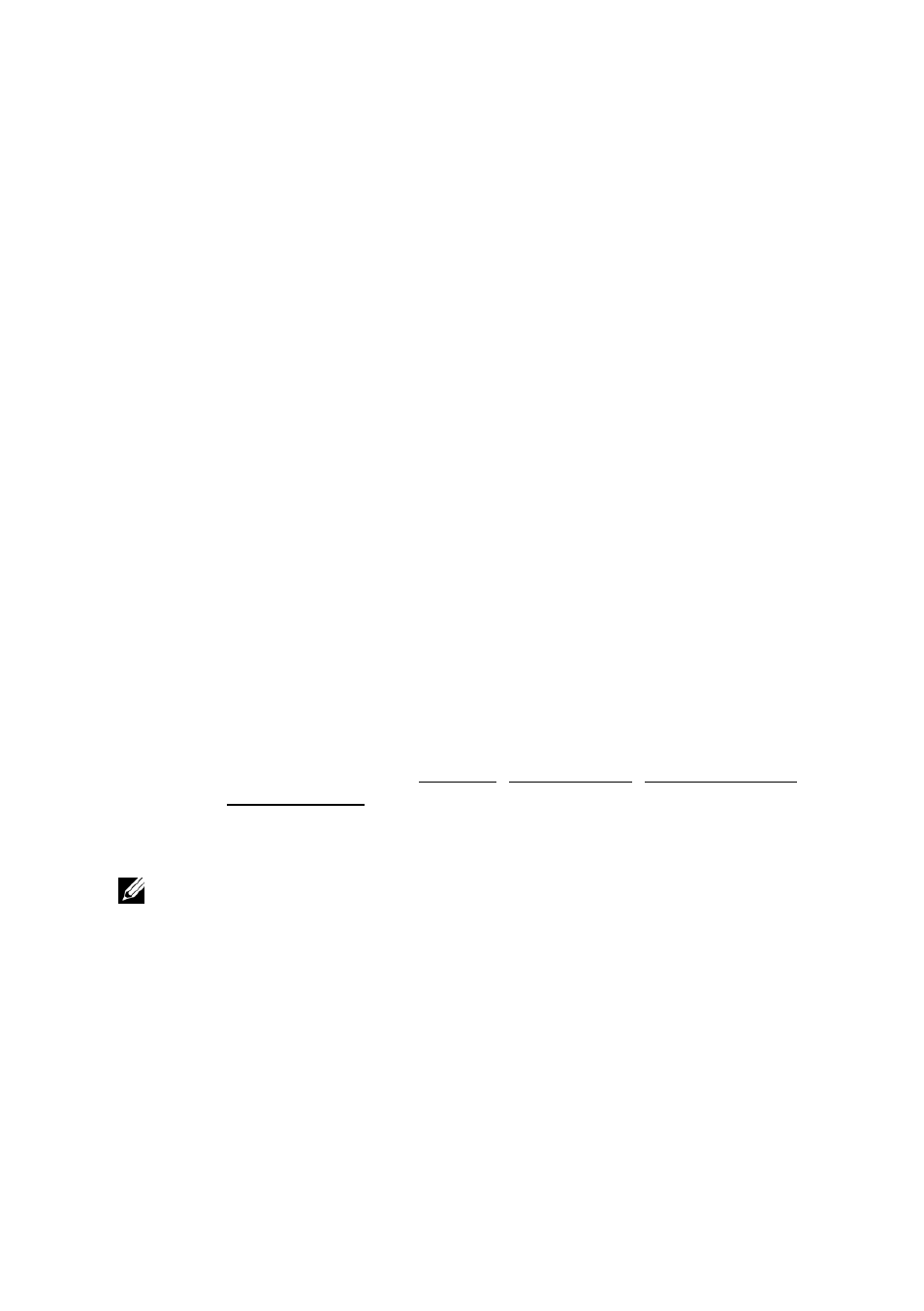
Networking | 39
5
5
Networking
Setting Static/Dynamic IP
By default, your thin client has its IP assigned automatically by DHCP,
making it dynamic. If you want your IP to be a static number on your
network, follow these steps:
1
Select Start->Control Panel. Under Network and Internet,
select View network status and tasks
2
Click your connection. This will be called Local Area Connection
if using an Ethernet card. The Local Area Connection Status
window will appear. Click Properties.
3
A Local Area Connection Properties window should appear.
Scroll to the bottom of the dialogue box with the down arrow and
highlight the Internet Protocol Version 4(TCP/IPv4) option.
4
Once the (TCP/IPv4) option is highlighted, click Properties again.
This will bring up your IP properties window.
5
Choose Use the following IP address: Complete the information
boxes with your desired static IP, subnet mask, default gateway,
and DNS server(s).
6
Click OK when all fields are entered correctly. Closing the menus
will reconfigure your IP address immediately.
NOTE: Some problems can occur if you attempt to change your IP addresses to an IP
address already in use. Ping the IP to make sure it is not in use before changing it. Ask
your network administrator for the subnet mask, default gateway, and DNS servers if you
are unsure.
