Installing or removing peripherals, Installing a printer – Acer Veriton N2620G User Manual
Page 33
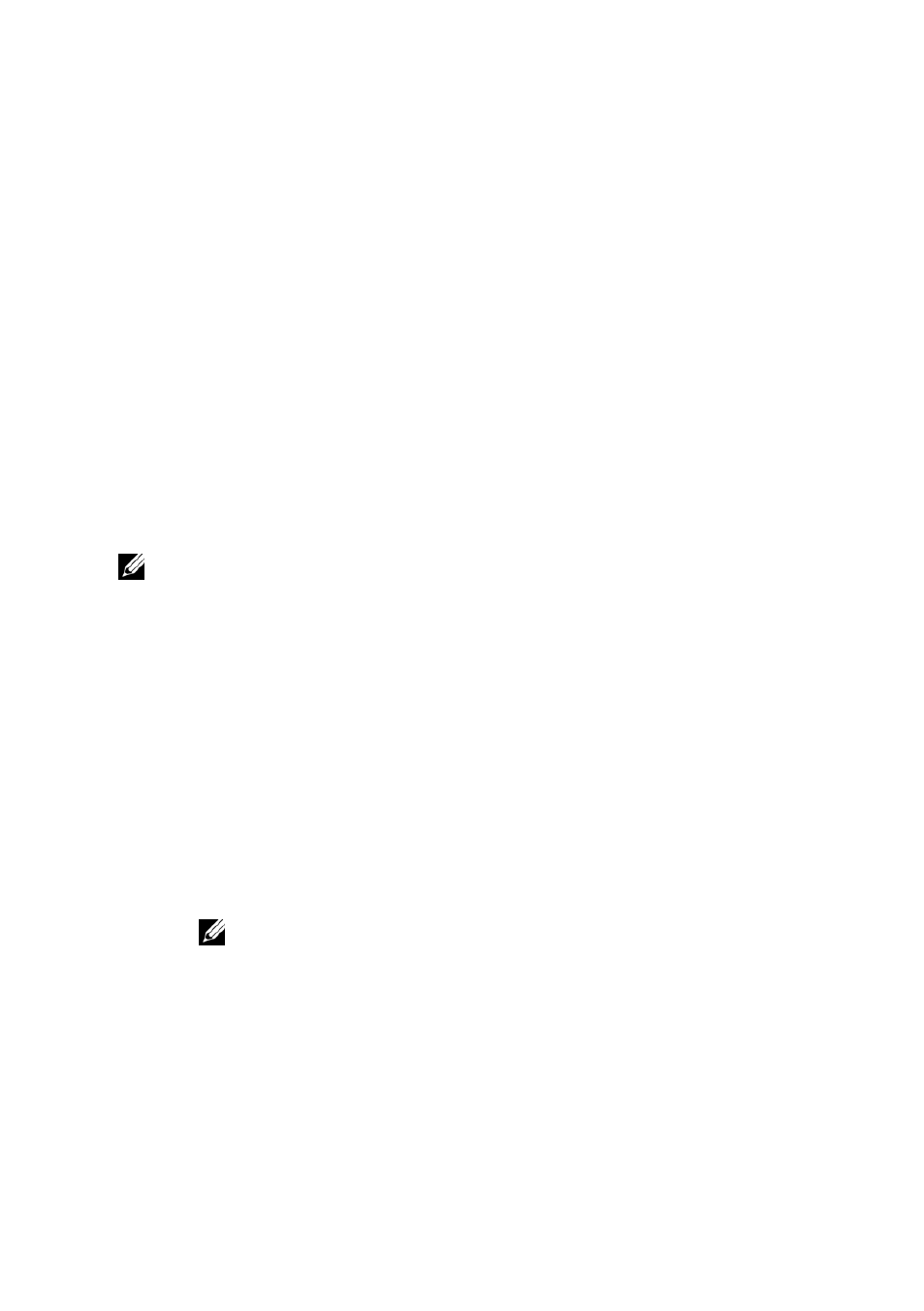
Networking | 33
DOM Size displays the total storage capacity size of the terminal.
Hardware Model displays the name of the terminal in use.
4
4
Installing or Removing Peripherals
This section describes the correct way to install add-on hardware or
software. Always make sure that the terminal is logged into the
Administrator account and that the FBWF is disabled.
Installing a Printer
NOTE: The Administrator account is the only account that can disable or enable the File-
Based Write Filter (FBWF). It is important to disable it before you install third party
software, and re-enable it when the installation is complete.
1
If the printer is a Plug and Play printer that connects with a USB,
there is no need for installation of any sort. Simply plug in the
printer to the terminal using the USB and follow the on screen
instructions. If the printer does not automatically install itself you
will have to manually install the drivers.
2
You can insert a USB flash drive or a CD on an external drive that
contains the
printers’ drivers into the terminal. If you do not have
drivers available on a media device, search the manufacturer’s
website and download the correct driver that is compatible with
your printer model and the operating system.
3
Select Start->Control Panel->Devices and Printers.
NOTE: If you are unable to find Printers and Faxes in the Control Panel, click
View by Small Icons on the top right.
