Printer settings – Acer Veriton N2620G User Manual
Page 28
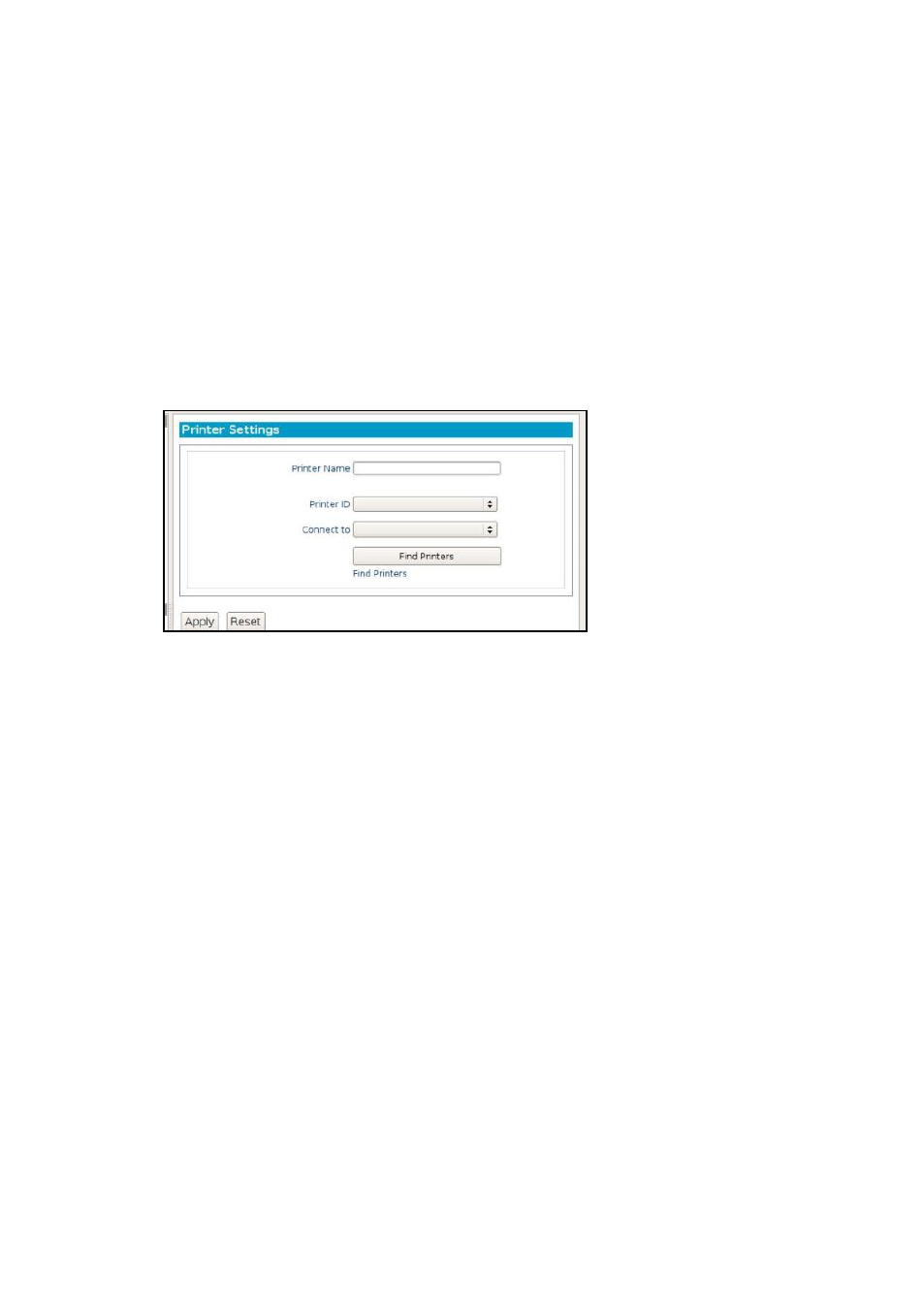
28 | System Settings
Printer Settings
DeTOS supports redirected printing to a locally attached USB or Parallel
printer. Once the Printer Settings are properly configured and applied,
redirected printing will be enabled for all RDP, Citrix ICA, and VMware
View connections created on your thin client.
1
From the DeTOS Desktop, select DeTOS Control Panel.
2
Click the Printer icon on the left-hand side of the Control Panel,
under System.
3
Enter the following values:
a. Printer Name-Enter a name for this printer. Do not include
spaces.
b. Printer ID- This field will self populate with all available
printers. If a printer is connected while this menu is open,
you may need to click on Find Printers to make it show up
in this dropdown menu.
c. Connect to- This field will fill
itself out once you’ve selected
a printer and clicked Apply.
d. Find Printers-
If you’ve plugged in a computer after loading
the Printer page, you must click Find Printers to discover
them.
4
Press the Apply button to save. The printer changes will take place
immediately. No reboot is required.
5
Launching any of your local connections, such as Firefox, will be
able to utilize these printer settings.
