Acer Veriton N2620G User Manual
Page 20
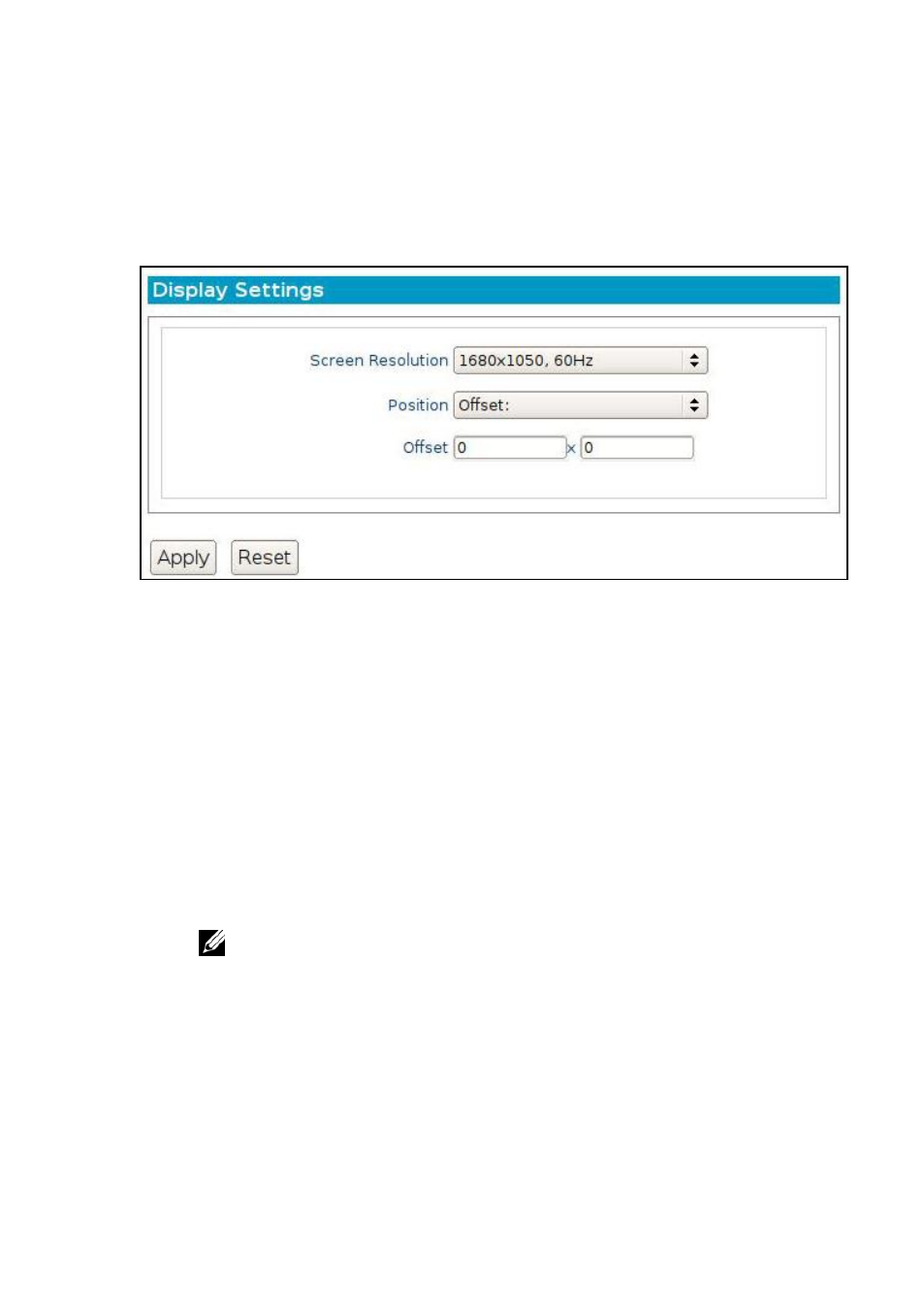
20 | System Settings
7
Click one of the monitor names from the list. This will open a
configuration screen that contains Screen Resolution, and
Position, properties for that specific monitor.
Screen Resolution-Select the desired resolution from the
dropdown list OR select Auto-detect to allow DeTOS to
automatically choose the best resolution for the attached monitor.
Position
Left of or Right of -If your monitors are positioned in a side-by-
side arrangement, then you'll want to specify one of the monitors as
being to the Left of or Right of the opposite monitor.
Above or Below-If your monitors are positioned in a top and bottom
arrangement, then you'll want to specify one of the monitors as
being to the Above or Below the opposite monitor.
Clone-Choosing the Clone option will cause the display to be
duplicated on both monitors. (Also known as
“Mirrored.”)
NOTE: Left of is the default behavior for dual monitors when powered on for
the first time.
Offset-When you select the offset option, you will be presented with
two additional fields for X and Y coordinates. For example: 50x50
will cause the display to be positioned 50 pixels left of and 50 pixels
higher than its normal centered state.
