Network – Acer Veriton N2620G User Manual
Page 26
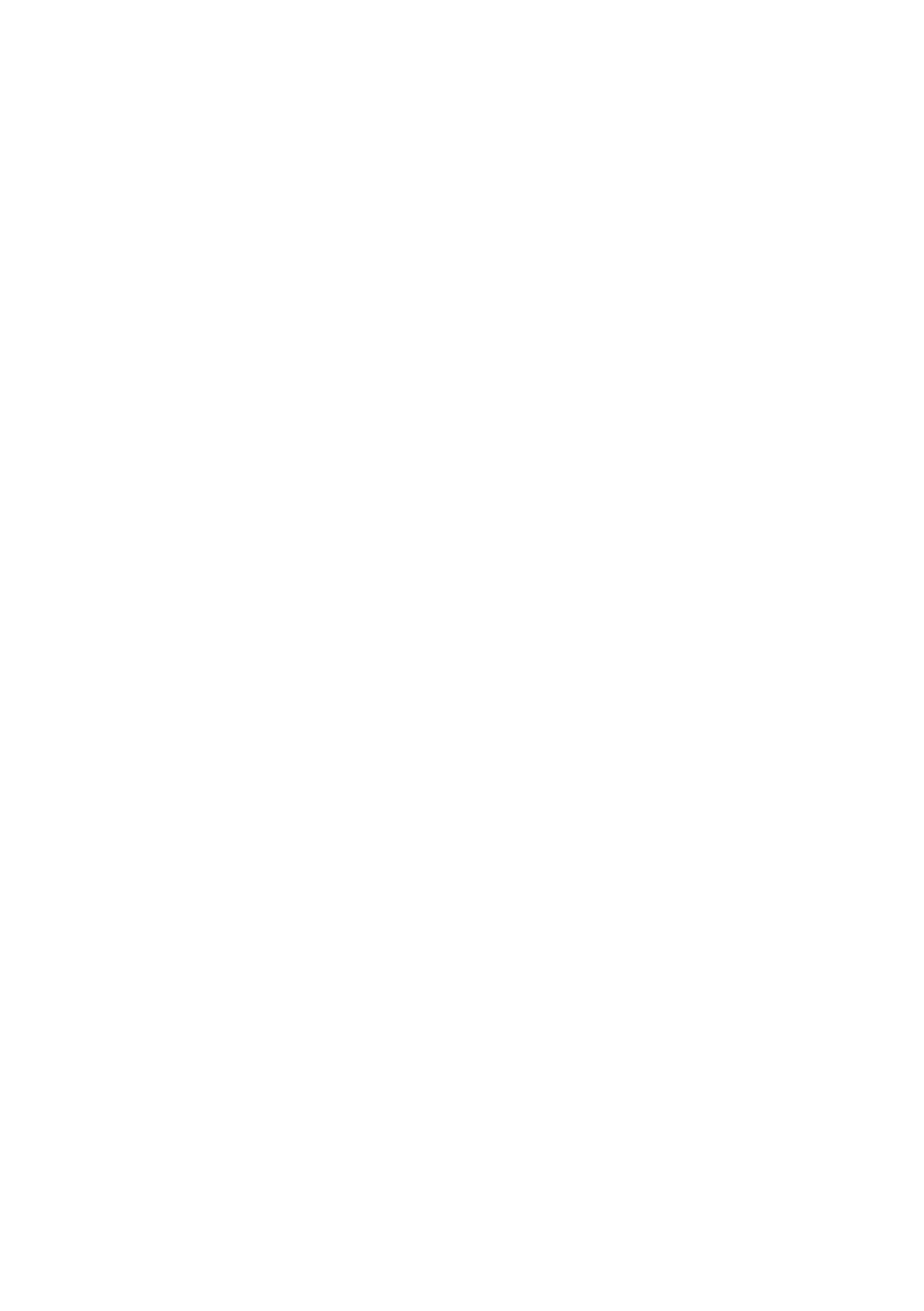
26 | System Settings
Network
By default, the thin client attempts to contact a DHCP server on your
network during boot up. If you have a DHCP server on your network,
then the thin client will acquire an IP address automatically and no
further network configuration is required on your part. However, there
are additional options available.
Thin clients capable of connecting to wireless networks will still default to
a wired connection if available. To change the network for your
connection:
1
From the DeTOS Desktop, select DeTOS Control Panel.
2
Select the Network icon on the left-hand side of the Control
Panel under System.
3
Select the desired connection from the Networks dropdown menu
in the Networks section.
4
Click Apply.
If you’ve selected a wireless network, a Wireless Network section will
appear beneath the Networks section. To further configure a wireless
connection:
1
Select the authentication method used on your network from the
Authentication dropdown menu
2
Depending on the authentication method selected, you may have
to enter additional information into the fields that appear.
3
When all the required fields have been filled, click Apply.
Alternatively, you can now access the connections available to you by
utilizing the Network tray icon. To connect using the tray icon:
1
Right click on the Network tray icon in the lower left corner of the
desktop.
2
Select the network desired from the list of available networks that
is displayed.
3
Enter your password into the Password field in the popup that
appears.
4
Click OK to connect.
