Management, Management server configuration – Acer Veriton N2620G User Manual
Page 23
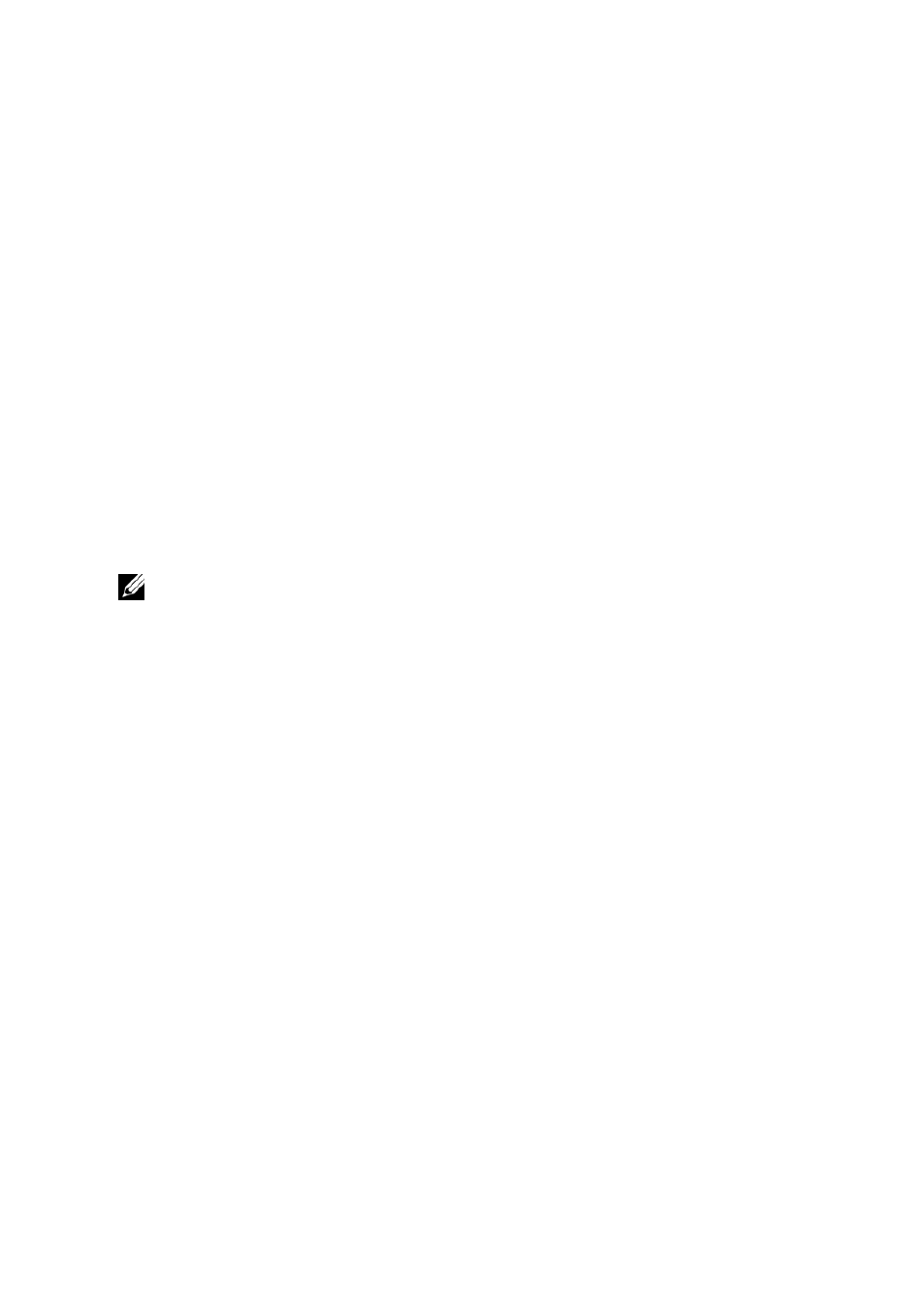
System Settings | 23
configurations are added, deleted or modified under the Control
Panel. Press the Apply button and then reboot the thin client for
this mode to take effect.
Enable Snapshot Storage-To utilize local storage in a profile-like
manner. Be sure to press the Apply button, and then reboot.
Upon reboot, configure the thin client as desired, and then press
the Take Snapshot button. From now on, the thin client will use
the same configuration as when the snapshot was taken
– even
after reboots.
Clear Local Storage-Press this button to clear-out all settings
currently stored in local or snapshot storage. Be sure to reboot the
thin client after you pressed this button.
Take Snapshot-While running in a Snapshot Storage mode, you
may press this button to capture the thin client
’s current
connections and settings configuration. Be sure to reboot the
terminal after you pressed this button.
NOTE: No matter which persistence option you select, it is recommended that you
password protect the Control Panel to prevent your end-users from accidentally changing
the mode.
Management
Management Server Configuration
During bootup, if the thin client cannot make contact with a Management
Server, then a white splash screen will appear just prior to the DeTOS
desktop loading. This screen contains a message saying Attempting to
connect to Management Server. The splash screen will be displayed
until successful contact is made with a management server, the cancel
button is pressed, or the specified timeout (30 seconds by default) is
reached. The Management Server Configuration screen allows you to
configure the behavior of this splash screen, along with other
management server options.
1
From the DeTOS Desktop, select DeTOSControl Panel.
