Dual monitors – Acer Veriton N2620G User Manual
Page 19
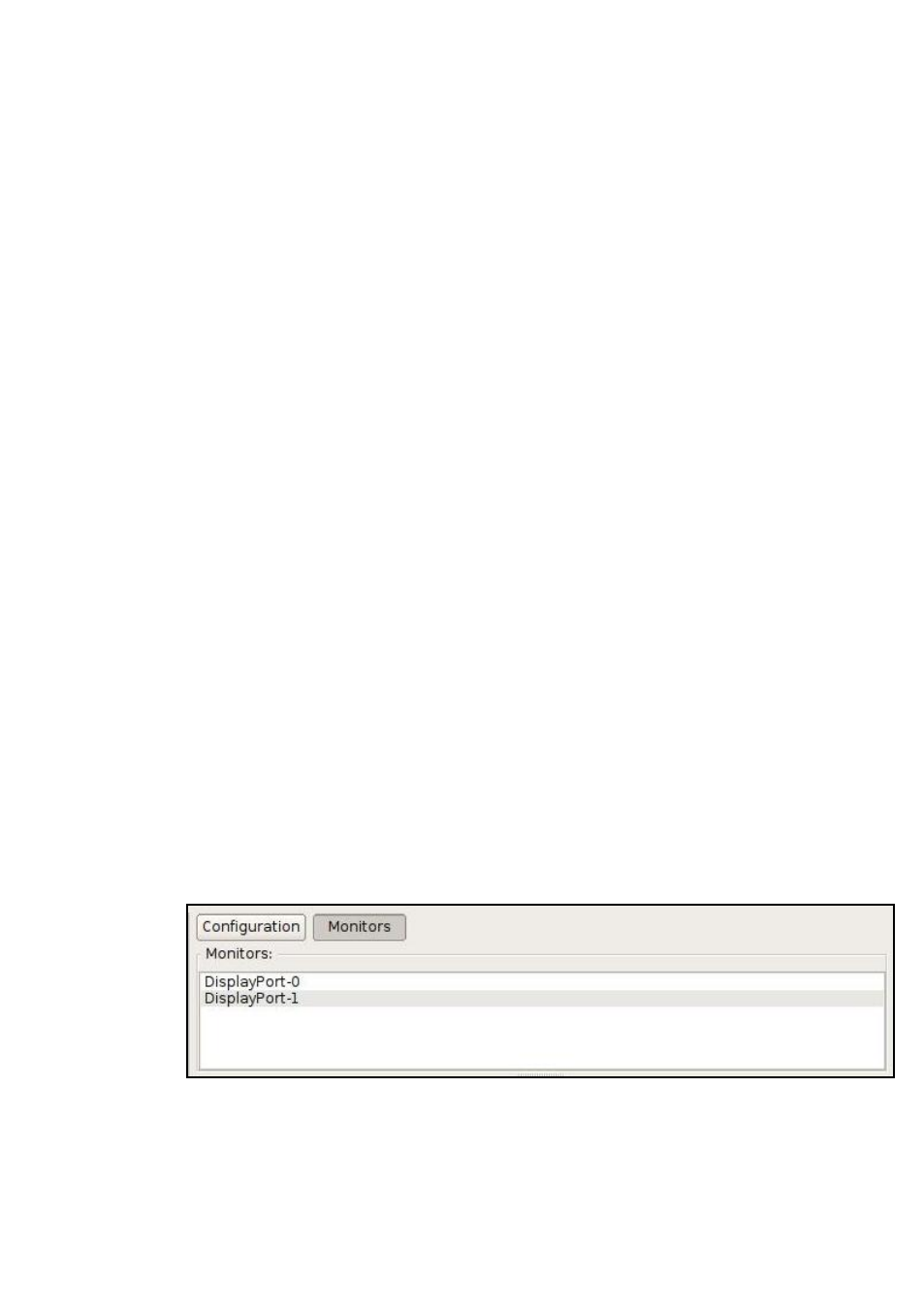
System Settings | 19
Color Depth-All supported color depths for your monitor will be
listed in this dropdown box.
Enable Screen Blanking-Checking this box will reveal two timeout
values for screen blanking and suspend time.
Once you are finished, press the Apply button for the changes to take
effect. If you selected Auto-Detect for the screen resolution, then the
change in resolution will occur on next reboot. Otherwise, all other
display changes will take effect immediately.
Dual Monitors
This section describes how to set up and configure dual monitors for
terminals that support them
1
While the unit is turned off, attach both monitors to the thin client.
2
Turn on the thin client.
3
From the DeTOS Desktop, select DeTOS Control Panel.
4
Click the Display icon on the left-hand side of the Control Panel,
under System.
5
You will be presented with display settings for Color Depth and
Screen Blanking options. These settings apply to both monitors
associated with the two video port.
6
To adjust specific properties for each monitor, click the Monitors
button along the top of the Control Panel. You will then be
presented with the names of the two monitors attached to the
terminal. The exact names will vary depending on how they are
detected on that particular terminal.
(example:VN2110G)
