Disk image cloning, How to clone the entire disk image – Acer Veriton N2620G User Manual
Page 45
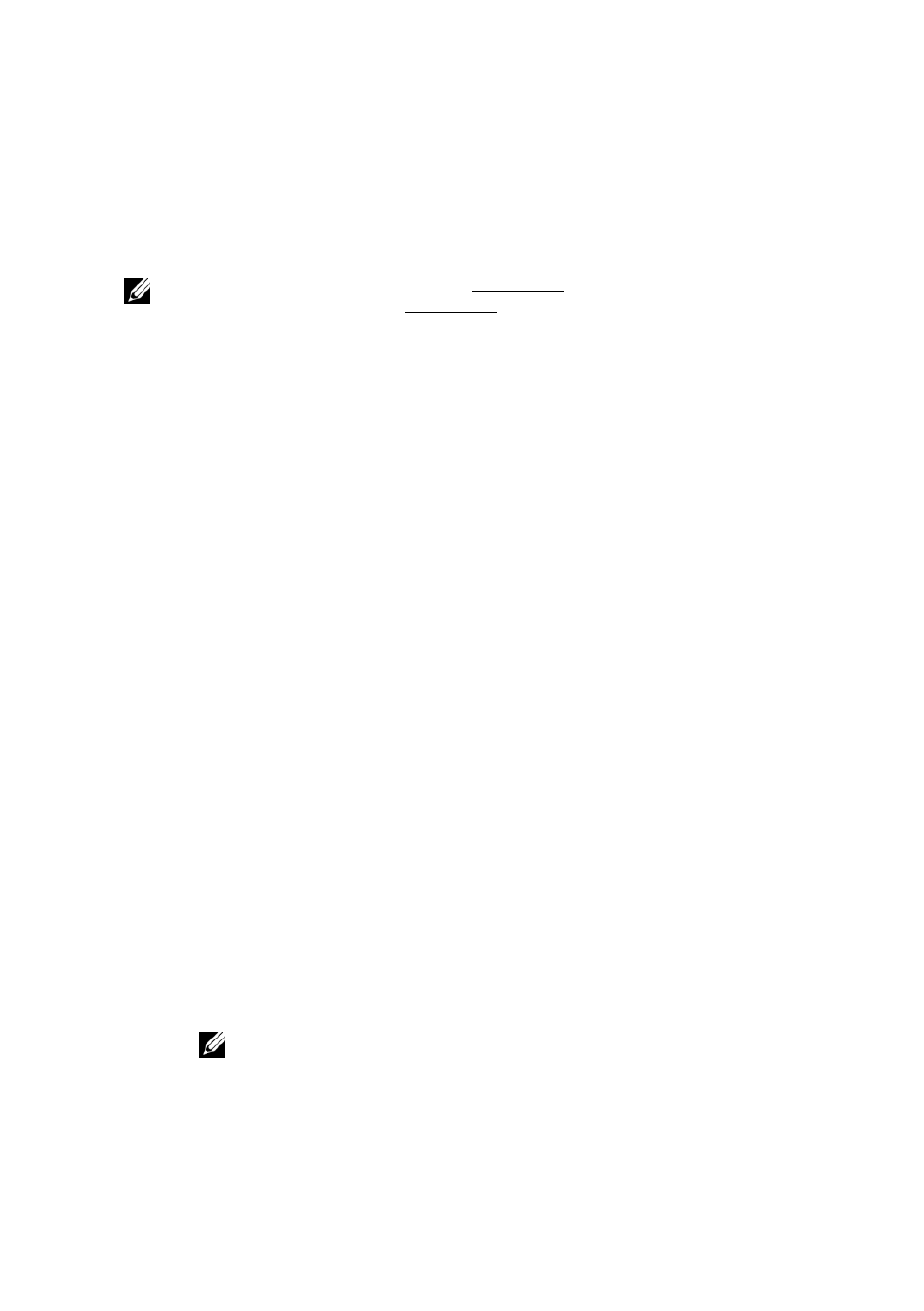
Terminal Management | 45
Disk Image Cloning
Echo allows you to perform full disk image cloning of your terminals,
utilizing FTP, CIFS, or NFS protocols.
NOTE: To create a disk image clone from a WES 2009 or WES7 terminal,
FBWF must be disabled. See the WES 2009 or WES7 Administration Guide
for instructions on how to do so.
How to Clone the Entire Disk Image
1
From the Terminals inventory table, left-click a terminal and then
right-click to open the Context Menu. Select Disk ImageClone
from Terminal.
2
The details pane on the right-hand side will display a Clone Disk
Image pane that contains a list of seven fields:
Name-Enter a name for this disk image.
Description-Enter a short description for this disk image.
Protocol: From the dropdown list, select either
“FTP,” “CIFS,”
or
“FTP”
FTP-Select this option if you will be using an internal
FTP server to store and retrieve Echo Thin Manage disk
images.
CIFS-Select this option if you have a Local Area Network
(LAN) file-sharing CIFS server to store and retrieve Echo
disk images
NFS-Select this option if you have an available NFS
share on a Linux/Unix server to store and Echo retrieve
disk images.
Image Location-Enter the protocol and location you will be using
to store your disk images.
NOTE: You may use a hostname or IP address. Examples include:
ftp://myServerName/path/to/my/image/myImageName.img and
nfs://192.168.1.123/path/to/my/image/myXpeClone.img. These above
examples use .img extensions, but you may give it any extension you want or
none at all. Also, be sure to include the protocol prefix in the location URL (ftp://
or nfs://).
