Applying a profile – Acer Veriton N2620G User Manual
Page 44
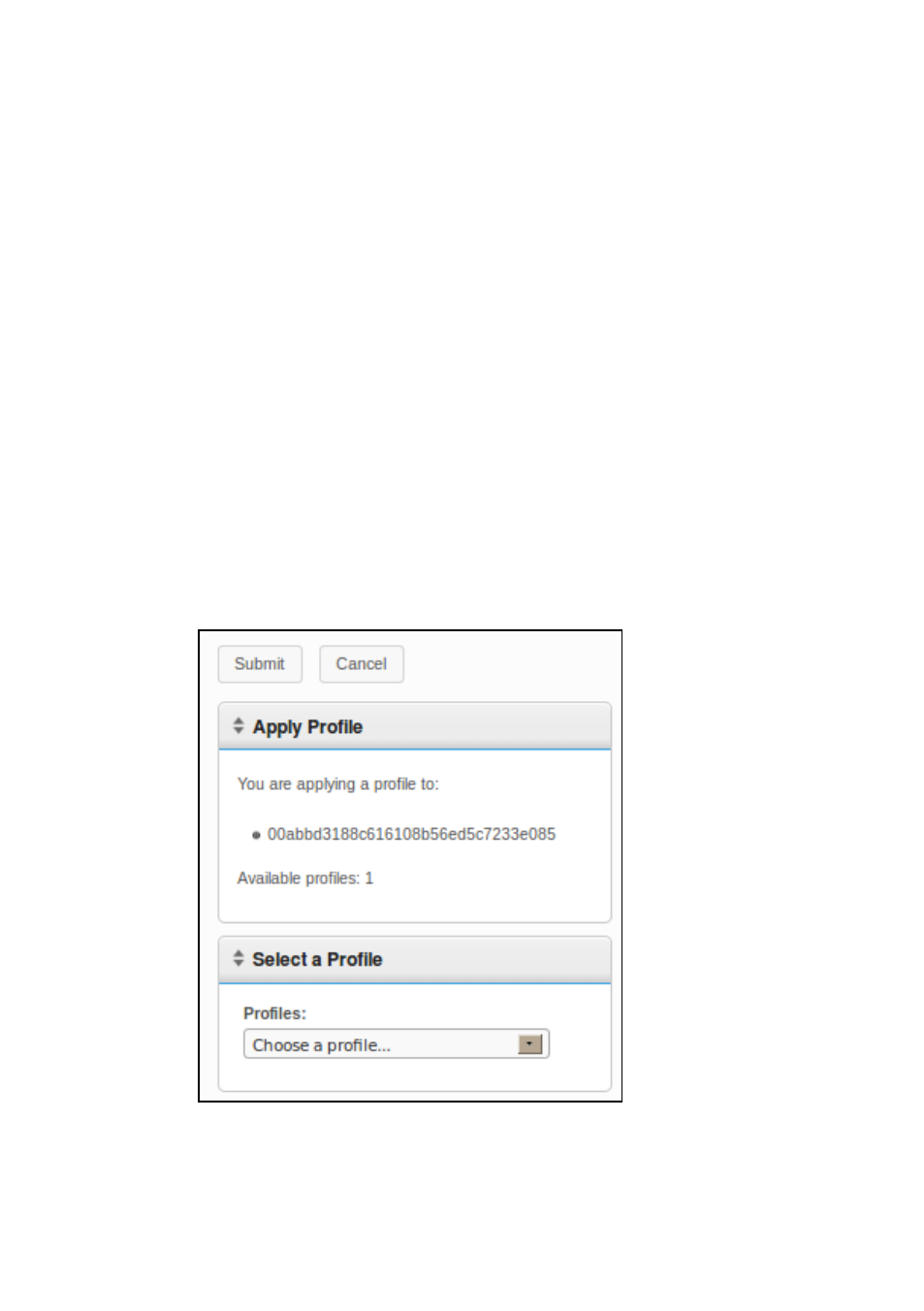
44 | Terminal Management
Applying a Profile
Once you finish creating a profile as described in the section above, it
will automatically apply the associated connections and settings the next
time the terminals included in the Mode are rebooted. However, if you
would like the changes to take effect immediately, then you may
manually apply the profile by following the steps below.
1
From the table of inventoried Terminals, left-click to select a
terminal and then right-click to open the Context Menu, and then
select ProfileApply to Terminal.
2
From the dropdown list of Profiles, select which profile you want to
apply.
3
Click the Submit button. You will receive a success message
when it is finished.
4
Connection shortcuts are automatically created on the terminal's
desktop. The end-user can simply double-click these icons to
initiate the connection.
