Acer Veriton N2620G User Manual
Page 22
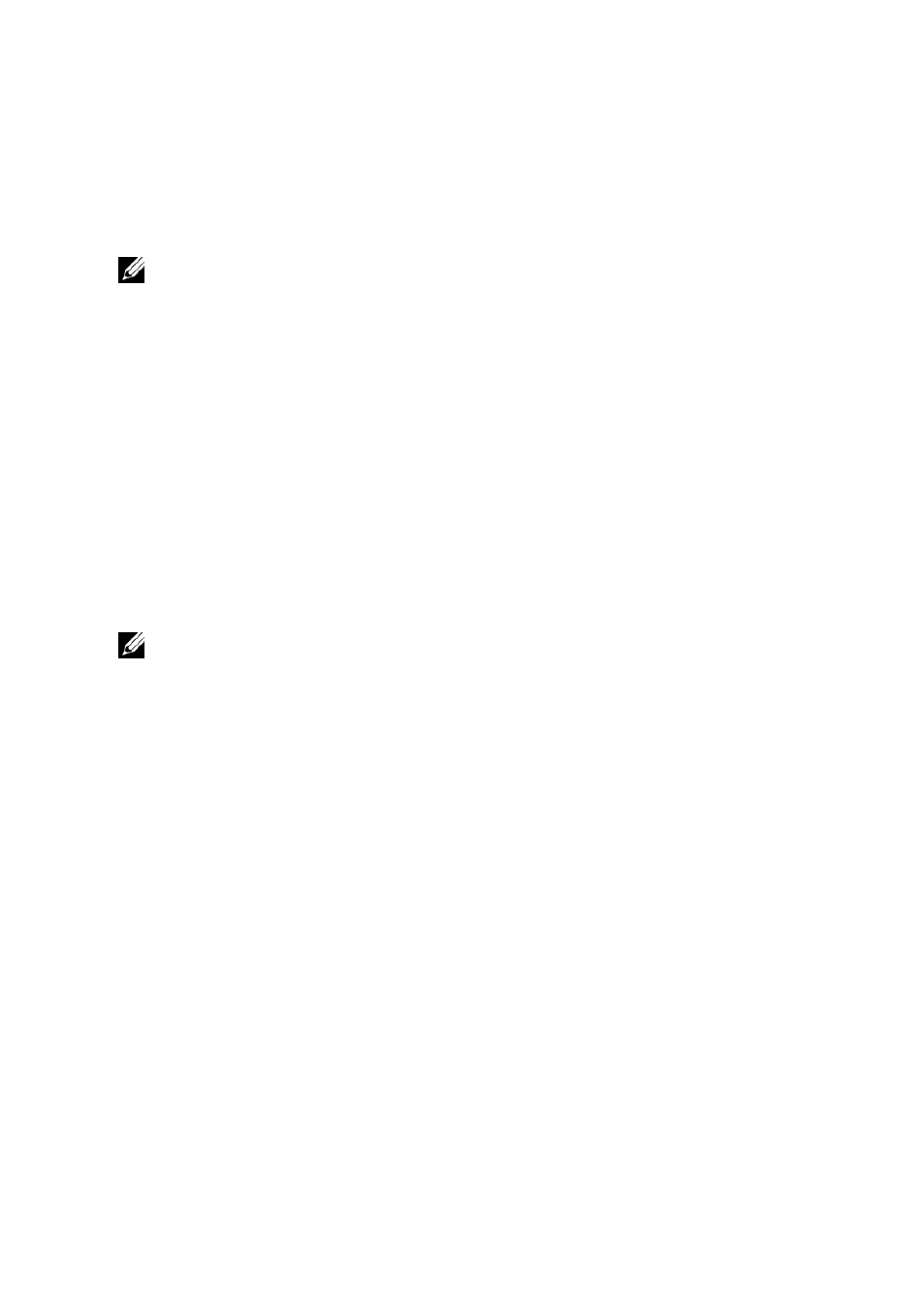
22 | Virtual Appliance Installation & Setup
Additional Installation Steps for Advanced
Configurations
NOTE: Please read the next two sections only if you are deploying more than one Echo
Thin Manage Virtual Appliance in the same environment. If this does not apply to your
environment, skip to Chapter 2
, “Learning Echo Basics.”
Configure Acer Echo Management Console to Use MS-SQL Database
By default, Echo is configured to use a single SQLite database that is
internal to the Echo virtual machine. Echo can also use an MS-SQL
database, and must do so when more than one Echo virtual machine is
used. For example, if you plan on deploying the Enterprise Architecture
to take advantage of High Availability features, then you must follow
these steps:
1
Visit http://www.easysoft.com/cgi-bin/account/login.cgi to
register for an Easysoft ODBC driver authorization code.
NOTE: Be advised that Easysoft is not controlled by Acer. Any usage of Easysoft
products are the responsibility of the administrator to implement and troubleshoot.
2
Select Configure Database from the Echo virtual machine's Main
Menu screen.
3
Click Select and configure a different database from the Database
Configuration menu.
4
Select mssql from the Select a Database menu.
5
Select Install Easysoft ODBC Driver from the Easysoft ODBC
Installation menu. This will launch the driver installation script.
6
Press
at the first prompt to accept the license.
7
Keep pressing
Application. Choose option [2] from the menu.
8
Enter your Name, Company Name, and email address at the
appropriate prompts. The other questions can be left blank.
9
You will see How would you like to obtain the license? Select
option [1].
