Profiles, How to create a profile – Acer Veriton N2620G User Manual
Page 42
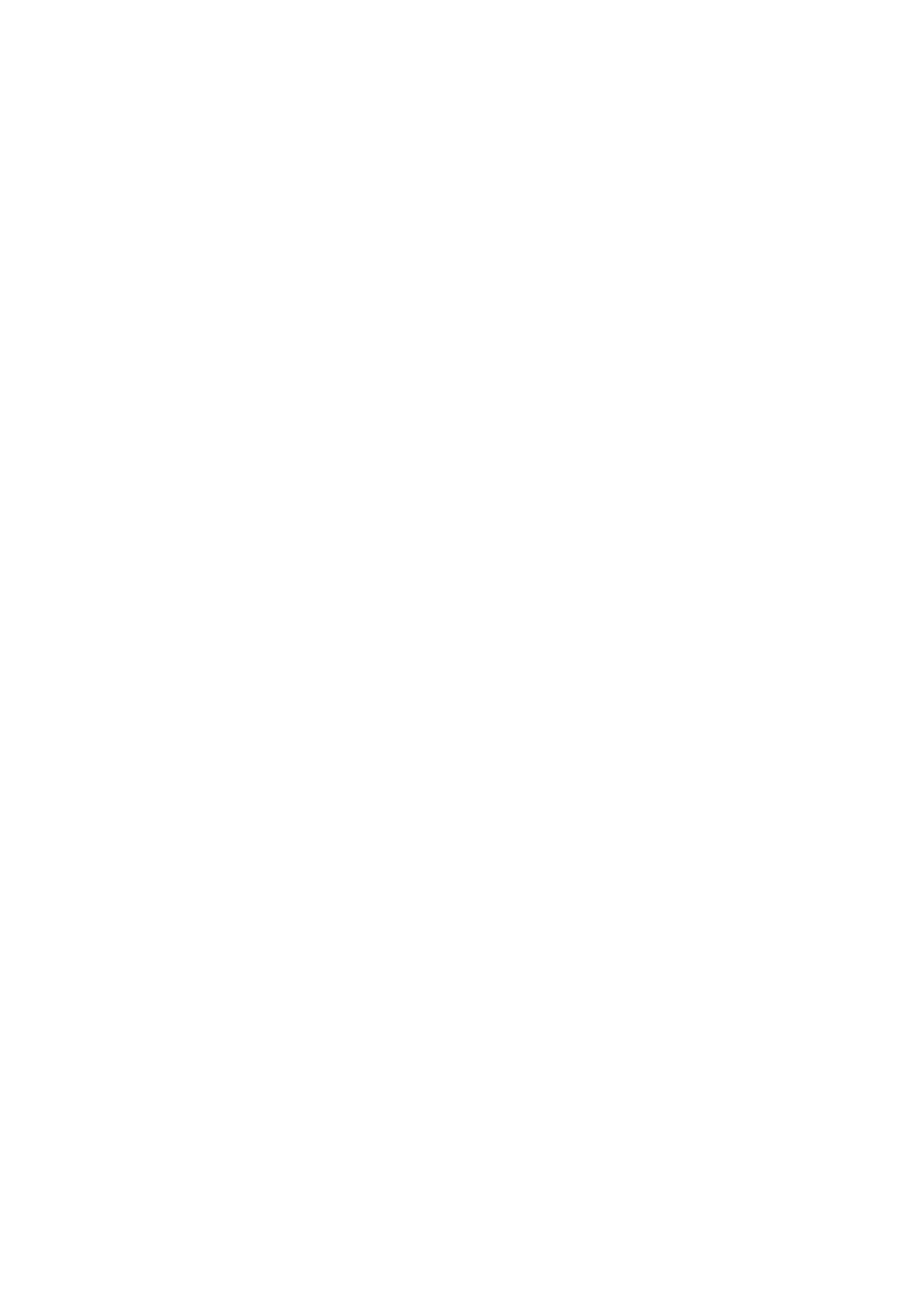
42 | Terminal Management
Profiles
The profile feature in Echo allows you to assign terminal connections and
settings with one or more terminal. Profiles are useful for administrators
that wish to effect updates on many terminals at once. For instance,
sometimes it becomes necessary to change the details of a connection
that is used for multiple terminals. If a profile has already been applied
to those terminals that contains the connection details, simply updating
the connection details in Echo will automatically adjust the terminals to
use these new settings. The next two sections describe the necessary
steps for creating and applying Echo profiles.
How to Create a Profile
1
Open the Profiles tab to be taken to the profile inventory table.
2
Left-click on Add Profile above the inventory table. Five detail
panes will open on the right-hand side.
Name-Enter a name for this profile.
Description- A description assigned to the profile.
Mode-Select between the following profile application options:
Default Profile
– Apply to ALL terminals on the Echo
server.
Terminal Details
– Apply to terminals by a specific detail
such as model, name, IP Address, or Operating System.
This mode overrides a Default profile. Opens the
Terminal Details pane.
Select Terminals
– Manually select terminals by name.
This mode will override both Default and Terminal Detail
profiles. Opens the Terminals pane.
Terminal Details-Specify which details to narrow down the profile
application by in the available fields.
Terminals-Choosing Select Terminals as the Mode allows the
Echo Admin to manually choose terminals in this box.
Connections-Assign cloned connections to this profile by
selecting one or more entries in the list. You may also choose to
select none at all.
