Applying settings to a terminal – Acer Veriton N2620G User Manual
Page 41
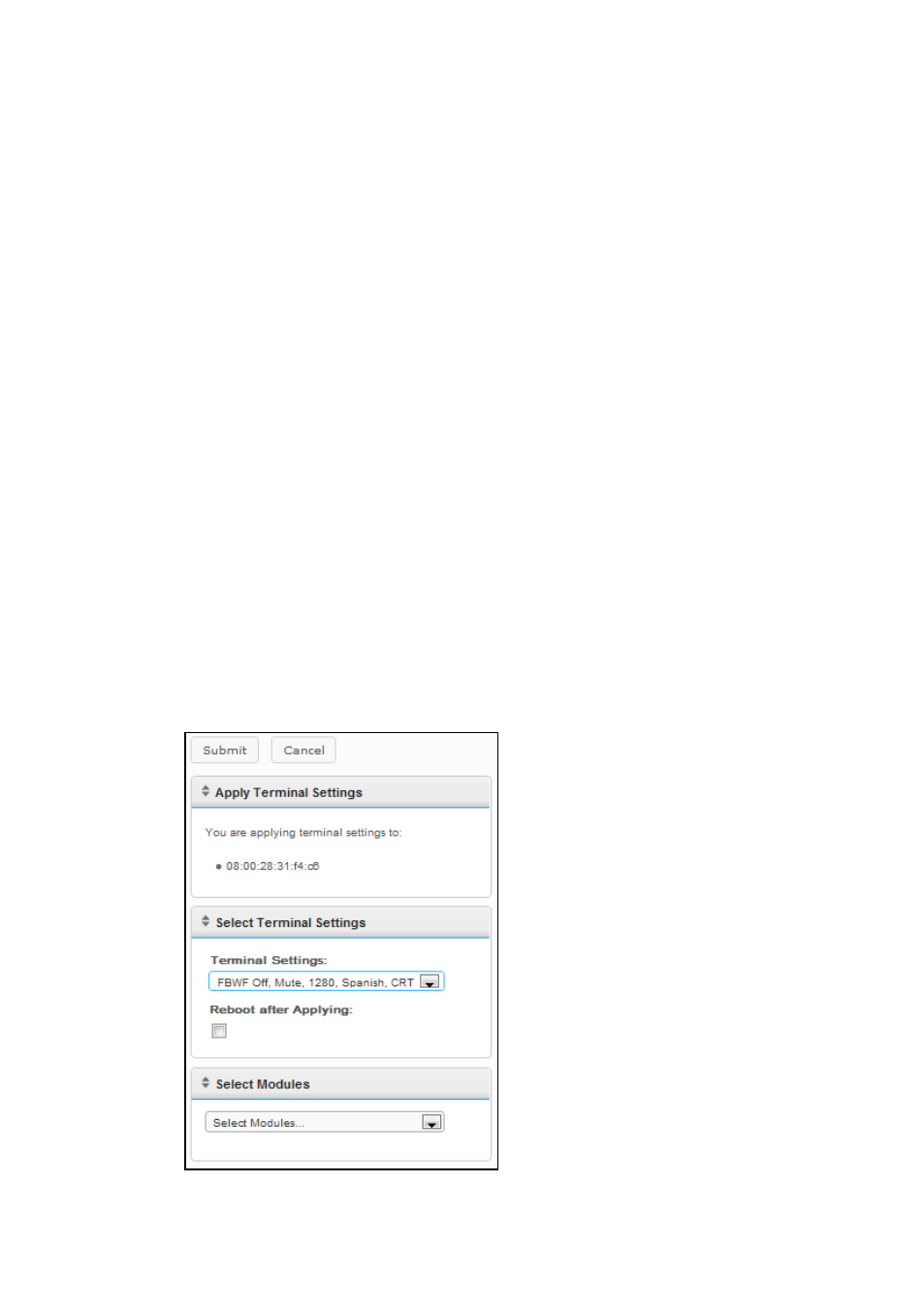
Terminal Management | 41
4
Open the Terminal Settings tab on the left-hand side. The
settings you just cloned should be listed in the inventory table now.
Applying Settings to a Terminal
1
From the Terminals inventory table, left-click to select the terminal
and then right-click to bring up the Context Menu. Select
Terminal SettingsApply to Terminal.
2
From the Terminal Settings dropdown list in the Select Terminal
Settings pane, select the saved settings clone you want to apply.
3
Optionally, if you would like to reboot the terminal after the settings
have been applied, then select the checkbox called Reboot after
Applying. If your new settings include network changes, then you
may want to consider enabling this checkbox. Otherwise, you may
leave this box unchecked.
4
In the list of modules, select which settings module you want to
apply. You can select as many options as there are in the
dropdown menu and the selected modules will appear in a list
below. You must select at least one module
– even if it is the only
one available.
5
Click the Submit button to apply these settings to your terminal.
You will receive a success message once they have been applied.
