3 security, Change supervisor password, 1 boot device priority – Asus P5Q-EM DO User Manual
Page 89
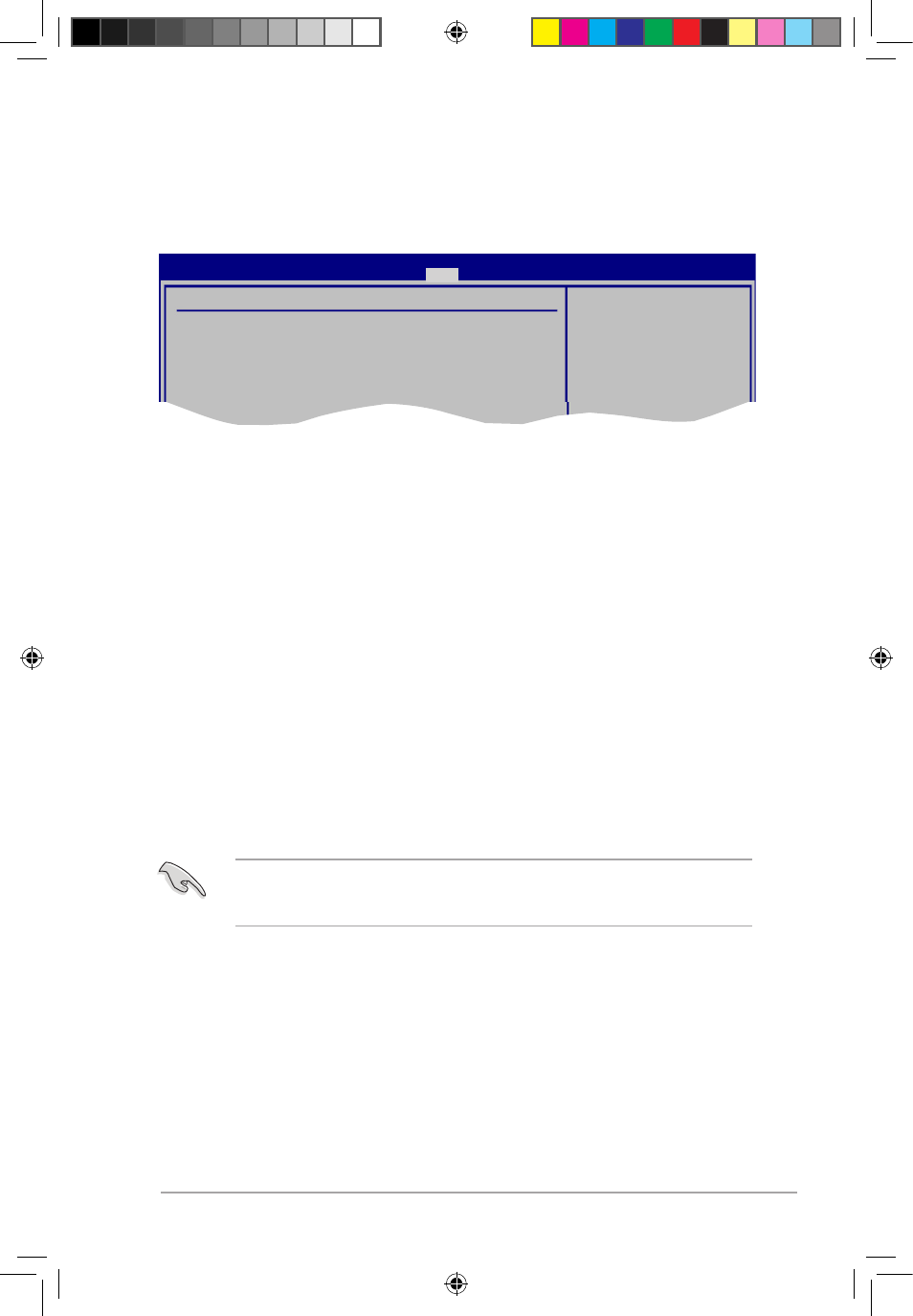
ASUS P5Q-EM DO
2-37
If you forget your BIOS password, you can clear clear it by erasing the CMOS Real Time
Clock (RTC) RAM. See section “1.9 Jumpers” for information on how to erase the RTC
RAM.
2.7.3
Security
The Security menu items allow you to change the system security settings. Select an item
then press
Change Supervisor Password
Select this item to set or change the supervisor password. The Supervisor Password item on
top of the screen shows the default Not Installed. After you set a password, this item shows
Installed.
To set a Supervisor Password:
1.
Select the Change Supervisor Password item and press
2.
From the password box, type a password composed of at least six letters and/or
numbers, then press
3.
Confirm the password when prompted.
The message “Password Installed” appears after you successfully set your password.
To change the supervisor password, follow the same steps as in setting a user password.
To clear the supervisor password, select the Change Supervisor Password then press
4.6.1
Boot Device Priority
BIOS SETUP UTILITY
Boot
Security Settings
Supervisor Password : Not Installed
User Password : Not Installed
Change Supervisor Password
Change User Password
password.
disabled password.
P5Q-EM DO.indb 37
12/9/08 12:36:08 PM
