4 usb configuration, Serial port1 address [3f8/irq4, Usb functions [enabled – Asus P5Q-EM DO User Manual
Page 79: Usb 2.0 controller [enabled, Usb 2.0 controller mode [hispeed
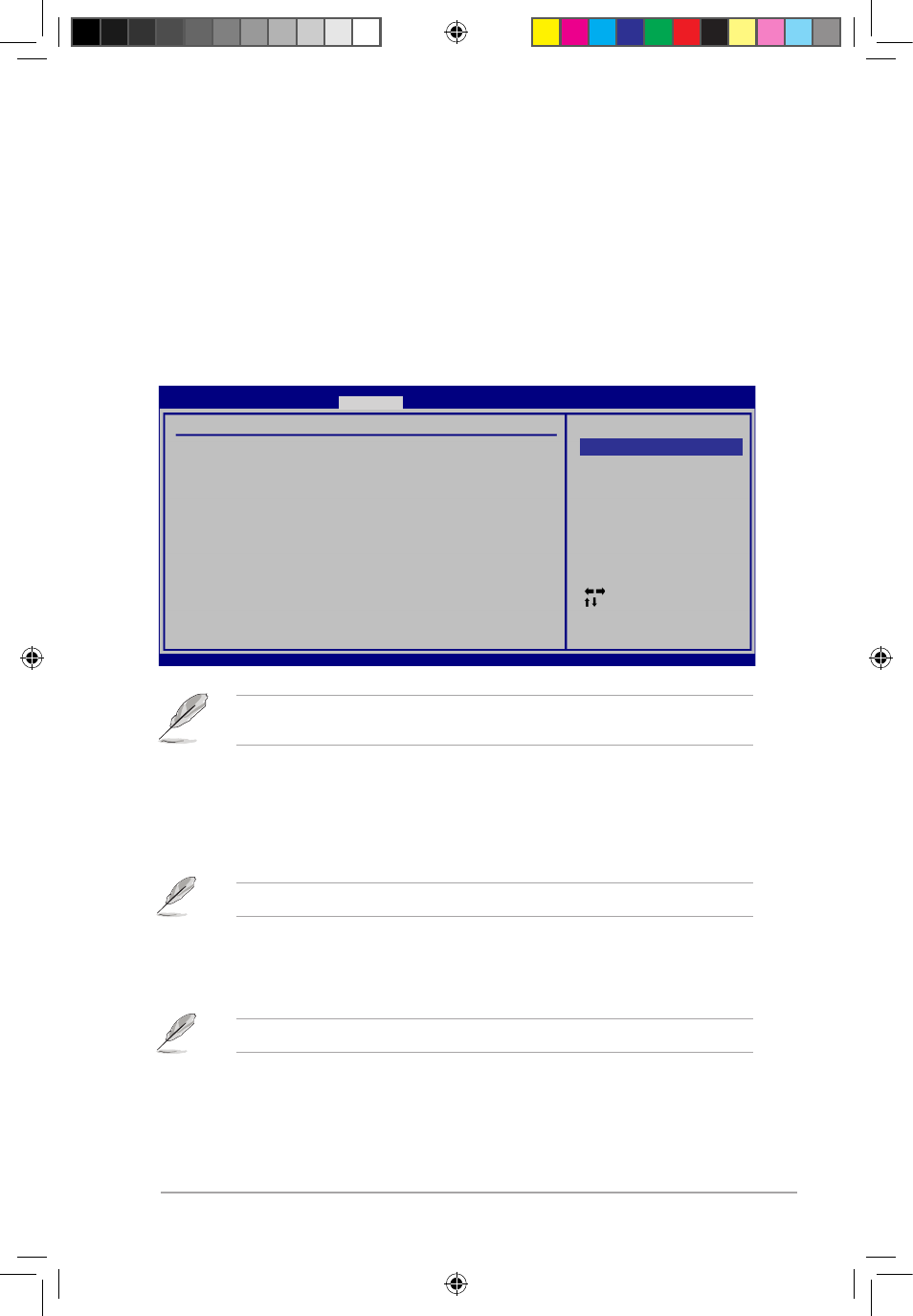
ASUS P5Q-EM DO
2-27
2.5.4
USB Configuration
The items in this menu allows you to change the USB-related features. Select an item then
press
Select Screen
Select Item
+-
Change Option
F1 General Help
F10 Save and Exit
ESC Exit
v02.61 (C)Copyright 1985-2008, American Megatrends, Inc.
USB Configuration
Module Version - 2.24.3-13.4
USB Devices Enabled:
1 Mouse
USB Functions
[Enabled]
USB 2.0 Controller
[Enabled]
USB 2.0 Controller Mode [HiSpeed]
BIOS EHCI Hand-off
[Enabled]
Legacy USB Support
[Auto]
Options
Disabled
Enabled
BIOS SETUP UTILITY
Advanced
The USB Devices Enabled item shows the auto-detected values. If no USB device is
detected, the item shows None.
Serial Port1 Address [3F8/IRQ4]
Allows you to select the Serial Port1 base address.
Configuration options: [Disabled] [3F8/IRQ4] [2F8/IRQ3] [3E8/IRQ4] [2E8/IRQ3]
USB Functions [Enabled]
Allows you to enable or disable the USB Host Controllers.
Configuration options: [Disabled] [Enabled]
The following items appear only when you set USB Functions to [Enabled].
USB 2.0 Controller [Enabled]
Allows you to enable or disable the USB 2.0 controller.
Configuration options: [Enabled] [Disabled]
The following item appears only when you enable the USB 2.0 Controller.
USB 2.0 Controller Mode [HiSpeed]
Allows you to set the USB 2.0 controller mode to HiSpeed (480 Mbps) or FullSpeed (12
Mbps). Configuration options: [FullSpeed] [HiSpeed]
P5Q-EM DO.indb 27
12/9/08 12:35:54 PM
