Using spectrasuite – Ocean Optics ARCoptix ANIR User Manual
Page 24
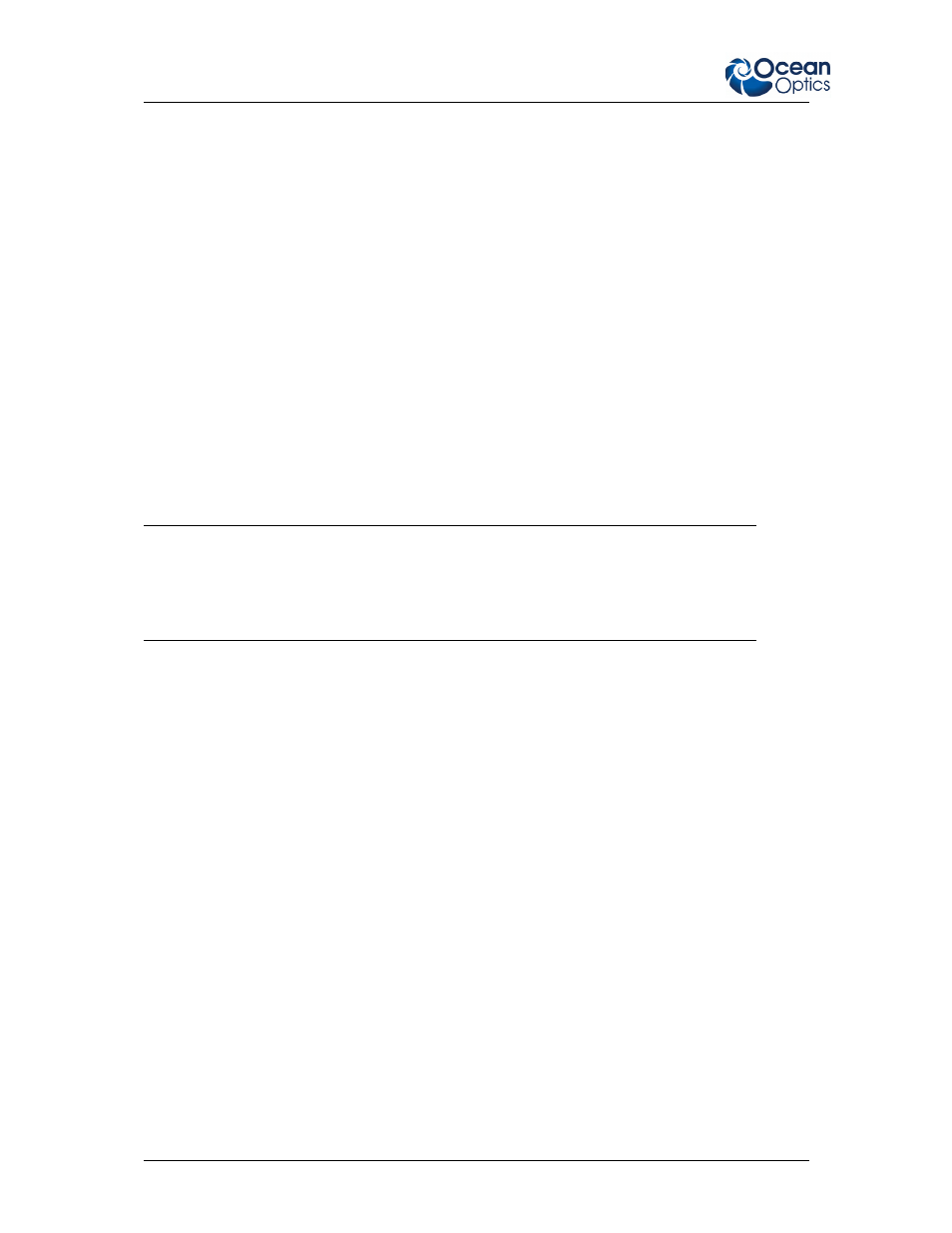
3: Using the Spectrometer
16 ARC-000000-000-02-0310
If you are running on Vista, read the section below on how to start the Controller utility. Otherwise, to
start this utility, double-click on the desktop icon labeled SpectraSuite Hub Controller. There is also
an item in the Start Menu within the SpectraSuiteHub folder labeled Shortcut to
SpectraSuiteHubLocator.exe.
You can click the “Check Status” button to verify that the SpectraSuite-Hub has been installed and is
started. It also displays the IP address and port number currently used by the SpectraSuite-
Hub. You will need this IP address and port number later on when you run SpectraSuite.
Use the Start Service and Stop Service buttons to start and stop the SpectraSuite-Hub service.
Starting the SpectraSuite-Hub Controller Utility on Vista
When starting the SpectraSuite-Hub Controller task, you must run it with Administrator privileges. If
you do not have the required permissions, you will see the following error message:
“System.InvalidOperationException: Cannot open SpectraSuiteHub service on computer ‘.’ -->
System.ComponentModel.Win32Exception: Access is denied”.
To run the SpectraSuite-Hub Controller with Administrator privileges, right-click on the shortcut icon
or the Start Menu item for the Controller and choose Run as administrator. The User Account
Control pop-up window may appear requesting permission to run this task. Respond by clicking
Allow.
Note
If you only wish to check the status of the SpectraSuite-Hub service, you do not need to run
the SpectraSuite-Hub-Controller task with Administrator privileges. Administrator privileges
are only necessary if you intend to start or stop the SpectraSuite-Hub service.
Using SpectraSuite
Once you have installed the SpectraSuite-Hub service, ensured it is in the “started” state, and plugged
in the ARCoptix ANIR spectrometer to the computer running SpectraSuite, you can control the
spectrometer and view spectra using the SpectraSuite application.
► Procedure
1. Start SpectraSuite.
2. From the menu, select Spectrometer | Network Spectrometer.
3. Click on the ARCoptix spectrometer radio button. The following window appears:
