Chapter 2: installing the spectrometer, Overview installation overview, Installing the spectrometer – Ocean Optics ARCoptix ANIR User Manual
Page 13: Chapter 2, Overview, Installation overview
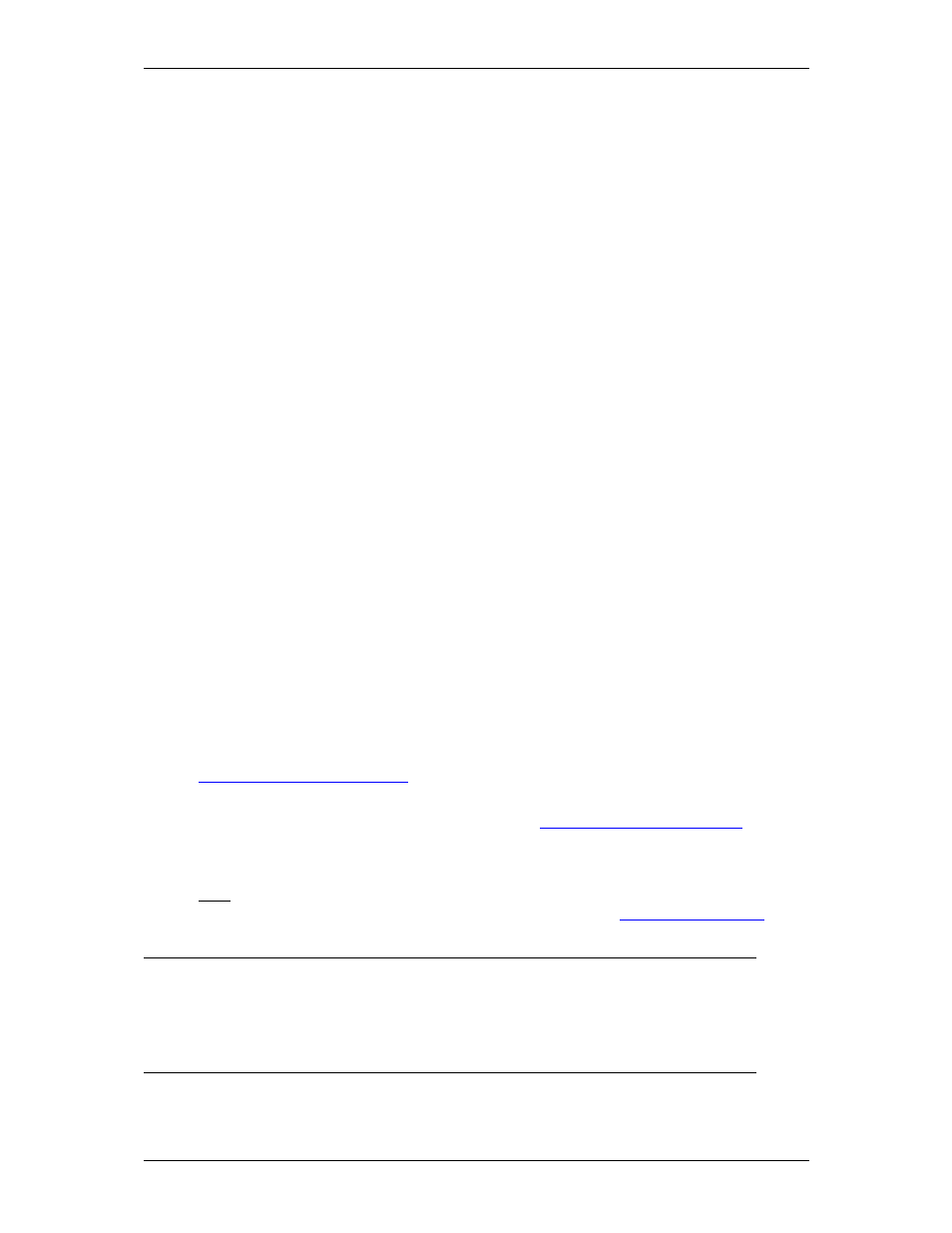
ARC-00000-000-02-0310 5
Chapter 2
Installing the Spectrometer
Overview
You must install the SpectraSuite spectrometer operating software application prior to connecting the
ARCoptix ANIR spectrometer to the PC. The ARCoptix spectrometer operating software installs the
drivers required for Windows to communicate with the ARCoptix ANIR. If you do not install the
software first, the system will not properly recognize the ARCoptix ANIR.
If you have already connected the ANIR Spectrometer to the PC prior to installing the software,
consult Chapter 4: Troubleshooting for information on correcting a corrupt installation.
Follow the steps in this section to interface the ARCoptix ANIR Spectrometer via the USB port to a
desktop or notebook PC.
To connect the ANIR Spectrometer to a PC via the USB port, the PC must be running the XP/Vista
operating system. You also must have administrator privileges in order to run the installation
package.
Installation Overview
Spectrometer installation consists of the following main tasks:
► Procedure
1. Install SpectraSuite spectrometer operating software on the destination computer. See the
SpectraSuite Spectrometer Operating Software Installation and Operation Manual (refer to
Product-Related Documentation
) for more information on installing SpectraSuite.
2. Install SpectraSuiteHub.msi on the destination computer. This is a bundled utilities Windows
service that provides access to the spectrometer. See
ARCoptix Software Installation
for more
information.
3. Reboot the system.
4. After installing all software files, connect the spectrometer to your computer using the USB
cable (USB-CBL-1) that came with the ANIR Spectrometer. See
for
more information.
Note
Windows XP users may encounter a Hardware Installation warning window regarding
Windows XP driver testing. Click the Continue Installation button at this screen, as this is
an expected warning.
