Configuring the hr2000+ with ooibase32 – Ocean Optics HR2000+ Install User Manual
Page 12
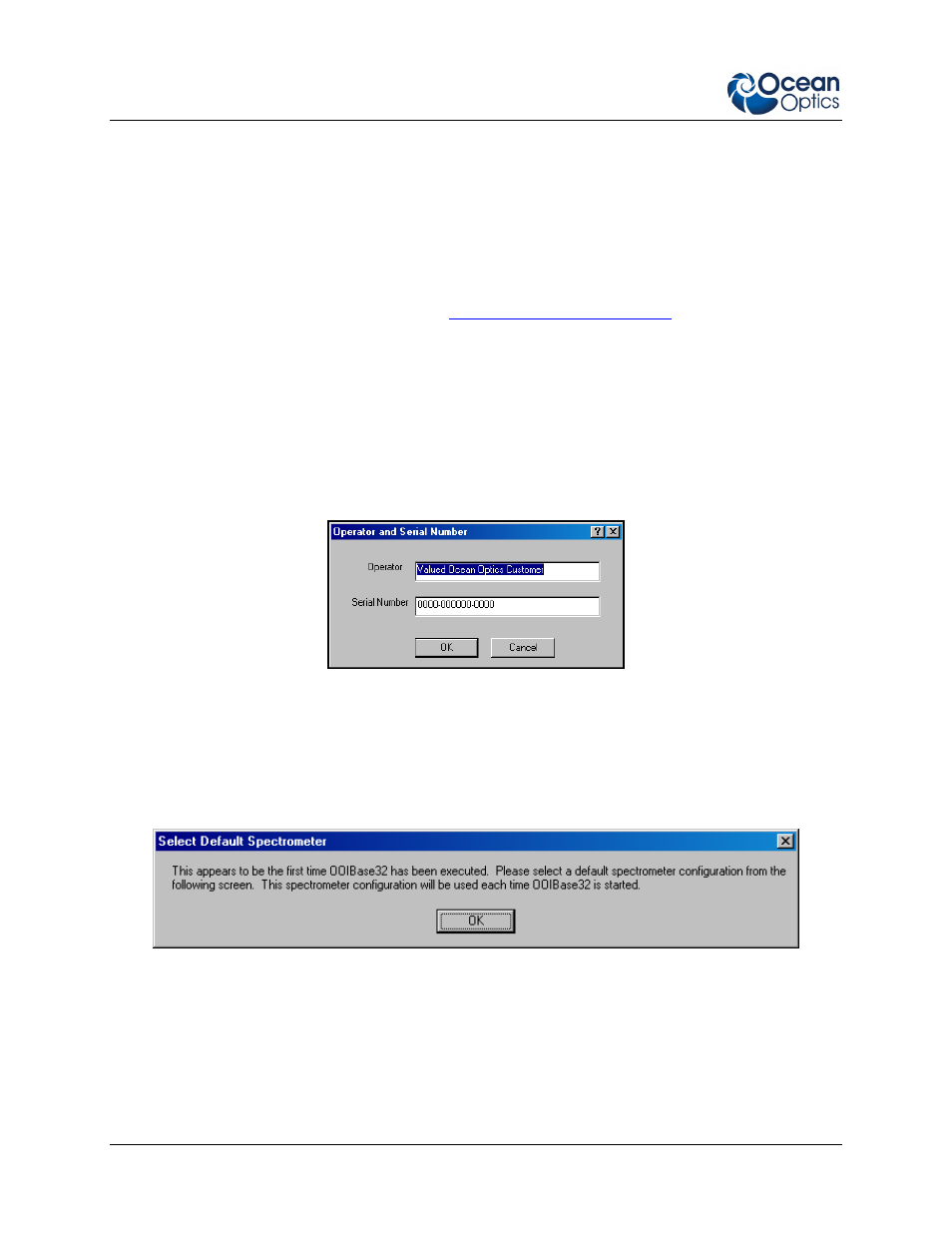
2: Installing the HR2000+
6
294-00000-000-02-201012
Once you install the SpectraSuite software and the hardware, and establish your sampling system, you are
ready to take measurements.
Configuring the HR2000+ with OOIBase32
Once you install the HR2000+ with OOIBase32 software, you must configure OOIBase32’s Configure
Spectrometer options so that OOIBase32 recognizes the HR2000+ Spectrometer. Consult the
OOIBase32 Spectrometer Operating Software Operating Instructions for detailed instructions on
configuring the spectrometer in OOIBase32 (see
The following sections contain instructions on initially configuring the HR2000+ the first time you start
OOIBase32. Additional features are available for this spectrometer. See the OOIBase32 Spectrometer
Operating Software Operating Instructions for detailed information on these HR2000+ features.
Operator and Serial Number Dialog Box
The Operator and Serial Number screen prompts you to enter a user name and software serial number
into OOIBase32. Some data files created by OOIBase32 during sampling procedures use this information
in the file headers.
Default Spectrometer Configuration File
The Default Spectrometer Configuration File screen prompts you to select a spectrometer configuration
(.SPEC) file for use with the HR2000+. The unique serial number of the HR2000+ precedes the file
extension (for example, HR2A0162.SPEC).
Navigate to the OOIBase32 installation directory and select the spectrometer configuration file.
Configure Hardware Screen
The Configure Hardware screen prompts you to enter spectrometer-specific information into
OOIBase32 the first time you run the program. Typically, you need only enter this information the first
time you run OOIBase32. However, you can alter the hardware configuration at any time using the
Spectrometer Configuration screen. Select Spectrometer | Configure from the OOIBase32 menu bar
to access the Spectrometer Configuration screen.
