StreetGlow LightStrike LED Undercar Kit User Manual
Page 5
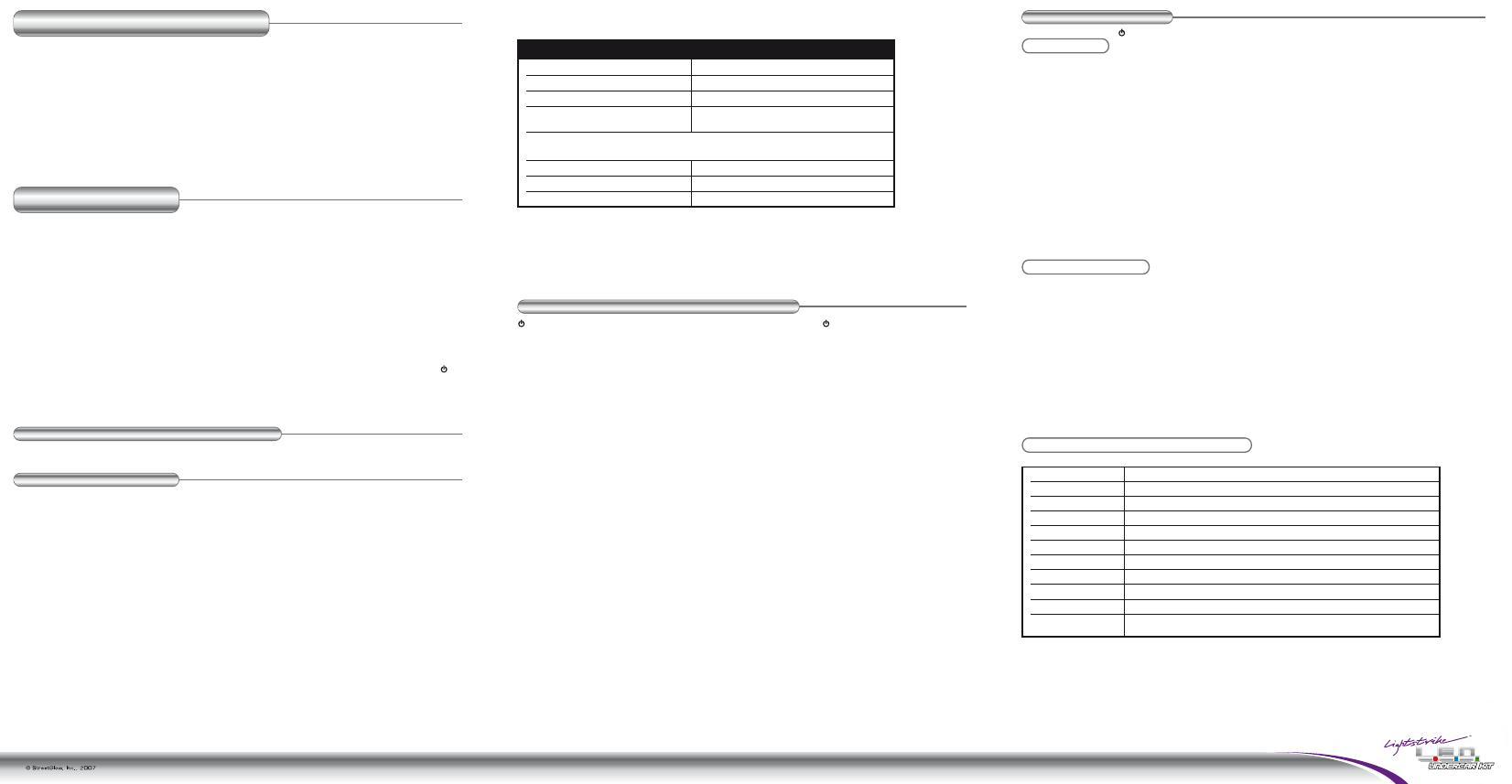
6. Make connections of the Single Black Plug with red, blue and white wire for Ignition, Alarm and Courtesy Light
as table below (Also see Diagram 2 for details):
NOTE: Vehicles with after market alarms can use the SGL3MC Alarm feature to activate when Ignition Kill is enabled with a Negative trigger.
7. Insert wireless remote into the Charger/Cradle and connect all power wires to battery. The system will
complete the initialization automatically (See INITIALIZATION OF REAL-TIME WIRELESS REMOTE for details).
8. Once the initialization procedures are completed; test the SGL3MC modes of operation and the sequential
lighting effects.
SGL3MC LED REAL-TIME WIRELESS REMOTE FUNCTIONS
-
Power
- Turn unit ON / OFF by pressing center button
M
- Music Modes - Select 3 different music modes by pressing button M
N
- Normal Modes - Select 4 different modes by pressing button N
P
- Pattern Modes - Select Demo and 10 different pattern modes by pressing button P
G Color - Ground Colors - Toggle between 7 colors by pressing “G color” in Normal Mode 4,
Music Modes and Pattern Modes
P Color - Pattern Colors - Toggle between 7 strike colors/ 3 million colors/ rainbow color by pressing
“P color” in Music Modes and Pattern Modes
NOTE: Engage the Pause feature in Normal Mode 1, 2 and 3 by pressing “P color”. LED display on remote will blink red slowly to indicate system is in
“Pause” Mode. To release this, simply press “P color” again.
“+”
-
Increase
- Press “+” Button and refer to the 5 stage LED level meter on remote to:
• Increase color changing speed during Normal Mode 1 (3 million color mode)
• Increase color changing speed during Normal Mode 2 (rainbow color mode)
• Increase color changing speed during Normal Mode 3 (color show mode)
• Increase brightness during Normal Mode 4 (7 single color mode)
• Increase sound sensitivity during Music Modes
• Increase pattern speed during Pattern Modes
“-”
-
Decrease
- Press “-” Button and refer to the 5 stage LED level meter on remote to:
• Decrease color changing speed during Normal Mode 1 (3 million color mode)
• Decrease color changing speed during Normal Mode 2 (rainbow color mode)
• Decrease color changing speed during Normal Mode 3 (color show mode)
• Decrease brightness during Normal Mode 4 (7 single color mode)
• Decrease sound sensitivity during Music Modes
• Decrease pattern speed during Pattern Modes
D
-
Display
- Display current status on remote
NOTE: - LED display will show current kit status for 5 seconds after any operation without the cradle.
- LED display will show current status in real-time while the remote is in the cradle.
- LED 1 & 5 will blink red if remote is out of communication distance while operating.
See Diagram 3 for remote button locations
OPERATION INSTRUCTIONS
Power on the remote and select the desired MODE of operation by following these steps:
Normal Mode
Press “N” to toggle between the Normal Modes:
Normal Mode 1 - 3 Million Color Mode - All LED’s blend (3 million color shades displayed)
Normal Mode 2 - Rainbow Color Mode - LED’s display multi-colors (Strike effect)
Normal Mode 3 - Color Show Mode - LED’s display chase (growing colors from front to back)
Normal Mode 4 - 7 Single Color Mode - All LED’s ON mode (Solid show of lights)
Press “P Color” in Normal Mode 1, 2 and 3 to engage the Pause feature.
Press “G color” in Normal Mode 4 to change the ground (base) color.
Press “+” Button in Normal Mode 1, 2 and 3 to increase the speed of any pattern.
Press “+” Button in Normal Mode 4 to increase the brightness.
Press “-” Button in Normal Mode 1, 2 and 3 to decrease the speed of any pattern.
Press “-” Button in Normal Mode 4 to decrease the brightness.
Pres “D” Button in any Mode to turn on LED display when remote is not in cradle
See Diagram 3 for remote button locations
Music Interface Mode
Press “M” to toggle between the Music Interface Modes
Music Mode 1 -
RPM Mode
- LED’s react to sound illuminating from front of car to back
Music Mode 2 -
Beat Mode
- all tubes flash in unison to beat of music
Music Mode 3 - Equalizer Mode - colors flash from side tubes to front and rear
Press “P color” in any Music Mode to change Pattern (reaction) color
Press “G color” in any Music Mode to change the Ground (base) color
Press “+” Button in any Music Mode to increase the sensitivity of the microphone
Press “-” Button in any Music Mode to decrease the sensitivity of the microphone
Press “D” Button to turn on LED display when remote is not in cradle
See Diagram 3 for remote button locations
Sequential Lighting Effects (Pattern Modes)
Press “P” Button to toggle between the following patterns:
DEMO
Demonstration for all patterns below
CLASSIC SCAN
A traditional light scan moving from front of car to rear; then reverse
PING PONG
A continuous back and forth motion creating a ping-pong-like effect
THE CHASE
One strike color chase each other in back and forth motion
THE CHASE II
Two strike colors chase each other in back and forth motion
MARCHING ANTS
Alternating light strikes turn on to create a forward marching motion
FRONT SCAN
Traditional light scan moving from front of car to rear
LEAP FROG
Two strikes chase with jump effect front of the car to rear, then reverse
FILL-REFILL
Fills into a solid strike color, then empties one by one and reverses direction
CENTER PULSE
All tubes simultaneously pulse from the center outwards
PING PONG FILL
Back and forth motion until all banks are lit; then empties one by one and
reverses direction
Press “G color” in any Pattern Mode will change the Ground (base) color
Press “P color” in any Pattern Mode will change Pattern (reaction) color
Press “+” Button in any Pattern Mode will increase the speed of pattern
Press “-” Button in any Pattern Mode will decrease the speed of pattern
Press “D” Button to turn on LED display when remote is not in cradle
See Diagram 3 for remote button locations
CONNECT TO
12v Battery (+)
Negative ground (-)
Antenna
Remote Cradle connects to location marked
Charger/Remote on controller
12v Ignition (+)
Alarm Negative input (-)
(optional connection)
Courtesy light (+)
(optional connection)
WIRE
YELLOW
wire on controller
BLACK
wire on controller
GRAY
wire on controller
Charger/Cradle with
black wire and plug
Single black plug with Red, Blue and White wires
(Will connect to location marked I/A/C on controller)
RED
wire
BLUE
wire
WHITE
wire
INITIALIZATION OF REAL-TIME WIRELESS REMOTE
(PRIOR TO INSTALLING ON VEHICLE)
1. Connect all tubes and the Dash Mount Charger/Cradle to the controller as shown in Wiring Diagram 2.
2. Insert wireless remote into the Charger/Cradle and connect all power wires to power supply. Tubes will blink
red to indicate setup mode.
3. Wireless remote will initialize automatically in the Cradle within 10 seconds. LED tubes will quickly flash white
and turn off to show that the Real-Time Wireless Remote has successfully connected.
4. If tubes do not show as above during initialization, please disconnect power supply, check all electrical
connections and repeat step 2 and 3.
5. Fully charge wireless remote in the Charger/Cradle until LED charging indicator turns off. See Diagram 4
NOTE: For first time installation or when replacing wireless remote, please make sure to complete all procedures above. The wireless remote may not
work correctly if failing to follow instructions. The system will run “setup mode” if power is lost.
PERFORMING TEST SEQUENCE
(PRIOR TO INSTALLING ON VEHICLE)
1. Unpack the entire contents of the package and check for any damaged components prior to moving to the
test sequence.
2. Place all four of the LED tubes on a test area and connect the wires from each tube to the Controller. Each of
the wires has a plug that will precisely fit into the Controller. The Controller is marked indicating where specific
wires for each tube should go.
NOTE: Be sure to align the arrows on the wires upward to fit into the controller.
3. Using a 12v DC power source, connect the Controller’s RED and YELLOW (Power) wires to the Positive (+) 12v
lead of the power source.
NOTE: DO NOT connect the BLUE (Alarm) or WHITE (Courtesy) wire for this test.
4. Connect the Controller’s BLACK (Ground) wire to the power supply’s Negative (-) output and perform
INITIALIZATION OF REAL-TIME WIRELESS REMOTE procedures.
5. Keep Real-Time Wireless Remote in the Charger/Cradle to operate while charging. Press the power button on
the Real-Time Wireless Remote to activate LED display – ON. By default, the system will run the 3 Million Color
Mode.
NOTE: If none of the LEDs light up, repeat Steps 2 through 5 and check all connections. See Wiring Diagram 1
PREPARATION OF SURFACE PRIOR TO INSTALLATION
1. All mounting surfaces must be clean and free of all dirt, wax and oil prior to the installation.
INSTALLATION INSTRUCTIONS
1. Select the locations for the placement of the four (4) LED tubes. These locations must be away from all fuel
lines, exhaust system components, ABS components, SRS components and any moving parts or where lifts or
jacks are used to raise the vehicle.
2. Using the tube mounting clamps and the 5/8” self-tapping screws provided, fasten the LED tubes to the vehicle
in the recommended mounting positions/locations (4 mounting clamps needed to install each 48” tube, 3
clamps needed to install each 30” tube).
NOTE: Please make sure to place LED tubes as per wiring directions in the Wiring Diagram 1. Pattern modes will not display correctly if failing to do this.
3. Secure the wires to the vehicle using the 3/16” wires clamps and 5/8” screws.
4. Select a location inside the vehicle to mount the Controller and the Cradle for the Real-Time Wireless Remote.
Install on clean and flat surfaces using the mounting hardware supplied with the kit.
NOTE: Wipe all areas with the alcohol prep pad provided and let dry thoroughly. Temperature should be between 50°F and 90°F during installation.
5. Connect the control wire for each of the four LED tubes to the proper input on the Controller. These are
marked on the back of the Controller (Left, Rear, Right, and Front). See Diagram 2
NOTE: Be sure to align the arrows upward to fit into the controller.
