Chapter 6: removing drivers, ports and cards, Indows, Uninstalling the miport card – B&B Electronics 3PCIOU4 - Manual User Manual
Page 31: Uninstalling the com ports, Removing inf and pnf driver files
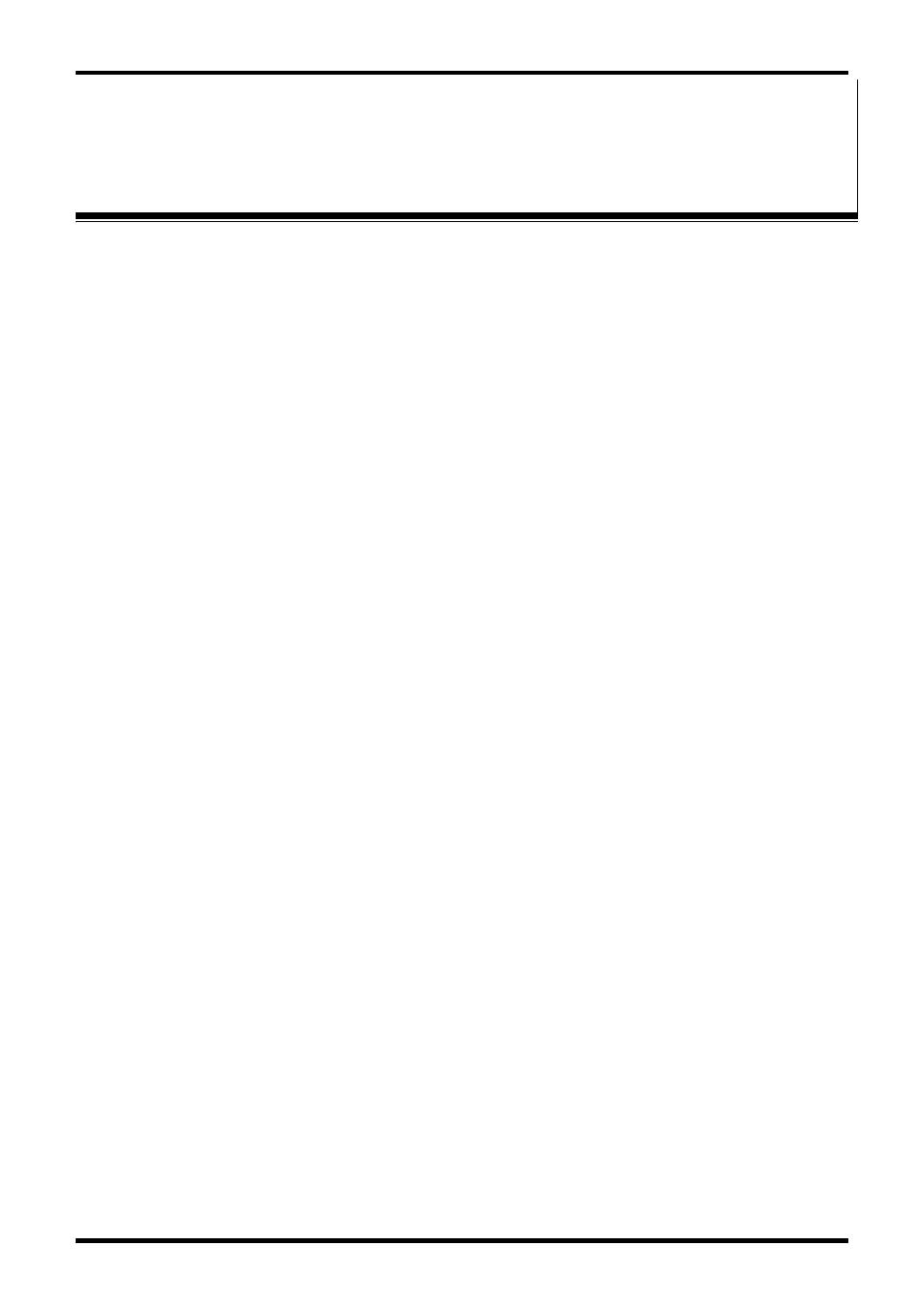
Removing Drivers, Ports and Cards
Document Number 3PCI-0712m
Chapter 6
25
C
C
h
h
a
a
p
p
t
t
e
e
r
r
6
6
:
:
R
R
e
e
m
m
o
o
v
v
i
i
n
n
g
g
D
D
r
r
i
i
v
v
e
e
r
r
s
s
,
,
P
P
o
o
r
r
t
t
s
s
a
a
n
n
d
d
C
C
a
a
r
r
d
d
s
s
Windows 7
Uninstalling the MIport Card
1.
In the Device Manager, under Multi-port serial adapters, right-click the
card to be uninstalled. NOTE: The card must still be physically installed in the
computer, otherwise it will not show up in the Device Manager.
2.
In the pop-up menu that appears, click Uninstall.
3.
On the Confirm Device Removal dialog that appears, click OK.
4.
After a few seconds the dialog will disappear. In the Device Manager the
listings for the card (under Multi-port serial adapters) and all associated
COM ports (under Ports (COM & LPT)) will be gone.
5.
Physically remove the MIport card from the computer.
Uninstalling the COM ports
1.
In the Device Manager, under Ports (COM & LPT), right-click the COM port
to be uninstalled.
2.
On the Confirm Device Removal dialog that appears, click OK.
3.
After a few seconds the dialog will disappear. In the Device Manager the
listings for the port (under Ports (COM & LPT)) will be gone.
This procedure will not affect other ports or the card itself. To uninstall the
card and all its ports use the preceding procedure.
Removing INF and PNF Driver Files
1.
Open Windows Explorer as follows: From the Windows Desktop, click
Programs
→ Accessories → Windows Explorer
2.
Under the Windows directory expand the inf sub-directory and find the
oemX.inf and oemX.PNF files (where X represents the number of the file).
The operating system names these files during the installation process. To
locate the correct INF files, search for files in C:\Windows\Inf and its
subdirectories for a file named *.INF
that contains the text ―Disk #6404‖.
There will be two files, unless the installation failed, then there might only be
one file. Then, the customer can double-check that it is in fact a B&B
Electronics file.
