Pre-installation steps, Using the found new hardware wizard, Pci card software installation – B&B Electronics 3PCIOU4 - Manual User Manual
Page 18: Checking the driver installation
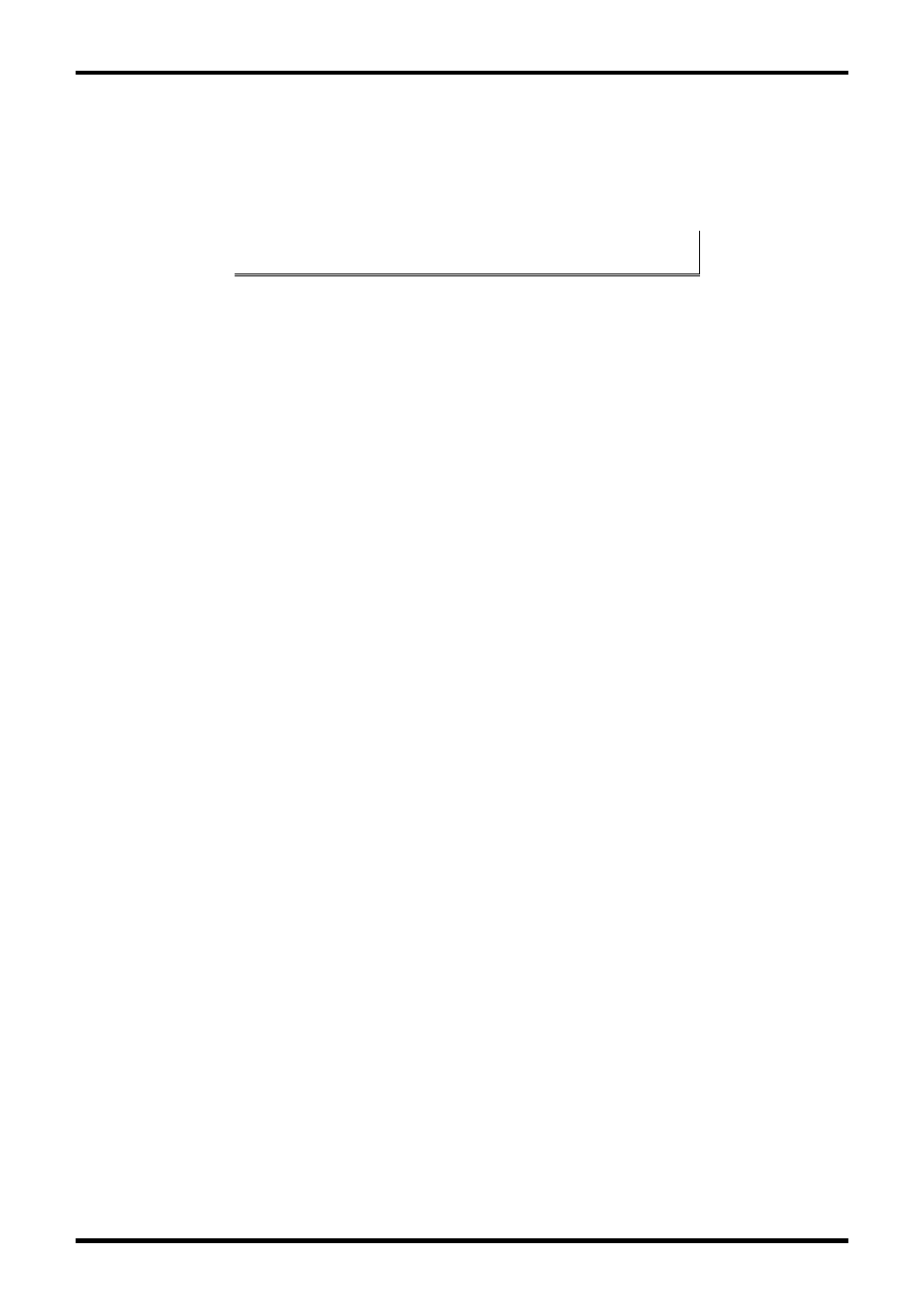
Driver Software Installation
12
Chapter 3
Document Number 3PCI-0712m
Pre-Installation Steps
1.
Configure the port(s) on the card for the desired mode (RS-232, RS-422 or
RS-485) using the three DIP switches on the card.
2.
If configuring for RS-422 or RS-485 Modes, and bias or termination resistors
are needed, add them at this time.
Note: Refer to Chapter 2 of information on DIP switch settings and
bias/termination resistors.
3.
Install the card in the slot. Use appropriate ESD handling precautions.
4.
Power up the computer
5.
Insert your driver disc in the CD-ROM drive.
Using the Found New Hardware Wizard
Windows will detect the PCI card and start the Found New Hardware Wizard to begin
the driver installation. Driver software (on CD-ROM) is provided with your MIport card.
Do not connect to Windows Update to search for software.
6.
Select No, not at this time and click Next.
PCI Card Software Installation
Once the new hardware has been detected, the wizard will proceed to install
the software for the card. The following dialog box will appear:
7.
To begin the installation of the software for the PCI card, click Install the
software automatically. Click Next.
Windows will find the appropriate files on the CD, then display a dialog box
concerning Window Logo testing for Vista. This feature of Vista simply
indicates that these drivers have not yet undergone the Microsoft testing
procedure required to use the Windows Vista Logo on the packaging. Diver
compatibility is not affected.
8.
Click Continue Anyway.
A dialog box will appear indicating the software installation is proceeding.
9.
When the Completing the Found New Hardware Wizard dialog appears,
click Finish.
Port Driver Installation
The Welcome to the Found New Hardware Wizard will appear again, indicating it has
detected a port on the PCI card. Repeat the steps above to install the port driver
software.
If the cared you are installing has more than one port, Windows Vista will find each port
in sequence and re-launch the Found New Hardware Wizard for each port. Repeat the
previous steps for each port.
Checking the Driver Installation
