B&B Electronics MODSCAN32 - Manual User Manual
Page 51
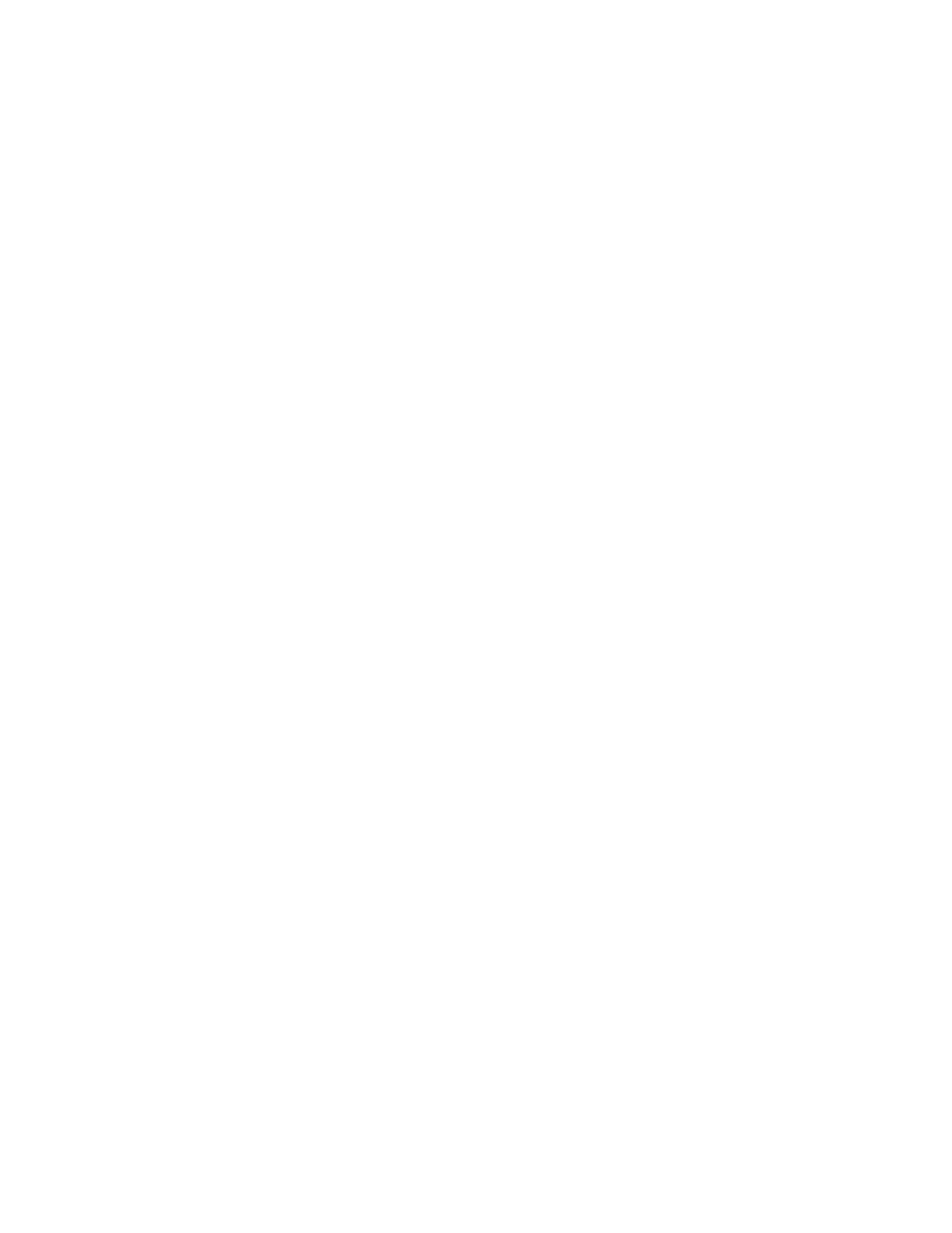
51
Custom Displays
Using the Custom Document Display feature of ModScan allows you to generate graphical displays of
modbus data representing your specific instrumentation requirements. You can mix and match different
types of data from the same or different slave device and have it displayed in a varity of formats. You can
add simple drawing items such as lines, circles, and rectangles to the display along with customized text and
several built-in graphical items such as bar gauges and historical trend charts.
The Custom Document interface always operates in “Design Mode”. To place an object on the display,
simply hold the left mouse button down and drag a rectangle in the aproximate location you wish to insert
the item. A pop-up dialog will appear allowing you to select from the list of MMI Items which may be
drawn on a ModScan custom display. Each item has associated properties which must be defined to tell
ModScan how the item is to be drawn, (refer to the list of items below). After an item has been added to the
display, its properties may be modified by positioning the mouse over the edge of the item and pressing the
right button. The postion of the item may be changed by using the left mouse button to drag the item to a
new location. If an item is associated with a modbus data point, it will be updated with new data based on
the document’s defined scan rate.
Simple Text Display
Properties associated with a simple text item define, of course, the text string to be displayed as well as the
color and font to be used. Text may be displayed in any color and using any installed font available to
Windows. The selected font also defines the character size. Text may be displayed usiing a
foreground/background color combination or displayed transparently on the existing display background.
Discrete Data Values
Modbus Status Inputs and Coil Status values may be added to a custom display. The properties associated
with a Modbus Discrete Value define the source of the data, (slave address & point address), and configures
the point to be read-only or read-write. Only Coil Status values may be writable from the ModScan and if
so designated, double-clicking on a value displayed to a custom form will initiate a dialog box which allows
the value to be changed. Modbus Discrete Values also contain properties which define the color and font to
be used to display the data.
Register Data Values
Similarly to Discrete Data Values, Register Data Values have associated properties to define the souce of
the data and its read/write status. Unlike the discretes, however, ModScan allows register data to be
displayed in different formats, (such as integer, unsigned, floating-point, etc.). Also, a Register Data Value
may be selected to represent a scaled value according to the conventional modbus range selections of 0-
4095 or 0-9999. This allows ModScan to display register data not only as an absolute value of the contents
of a specified register, but also as a more general purpose process-point representation.
Simple Graphical Items
Custom Documents may also contain several types of graphical items not directly associated with modbus
data. Rectangles, circles, and bitmaps may be added to increase the readability of a display and taylor the
document to personal preferences. Rectangles and Ellipses may be added as either solid or bordered items
using any available color. The respective sizes, (height & width), are specified in pixels and may be
adjusted to suit the taste of the user. These items also contain a property which specifies the drawing order
of the display. Selecting “draw first” allows other MMI items to be drawn on top of a rectangle,
circle, or bitmap.
