B&B Electronics MODSCAN32 - Manual User Manual
Page 32
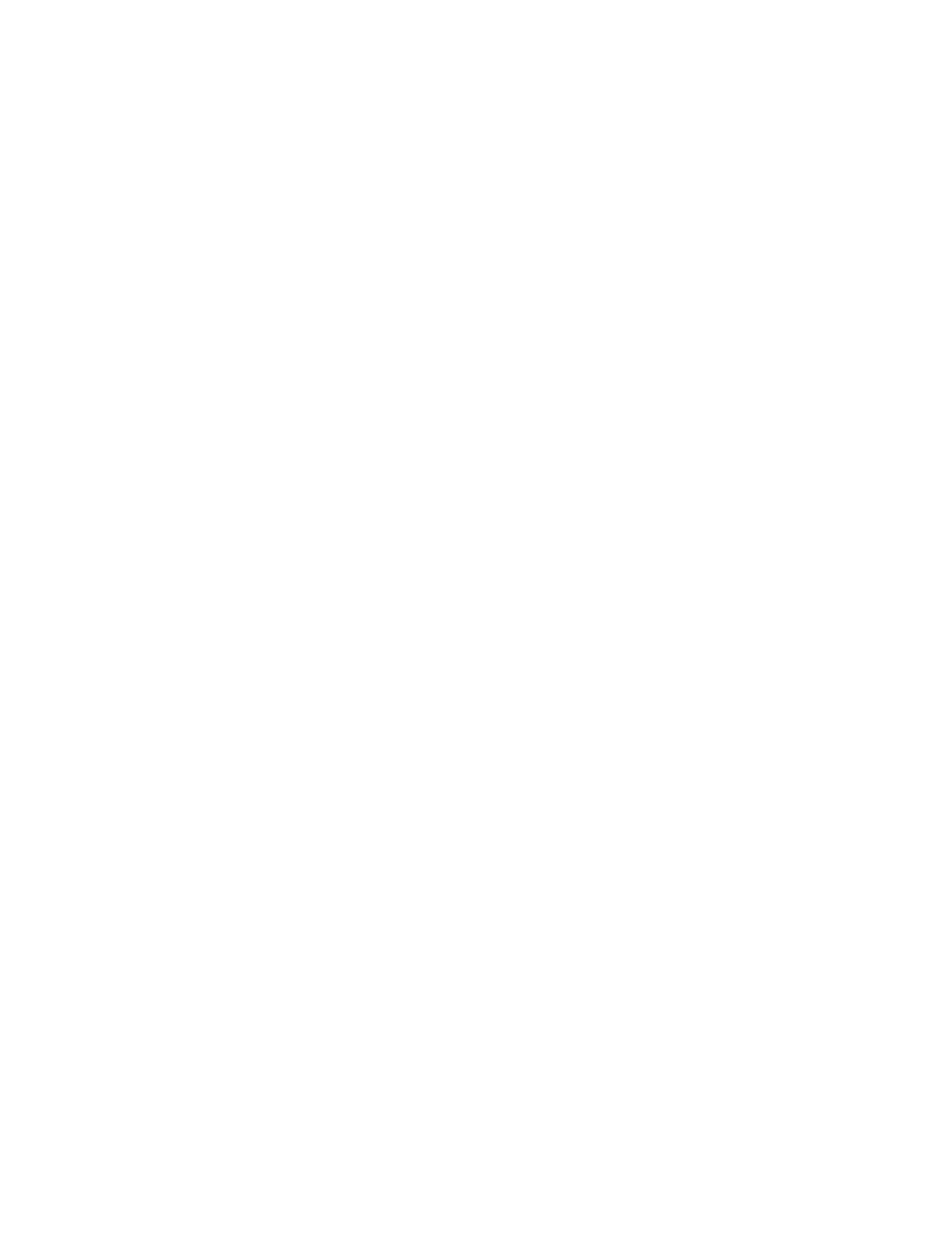
32
File Menu
The File menu offers the following commands:
New
Creates a new document. Use this command to create a new document in ModScan.
Each document represents a different block of data from a modbus device.
Open
Opens an existing document. Use this command to open an existing document in a new
window. You can open multiple documents at once. Use the Window menu to switch
among the multiple open documents.
Custom
This command allows you to open/create a Custom Display document. Using a
customized document, you can drag & drop modbus data points from various slave
devices onto your display to be shown in a variety of graphical formats.
Close
Closes an opened document. Use this command to close the active document. If the data
definition, (address, point type, etc), has changed since the document was opened,
ModScan suggests that you save changes before you close it. If you close a document
without saving, you lose all changes made since the last time you saved it. Before
closing an untitled document, ModScan displays the Save As Dialog and suggests that
you name and save the document. You can also close a document by using the Close
icon on the document's window.
Save
Saves an opened document using the same file name. Use this command to save the
active document to its current name and directory. When you save a document for the
first time, ModScan displays the Save As dialog box so you can name your document.
Save As
Saves an opened document to a specified file name. Use this command to save and name
the active document. ModScan displays Save As dialog box the so you can name your
document.
Prints a document.
Printer Setup
Selects a printer and printer connection.
Exit
Exits ModScan32.
