Connection 2.1 hard disk installation, 2 camera ip configurations by lan – Velleman NVR2 User Manual
Page 8
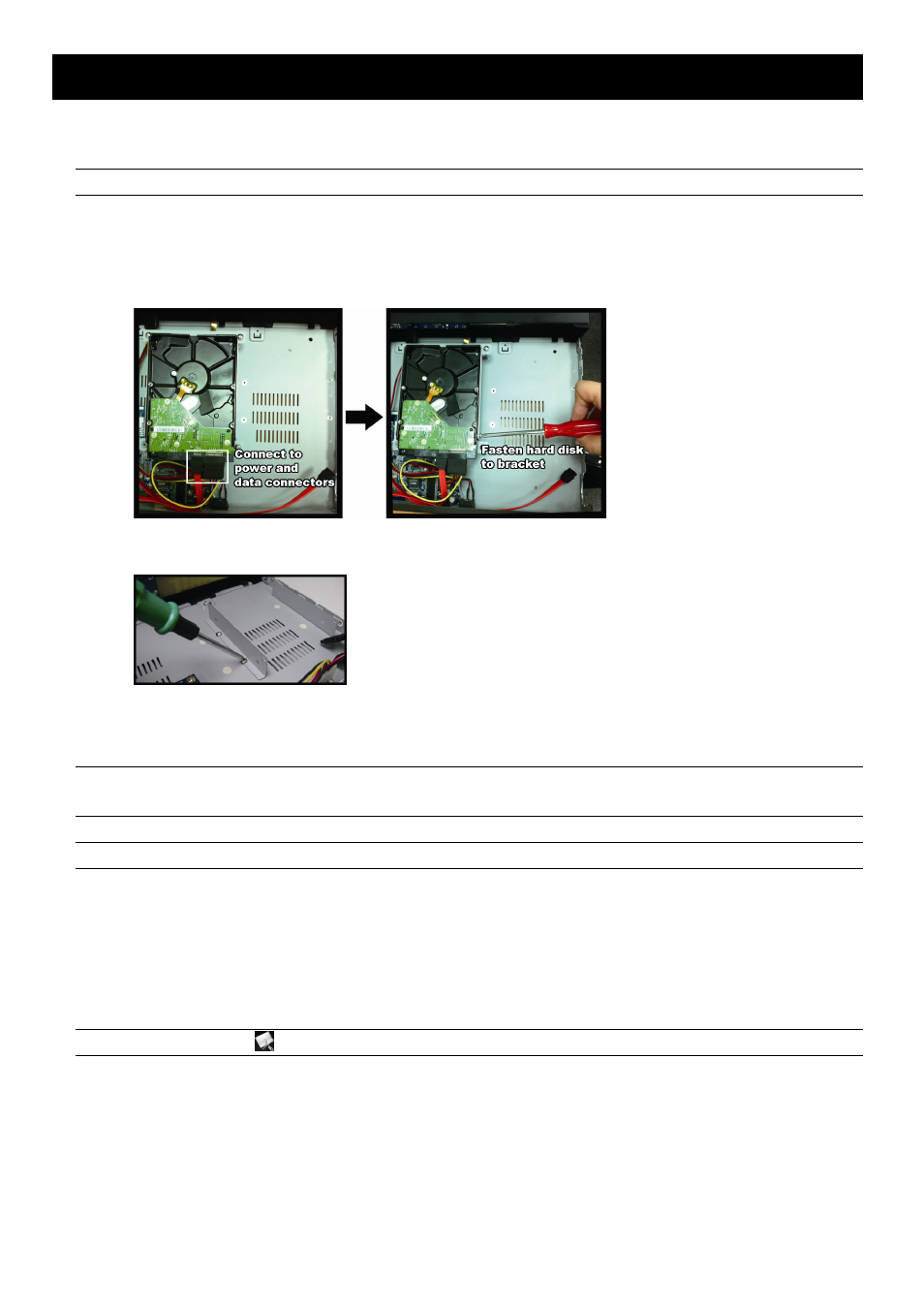
CONNECTION
2
2. CONNECTION
2.1 Hard disk installation
Note: Product appearance may vary from the picture shown below, depending on the model you have.
Step1: Remove the top cover.
Step2: Find the hard disk bracket in the NVR, and place the compatible hark disk in the bracket.
Step3: With the PCB side facing up, connect the hard disk to the power connector and data connector.
Step4: Fasten the hark disk with the supplied screws, two for each side.
Step5: To install another hard disk, find the supplied hard disk brackets in the package, and fix them onto the NVR
base.
Step6: With the PCB side facing up, connect the hard disk to the power connector and data connector.
Step7: Then, put the hard disk in the bracket, and fasten it with the supplied screws, two for each side.
Step8: Replace the top cover and fasten the screws you loosened in Step1.
Note: Before remote firmware update, please install a HDD into your NVR first to make sure the
firmware update works properly.
Note: It’s not recommended to use a green HDD with your NVR to make sure it works properly.
2.2 Camera IP Configurations by LAN
2.2.1 AUTO Mode
Auto mode is to simplify the complicated network settings within three minutes. The connection mode of the LAN
port is “AUTO” by default. This mode is suitable when the LAN port of the NVR is connected to a hub.
Note: SETTING Path:
(
ADVANCED CONFIG) NETWORK LAN MODE.
