7 video backup, 8 video playback on pc – Velleman NVR2 User Manual
Page 21
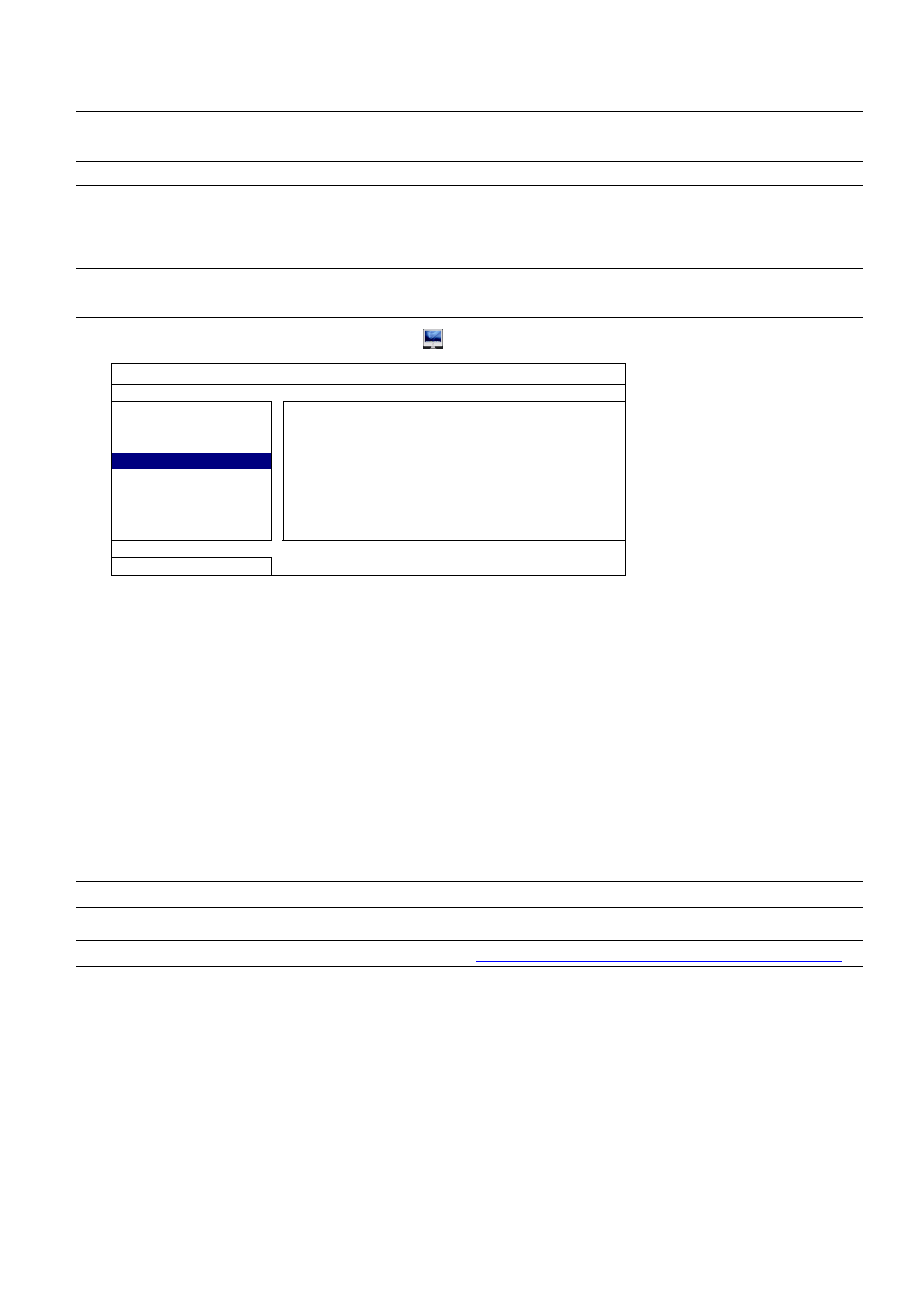
FREQUENTLY-USED FUNCTIONS
15
4.7 Video Backup
Note: This function is available for “SUPERVISOR”. For details, please refer to “4.4 User Level Creation”
at page 12.
Note: Before using the USB flash drive, please use your PC to format the USB flash drive to FAT32
format first. For the list of compatible USB flash drives, please refer to “APPENDIX 2 COMPATIBLE
USB FLASH DRIVE LIST at page 41.
Note: For video backup, please use USB flash drive or back your data up over the Internet. It’s not
recommended to connect the HDD to your PC directly.
To copy recorded data for video backup, click
(SYSTEM), and select “BACKUP DATA (USB)”.
SYSTEM
ACCOUNT
START DATE
2009/NOV/19
TOOLS
START TIME
08:30:21
SYSTEM INFO
END DATE
2009/NOV/19
BACKUP DATA (USB)
END TIME
17:59:29
BACKUP LOG (USB)
CHANNEL
01 02 03 04 05 06
HARD DISK
ALL HDD
BACKUP SUBMIT
REQUIRE SIZE: 554MB
SUBMIT
EXIT
AVAILABLE SIZE: 3788.0MB
Step1: Select the time within which includes the video data you want to backup.
Step2: Select the channel(s) within which includes the video data you want to backup.
Step3: In “REQUIRE SIZE”, select “SUBMIT” to know the file size of the selected data.
Step4: In “BACKUP”, select “SUBMIT” to start backup to your USB flash drive, and wait till the backup successful
message appears.
4.8 Video Playback on PC
The backup file is the unique video format for security reasons, and you can only use our own player to play.
To play video backup on your PC:
Step1: Insert the USB flash drive with recorded data into your PC.
Note: The supported PC operating systems are Windows 7, Vista & XP.
Step2: Find the program “PLAYER.EXE” in the USB flash drive, and double-click it to install.
Note: “PLAYER.EXE” can also be downloaded from
www.surveillance-download.com/user/h306.swf
.
Step3: Run the program, VideoPlayer_NVR, and browse to where you save the recorded data.
Step4: Select the file you want to start video playback.
