2 tools, 3 system info – Velleman NVR2 User Manual
Page 29
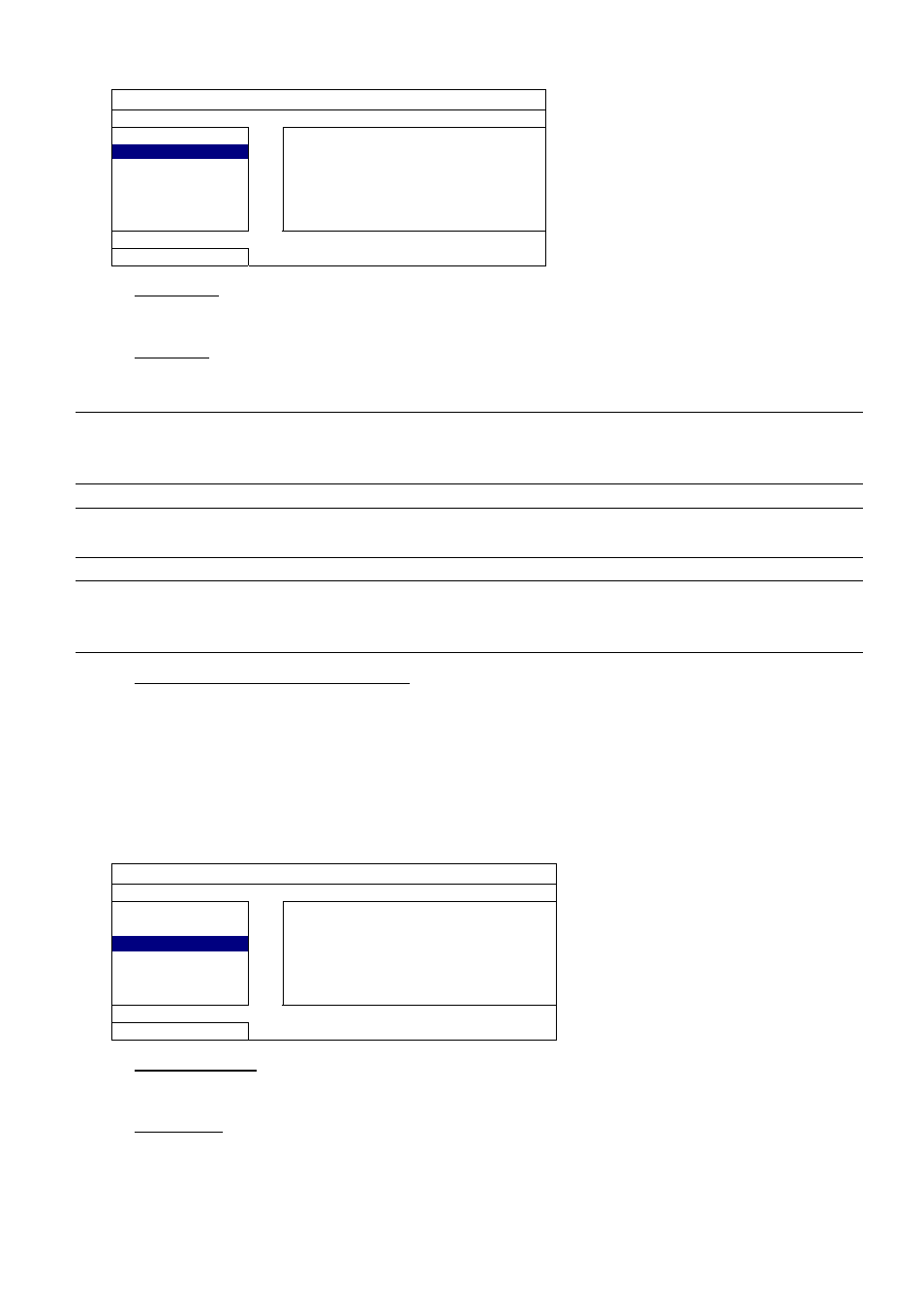
MAIN MENU
23
6.2.2 TOOLS
SYSTEM
ACCOUNT
LANGUAGE ENGLISH
TOOLS
UPGRADE SUBMIT
SYSTEM INFO
BACKUP CONFIG
SUBMIT
BACKUP DATA (USB)
RESTORE CONFIG
SUBMIT
BACKUP LOG (USB)
EXIT
1) LANGUAGE
Select the language of the OSD.
2) UPGRADE
Save the upgrade files obtained from your installer or distributor in a compatible USB flash drive, and insert it
into the USB port at the front panel. Then, click “SUBMIT” to start upgrading.
Note: Before using the USB flash drive, please use your PC to format the USB flash drive to FAT32
format first. For the list of compatible USB flash drives, please refer to “APPENDIX 2 COMPATIBLE
USB FLASH DRIVE LIST” at page 41.
Note: After upgrading firmware, it’s recommended to clear all hard disk data for the system to work
more stably. Before clearing all hard disk data, please remember to make video backup.
Note: Before remote firmware update, please install a HDD into your NVR first to make sure the
firmware update works properly. For more details, please refer to “2.1 Hard disk installation” at
page 2.
3) BACKUP CONFIG / RESTORE CONFIG
To keep the current configurations after NVR upgrade, insert a compatible USB flash drive into the USB port,
and select “SUBMIT” in “BACKUP CONFIG” to copy the current NVR configurations to a file “System.bin”
and save to your USB flash drive.
To restore the NVR configurations, insert the USB flash drive including “System.bin” to the USB port, and
select “SUBMIT” in “RESTORE CONFIG”.
6.2.3 SYSTEM INFO
SYSTEM
ACCOUNT
AUTO KEY LOCK
NEVER
TOOLS
CLEAR HDD
HDD-0
SYSTEM INFO
RESET DEFAULT
SUBMIT
BACKUP DATA (USB)
REMOTE CONTROL ID
000
BACKUP LOG (USB)
EXIT
VERSION
1001-1000-1001-1001
1) AUTO KEY LOCK
Set the time-out in second after which the key lock function is activated (NEVER / 30 / 60 / 120).
2) CLEAR HDD
Select the hard disk you want to clear, and click “YES” to confirm or “NO” to cancel.
It’s recommended to clear all data in the hard disk when:
It’s the first time to use this NVR to ensure the recorded data are not mixed with other data previously saved in
the same hard disk.
The NVR firmware is upgraded for the system to work more stably. Before clearing all HDD data, please
