Velleman NVR2 User Manual
Page 10
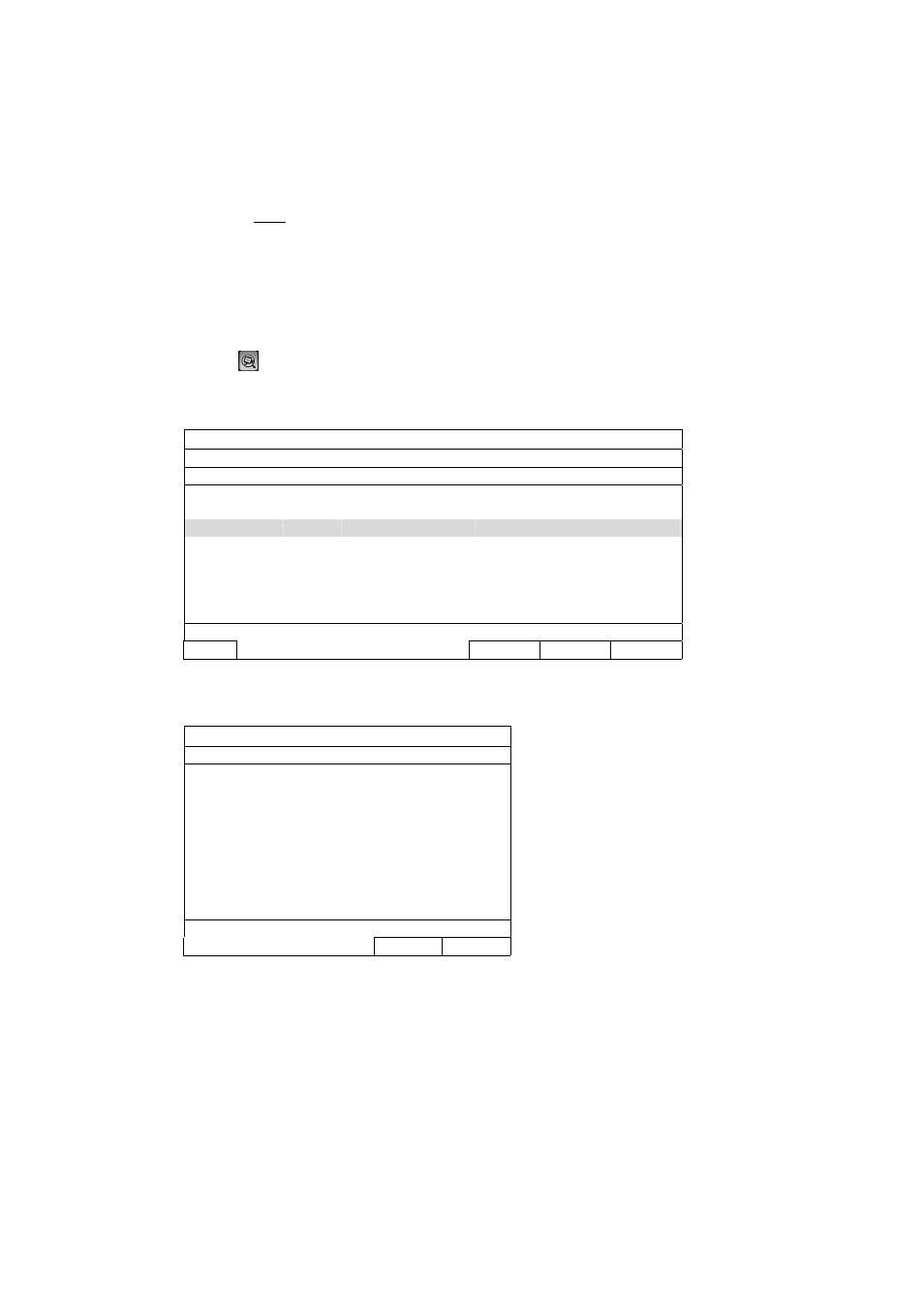
CONNECTION
4
The NVR will automatically configure the IP address of a camera connected by LAN if:
The connected IP camera is our brand’s IP camera.
Reset the IP camera to default value (the default IP configuration method of the camera is “DHCP”).
The camera is powered on before the NVR is powered on.
If the NVR doesn’t configure the IP address of your camera automatically as described above, your IP
camera might NOT be:
Our brand’s IP camera.
Set to “DHCP” as its default IP configuration method.
To solve this, use our brand’s IP camera, and reconfigure its IP address to 10.1.1.xx (xx ranges from 11 ~
253), in the same network segment as the NVR.
a) Select “
” on the bottom of the screen, you’ll see the list of every connected IP camera with its connection
status to this NVR and MAC address.
b) Select the IP address which is not used, and select “SETUP”.
IP SEARCH
IP PORT
MAC
STATUS
10.1.1.12
88
00:0e:53:e5:9a:f1
CONNECTED TO CH1
10.1.1.13
88
00:0e:53:a6:91:18
BE CONNECTED TO CH2
10.1.2.14
88
00:0e:53:a5:9f:a2
UNUSED
10.1.1.15
88
00:0e:53:e1:4e:k5
CONNECTED TO CH3
10.1.1.16
88
00:0e:53:s5:3e:h6
CONNECTED TO CH4
10.1.1.17
88
00:0e:53:e6:4b:26
CONNECTED TO CH5
CONNECT
SETUP EXIT
c) Select “DHCP” in “NETWORK TYPE”.
d) Click “APPLY” and “EXIT” to save your changes.
SETUP
NETWORK TYPE
DHCP
IP
10.1.1.14
PORT
88
USER NAME
admin
PASSWORD *****
NETMASK
255.0.0.0
GATEWAY
10.1.1.10
PRIMARY DNS
168.95.1.1
APPLY
EXIT
e) The NVR will then detect the IP camera and display images soon.
