EVS IPDirector Version 6.0 - November 2012 Part 5 User's Manual User Manual
Page 85
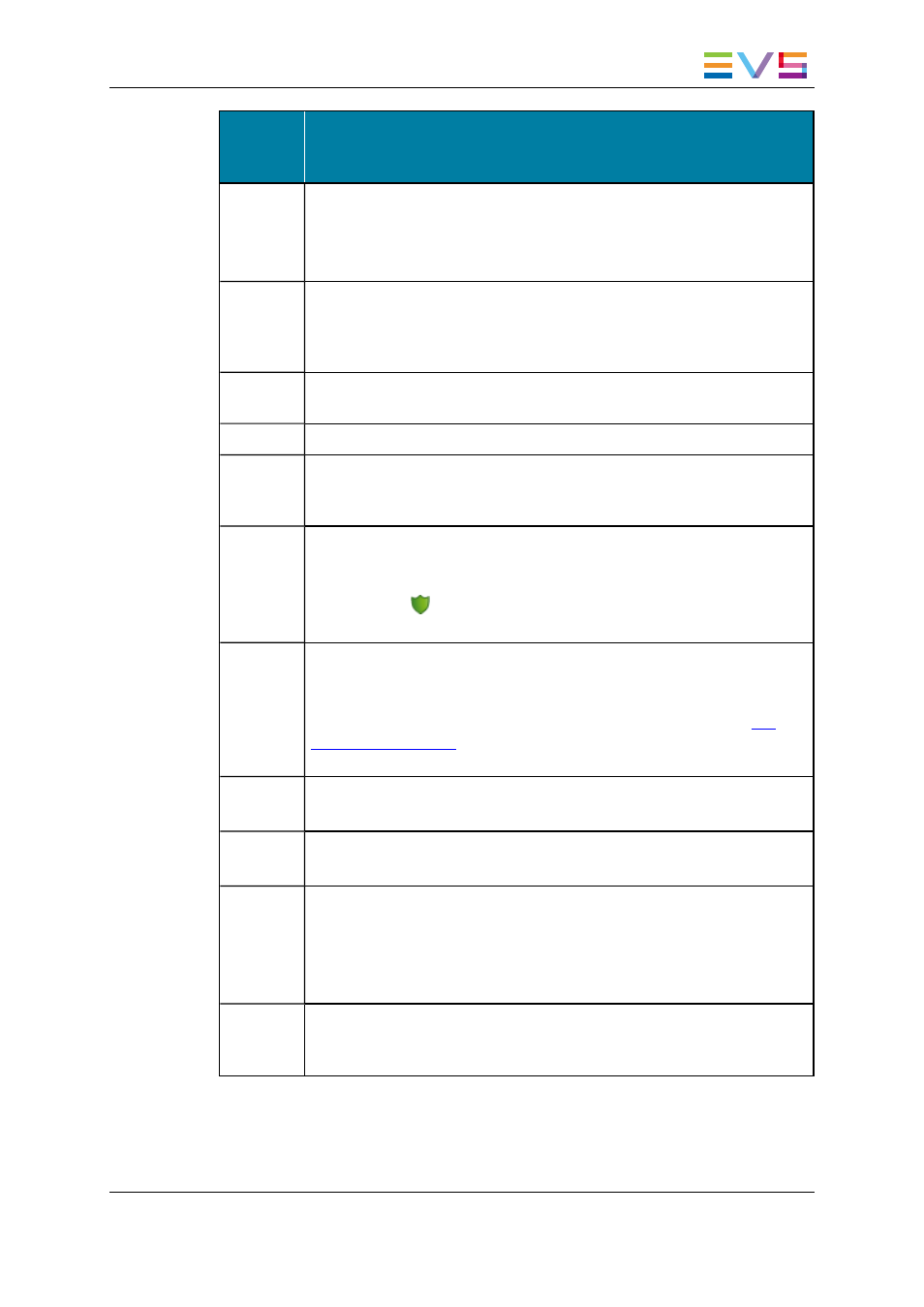
User
Interface
Element
Description
Name
User-defined name for the clip. It can contain up to 24 alphanumeric
characters.
Only 12 characters of this name can be displayed by LSM systems.
A prefix name can be defined in Tools > Settings > Autoname/Clip.
VarID
VarID is a 32-character ID with variable length and format. It is
automatically assigned to new clip. It is mainly used to ensure redundancy
on the system. It can be unique for a clip on the EVS server level or on the
XNet network level, depending on EVS video server settings.
LSM ID
LSM ID, i.e. location where the clip will be stored on the XNet network.
This numbering is based on the numbering of the LSM operational mode.
Tape ID
This identifies the tape on which the clip is stored.
UmID
Unique Material Identification. UmID is a fixed length 8–character ID. The
EVS server automatically assigns a UmID to each new clip. It is used for
the unique identification of a clip on an XNet network.
Protect /
Unprotect
Button that allows the user to protect or unprotect the clip. When the clip is
protected, a message will warn the users in IPDirector or in Multicam not to
delete the clip.
A Protect icon
appears on the right of the Protect button when the clip
is protected by the IPDirector protocol.
Keywords The Keyword area allows you to assign up to five keywords to a clip to
qualify its content.
To add a keyword, select it from the Keyword Grid or Keyword Dictionary
or type its first letters and select it from the Autocomplete list. See
the
IPLogger user manual
for more information on how to assign keywords to
media.
Clip Type
Type of clip in relation with the Fill and Key function.
The possible values are Normal, Fill, and Key.
Interest
Level
User-defined rating of the clip.
Possible values are: no star, one star, two stars, and three stars.
Send To
Destinations where the clip can be transferred to, except near line
directories.
Select the check boxes corresponding to the requested destinations.
This action is also possible later on from the Send to option in the
contextual menu of the Database Explorer or Control Panel.
Backup
to
Nearline
Only displayed when a XT hi-res clip is present in the clip.
Nearline directories destinations where the clip can be transferred to.
IPDirector - Version 6.00 - User Manual - Control Panel
1. Control Panel
75
