Managing player channels, Introduction – EVS IPDirector Version 6.0 - November 2012 Part 5 User's Manual User Manual
Page 48
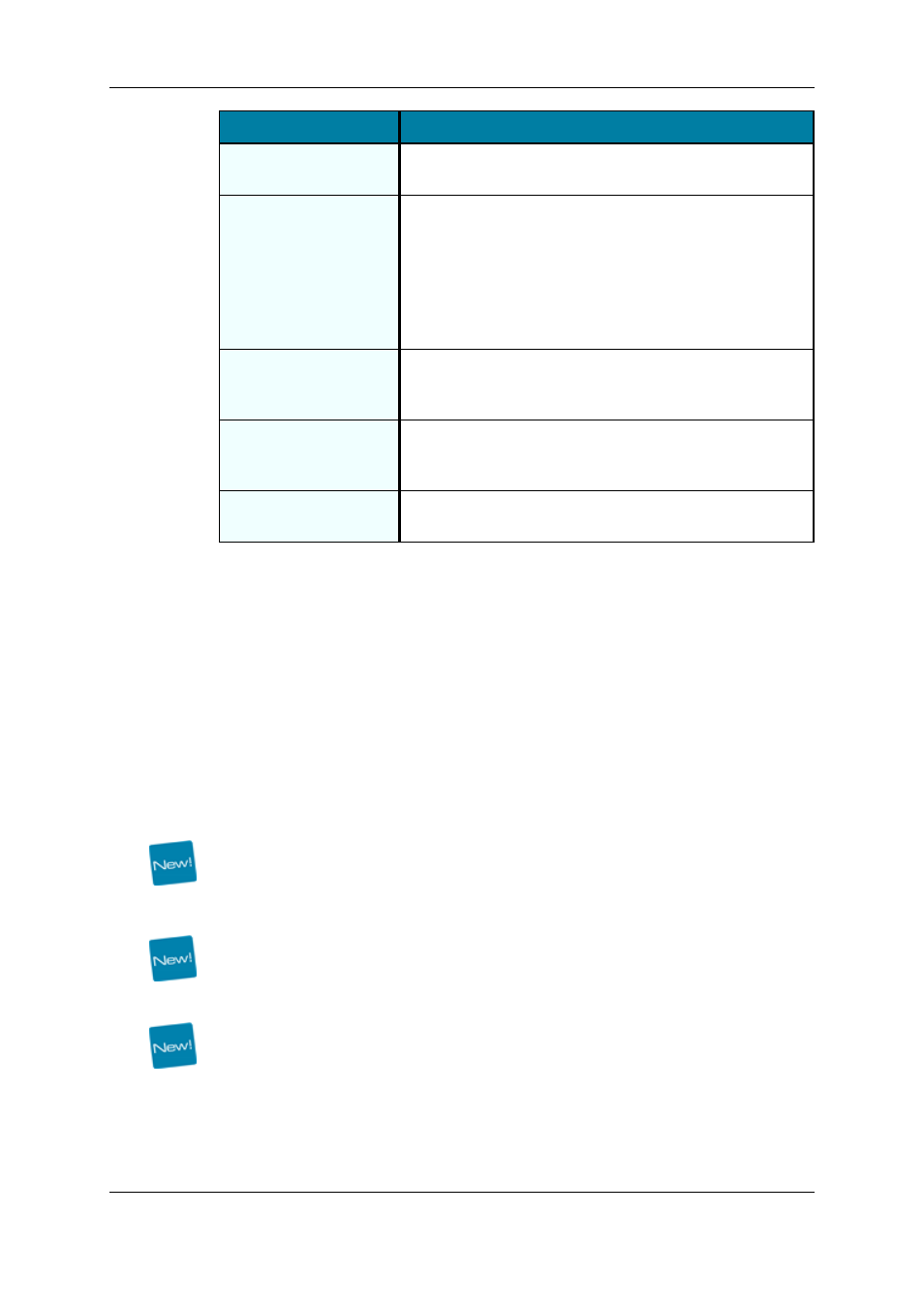
Menu Item
Description
Copy
Used in a Copy and Paste operation to copy the selected
element(s).
Paste
Used in a Cut and Paste or Copy/Paste operation to paste
the cut or copied element(s)
The elements are inserted in the playlist before or after the
element selected when the Paste operation is initiated. This
depends on the Insert Mode in Playlist parameter of the
Playlist settings. See the Tools > Settings > Playlist >
Playlist/General category.
Organize
A popup window is opened allowing the selection of columns
to display and in which order. The same style of window
appears as in other IPDirector displays.
Save Grid
Organization
Saves the organization of the grid as it is displayed. It is
saved by user. So, this organization will be retrieved the
next time the user logs in and opens the Playlist Panel.
Reset Grid
Organization
Comes back to the default grid organization.
1.3.
Managing Player Channels
1.3.1.
Introduction
To be able to browse media in the Control Panel, you need to assign a player channel or
the Software Player to it.
Using the Software Player, you will be able to play any of the following media elements as
long as they are available on an EVS server or on an online nearline via the GigE network:
trains, XT clips or growing clips defined on an EVS server, files stored on a nearline
storage, playlists and playlist elements.
Depending on the server configurations, up to 6 player channels per server are available
for channel assignment to Control Panel.
Several player channels can be ganged so the playout of items loaded on each of them
can be synchronized.
Clips, playlists or timelines can be played out with transition effects between elements.
To do so, special channel modes must be enabled. Depending on several parameters on
the EVS video server, a single player channel could be used or two player channels must
be dedicated to the playout of the loaded item.
So, if the "Mix on One Channel" functionality is supported and enabled for a player
channel, this single channel will be sufficient to play a series of clips, a playlist or a
timeline with transition effects. Otherwise, the PGM/PRV mode must be used for clips
and playlists, and the IPEdit mode (also called Lock Timeline in the Channel Explorer)
must be used for timelines.
38
1. Control Panel
EVS Broadcast Equipment S.A. - November 2012
Issue 6.00.B
