Overview of the loaded media pane – EVS IPDirector Version 6.0 - November 2012 Part 5 User's Manual User Manual
Page 22
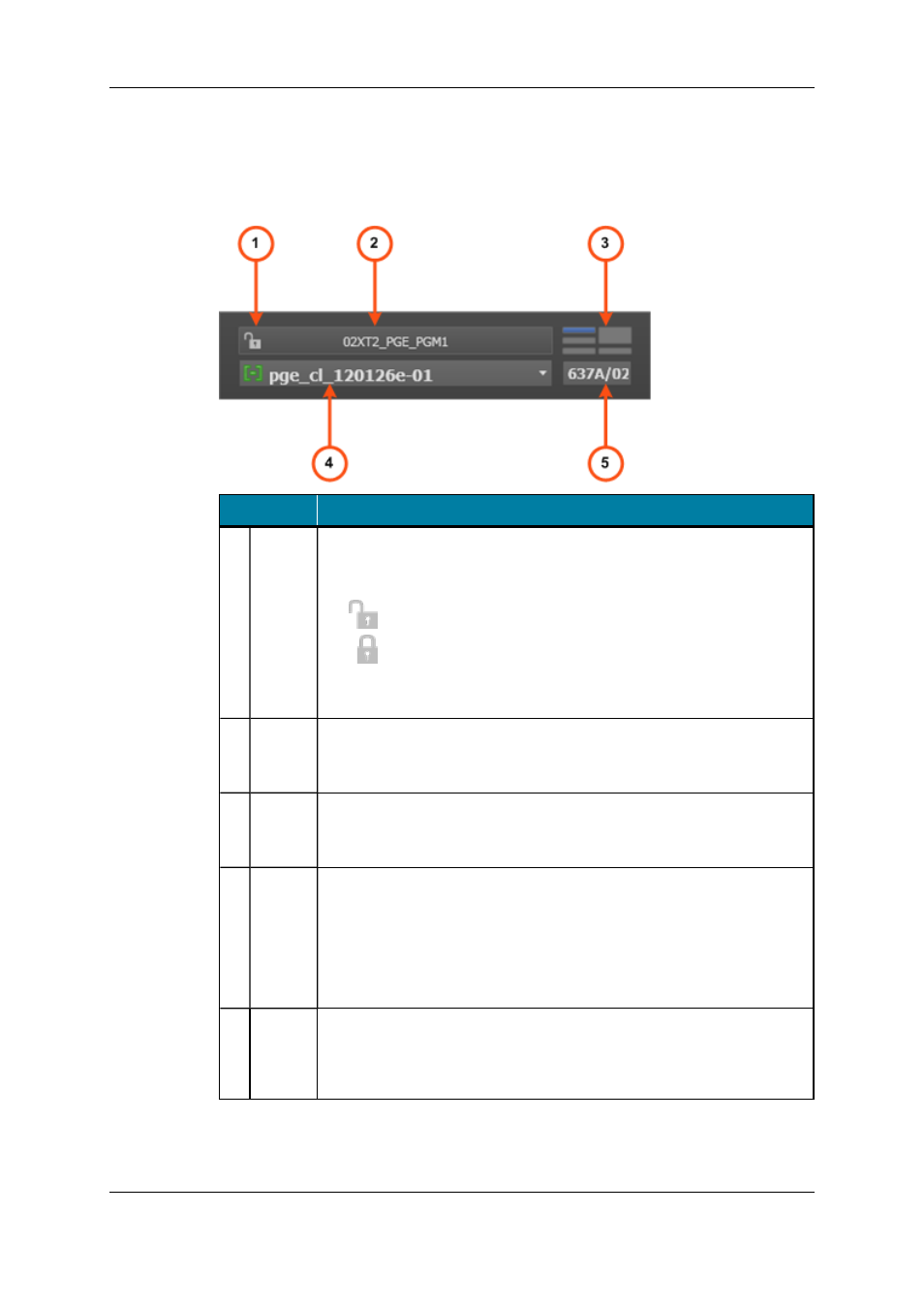
Overview of the Loaded Media Pane
The Loaded Media pane contains the main areas highlighted on the following screenshot
and shortly described in the table below.
Area
Description / See also…
1.
Lock
button
This button makes it possible to lock the player channel to prevent any
operation from any IPDirector user interface.
The button can be displayed in two ways:
•
: the channel is unlocked
•
: the channel is locked.
It is not displayed with the Software Player.
See section "Locking a Player Channel" on page 40 for more details.
2.
Player
field
This field is used to select the player which will be used to play A/V
material. This can be the Software Player or a server player channel.
See section "Player Field" on page 13.
3.
Pane
Display
button
This button makes it possible to display or hide the various window
panes.
See section "Displays of the Control Panel" on page 7.
4.
Loaded
Media
field
This field gives the name of the clip, file, playlist element or record train
that is loaded on the player.
See section "Loaded Media Field" on page 15.
The Element Type icon corresponding to the loaded media is displayed
on the left of the field.
See section "Element Types" on page 15 for the list of available icons.
5.
LSM ID
field
This field displays the LSM ID of the loaded item. An item can be loaded
on the player by entering its LSM ID directly in this field. See section
"How to Load a Clip or a Recording Ingest from the Control Panel" on
page 57.
12
1. Control Panel
EVS Broadcast Equipment S.A. - November 2012
Issue 6.00.B
