Assigning a player channel or the software player, Introduction – EVS IPDirector Version 6.0 - November 2012 Part 5 User's Manual User Manual
Page 49
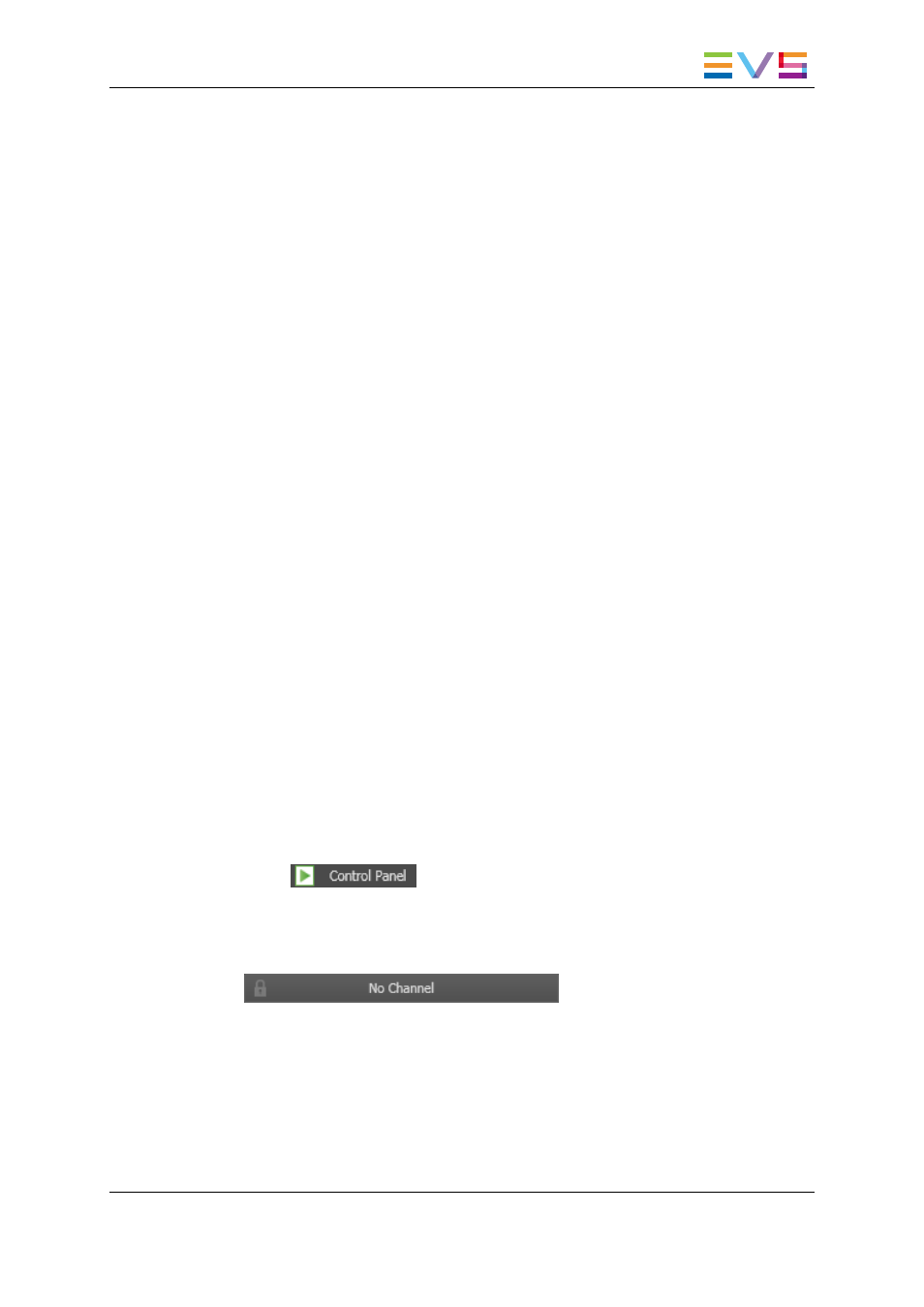
1.3.2.
Assigning a Player Channel or the Software
Player
Introduction
There are several methods to assign a player channel to the Control Panel. Some of the
methods will directly open an instance of the Control Panel. Others are used when the
Control Panel is already open.
•
Assign a channel from the Channel Explorer.
•
Assign a channel from the Player field in the Control Panel.
The ShuttlePRO device can take the control of a player channel or Software Player
assigned to a Control Panel.
How to Assign a Player Channel from the Channel
Explorer
To open the Control Panel and assign a channel to it from the Channel Explorer, proceed
in one of the following ways:
•
In the Channel Explorer, double-click on the corresponding channel name.
•
In the Channel Explorer, right-click a player channel and select Open Control Panel
from the contextual menu.
•
Open a Control Panel and drag a player channel from the Channel Explorer onto the
open Control Panel.
How to Assign a Player Channel or the Software
Player from the Player Field
To assign a player channel or the Software Player from the Player field, proceed as
follows:
1. Select
from the main menu of IPDirector.
A Control Panel window opens with a dimmed display as a player channel has yet to
be assigned.
2. Right-click on the Player field:
This displays a contextual menu which lists the available player channels and the
Software Player option.
Depending on the EVS server configurations, up to 6 player channels can be
displayed per server.
3. Select the Software Player or the player channel to assign from the contextual menu.
IPDirector - Version 6.00 - User Manual - Control Panel
1. Control Panel
39
