Enabling the on-air feature, How to lock a player channel, Limitations – EVS IPDirector Version 6.0 - November 2012 Part 5 User's Manual User Manual
Page 51: Purpose, How to set a player channel to on air
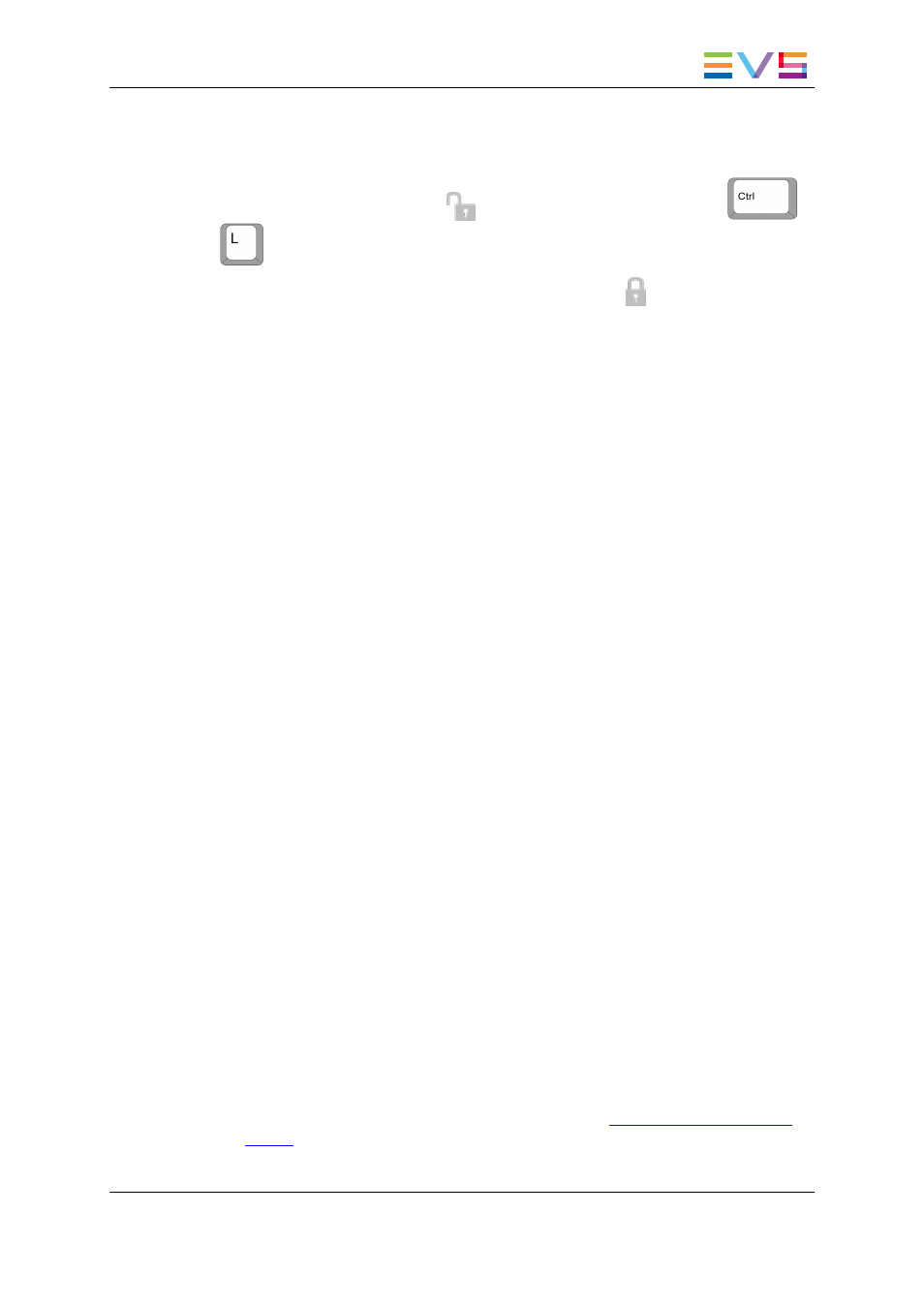
How to Lock a Player Channel
To lock a player channel, click the
button in the Player field or press the
+
keyboard shortcut.
When a channel is locked, the button displays a closed lock
and the whole window is
dimmed.
If a ShuttlePRO is associated to the on-air channel, its functions will also be inactive.
The OSD of the EVS server channel will also show a key representing that the playlist is
locked.
You need to click again the Lock button to unlock the channel that you had locked.
When you unlock a channel on the Control Panel, it remains locked to the other users.
You need to unlock it on the Channel Explorer to make it available to other users.
Limitations
This Lock function is not available when using the Software Player.
You cannot use the Lock button, i.e. the button is dimmed, in the following situations:
•
The loaded channel has been locked by another user.
•
You do not have the right to lock the selected channel.
•
The Remote Panel has the control on the channel.
•
The EVS server to which the channel relates is shut down.
1.3.4.
Enabling the On-Air Feature
Purpose
The On-Air status is used to show that the selected player is on air and to inform other
users that they should not perform any action on the on-air channel.
How to Set a Player Channel to On Air
The On-Air function can be enabled in two ways:
•
The operator right-clicks the Player field in the Loaded Media pane of the Control
Panel, and select On Air from the contextual menu.
•
The operator fires an external a GPI trigger to which the Tally (On Air) action is
associated. This will automatically activate the On-Air function on the Control Panel.
The actions linked to the GPI keys are defined in the Input GPIs window available
from the IPDirector main menu Tools > Settings. See
the General Functions user
manual
for more information on how to define Input GPI.
The Player field background will then flash alternately red.
IPDirector - Version 6.00 - User Manual - Control Panel
1. Control Panel
41
