Current timecode display, Play mode button – EVS IPDirector Version 6.0 - November 2012 Part 5 User's Manual User Manual
Page 29
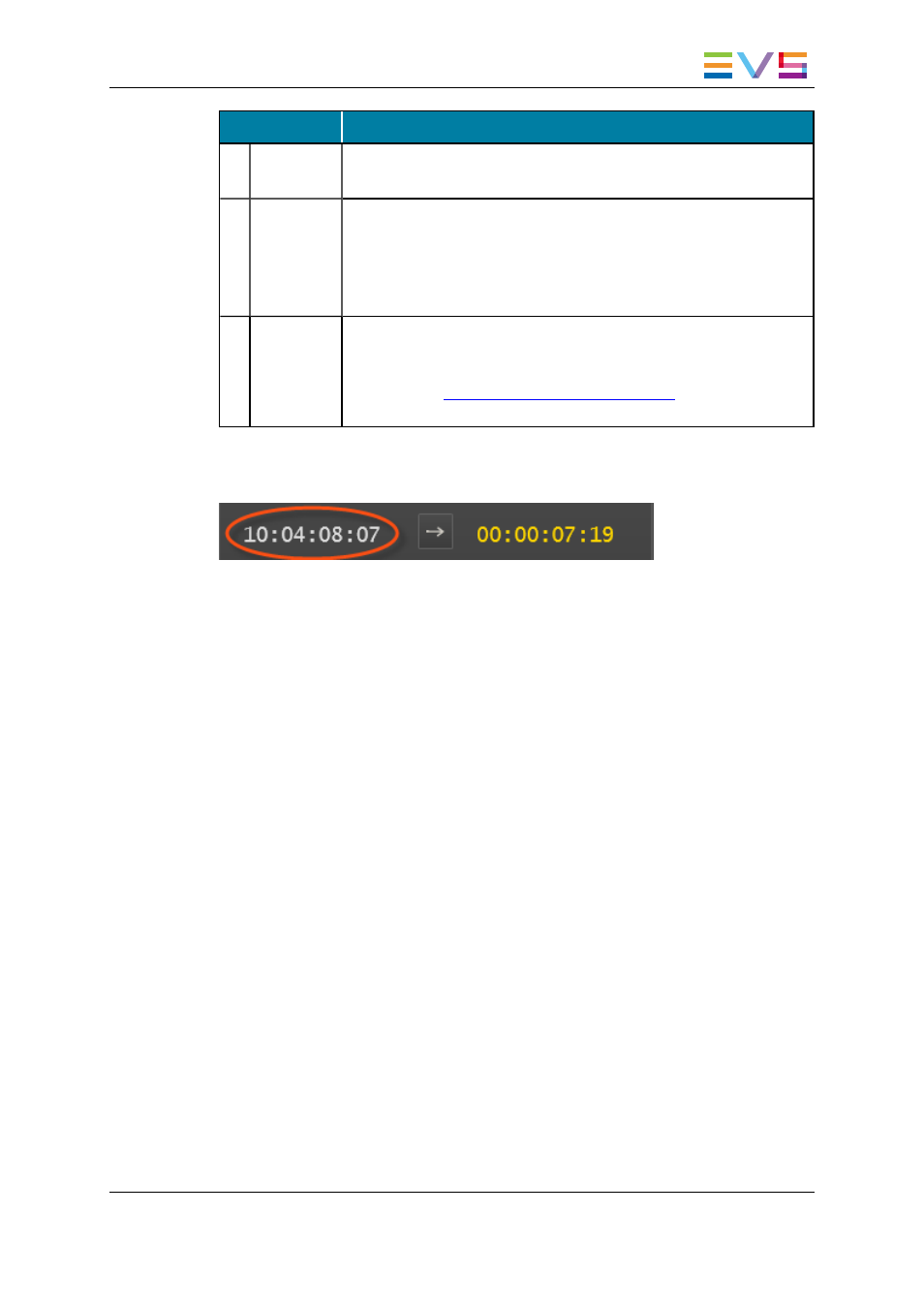
Area
Description / See also…
4.
Jog Bar
The jog bar allows you to move within the media at a variable speed.
See section "Jog Bar" on page 22.
5.
Transport
Commands
Those commands are used to browse in and play the loaded media.
See section "General Transport Buttons and Shortcuts" on page 62
for the list of transport buttons, shortcuts and ShuttlePRO keys.
The E/E, Ret and Snap functions are described in section "Loading a
Train or a Recording Ingest" on page 53.
6.
Grab to
File button
This button is used to capture an image on the current timecode. The
image is stored as a file in a directory specified in the Settings (Tools
> Settings > Image Capture > Default Path for Captured
Images). See
the General Functions user manual
to know how this
path can be set.
Current Timecode Display
Information displayed in the Current Timecode field can be changed as followed:
1. Right-click the Current Timecode field.
The following contextual menu is displayed:
◦
Timecode
◦
Timecode and date
◦
Timecode and date and TC type (LTC or user)
◦
Timecode and TC type
2. Select one of the options.
3. When the TC type is displayed, right-clicking it in the Current Timecode field permits
to shift from one type to the other (LTC or user).
4. When the date is displayed, right-clicking it in the Current Timecode field opens a
calendar to allow a date selection.
Play Mode Button
The Play Mode button is used to define how the loaded item will be played.
Three Play modes exist but all of them are not always available.
IPDirector - Version 6.00 - User Manual - Control Panel
1. Control Panel
19
