How to create a clip – EVS IPDirector Version 6.0 - November 2012 Part 5 User's Manual User Manual
Page 82
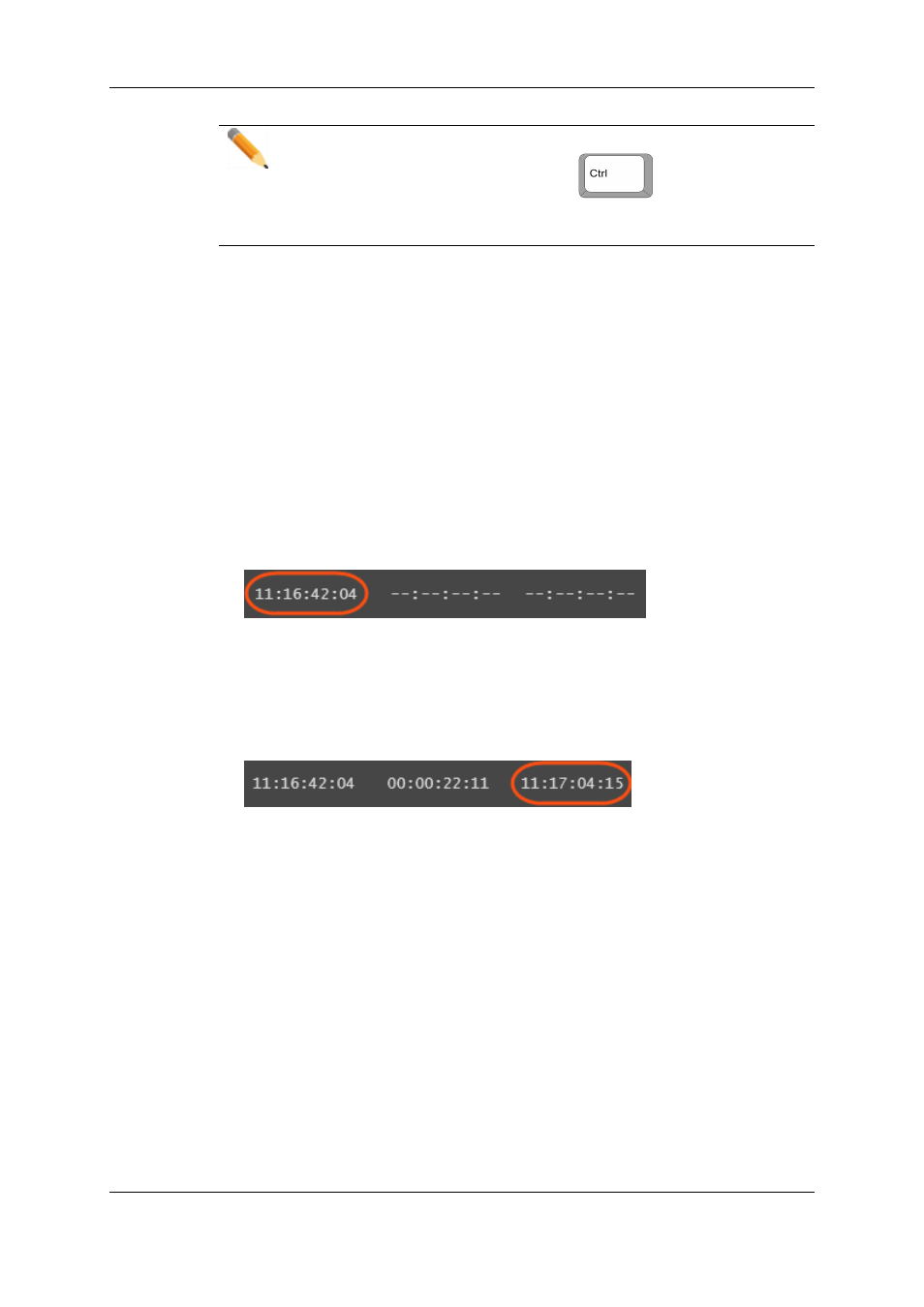
Note
When the cursor is located in a text area, the
key can be pressed
together with a keyboard shortcut to perform one of the following actions: Mark
IN, Mark OUT, Save Clip, and Update Clip.
1.6.4.
How to Create a Clip
To create a clip from a train or a recording ingest or to create a sub-clip from an existing
clip, proceed as follows:
1. Load the record train, the clip or the growing clip from which you want to create a new
clip on the Control Panel associated to a player.
2. You can browse through media to select the point to be marked IN.
3. Create an IN point in one of the following ways:
◦
Use the clip creation function to set an IN point at the required timecode.
◦
Enter the timecode of the requested IN point in the IN field and press ENTER.
The IN point is set:
4. Create an OUT point in one of the following ways:
◦
Use the clip creation function to set an OUT point at the required timecode
◦
Enter the timecode of the requested OUT point in the OUT field and press
ENTER.
The OUT point is set:
The clip duration is displayed in the Duration field.
5. Save the clip by clicking the NEW CLIP button or the corresponding shortcut.
◦
If the Show Save Clip Window setting has not been enabled in the Tools >
Settings > Clips > General category, the clip is saved according to the settings
defined in the Tools > Settings > Autoname category.
The procedure is finished.
◦
If the Open Save Clip Window setting has been enabled, the Save Clip window
will open. See section "Save Clip Window" on page 73 for more information.
Follow steps 6 and 7.
6. Fill in a clip name and any desired information in the Save Clip window.
7. Click the Save button.
The clip is saved in the IPDirector database.
72
1. Control Panel
EVS Broadcast Equipment S.A. - November 2012
Issue 6.00.B
