Printing and exporting grid data, Print and export toolbar, Printing grid data – EVS IP2Archive Deep Archive Sync Version 1.1 - October 2012 User Manual User Manual
Page 27: Exporting grid data
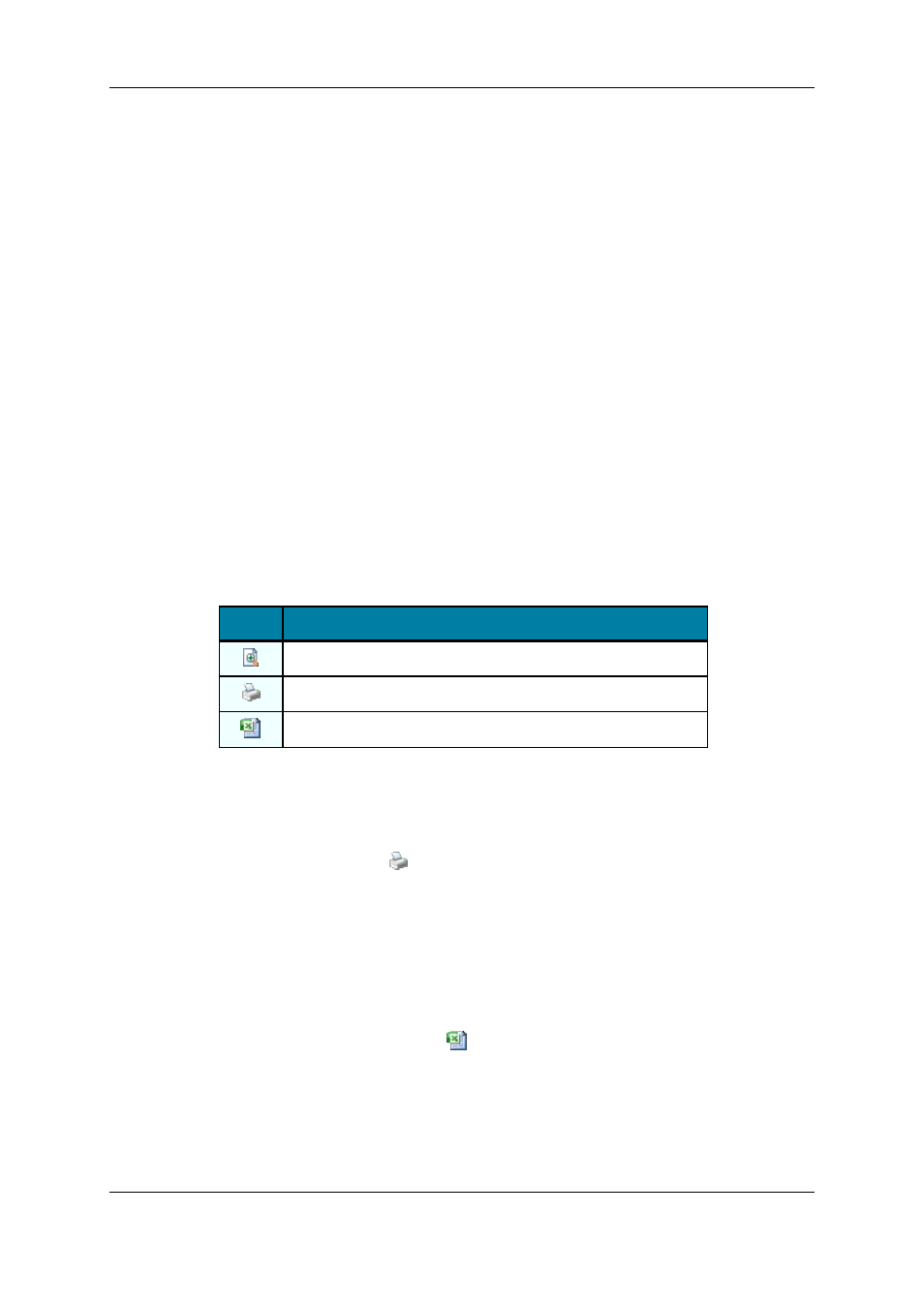
◦
click the Filter button and select Add Group.
•
To delete all criteria, click the Filter button and select the option Clear All.
4. Do one of the following:
•
To open an existing complex filter, click Open;
•
To save the current filter, click Save As;
•
To confirm the changes and close the dialog box, click OK;
•
To undo the changes, click Cancel.
•
To apply the changes, click Apply.
At the bottom of the grid a bar appears which displays the components of the complex
filter. Note that if you have already created a custom filter in the past, you can reapply
it by clicking the current filter or the downward pointing arrow. A drop-down list
containing previous filters appears.
3.3.5.
Printing and Exporting Grid Data
Print and Export Toolbar
A toolbar is provided containing buttons that allow you to print or export to Excel the data
displayed in the grid. The table below describes each button.
Button
Description
This button allows you to preview the grid data before printing.
This button allows you to print the grid data.
This button allows you to export the grid data to Excel.
Printing Grid Data
To print the data of a particular grid, proceed as follows:
1. Click the Print button
above the grid whose data you want to print.
A Print dialog box appears.
2. Click Print to print the grid data.
Exporting Grid Data
To export the data of a particular grid to Excel, proceed as follows:
1. Click the Excel Export button
above the grid whose data you want to export to
Excel.
An Excel file is generated. The suggested Excel file name contains the current date
and name of the tab of which you want to export the data. You can still modify this
name.
2. Browse for the folder where you want to save the Excel file.
22
3. Starting the Application
EVS Broadcast Equipment S.A. - October 2012
Issue 1.1.D
