How to create a complex filter – EVS IP2Archive Deep Archive Sync Version 1.1 - October 2012 User Manual User Manual
Page 26
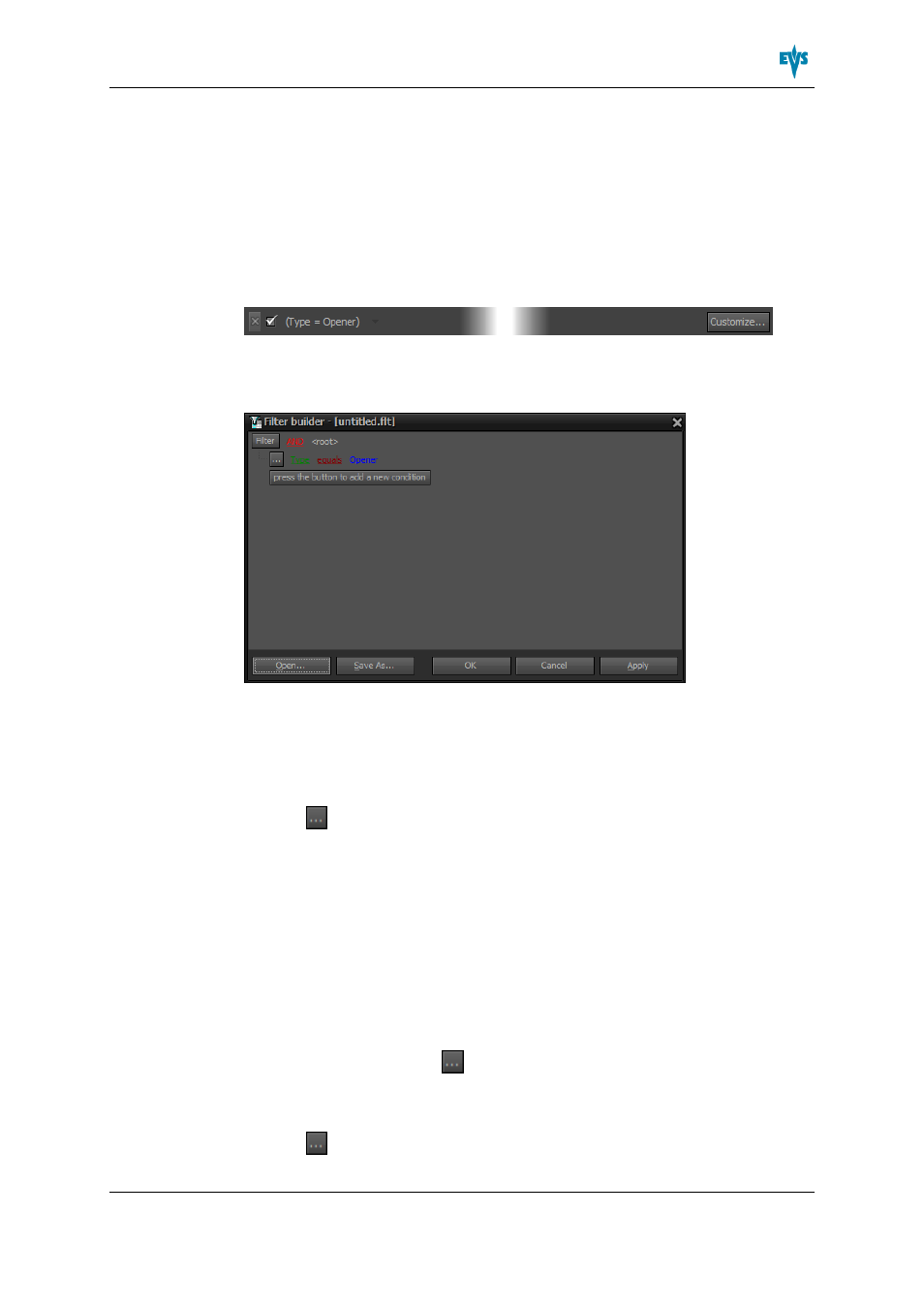
How to Create a Complex Filter
To create a complex filter, proceed as follows:
1. Apply a simple filter to a grid or filter a grid by selecting one or more values from a list
of values. See above.
At the bottom of the grid a filter bar appears.
2. In the filter bar, click the Customize button.
A dialog box appears that allows you to create complex filters. The criteria of the
active filter are displayed in a tree structure. Here you can add extra criteria and
change the existing criteria.
3. Do one of the following:
•
To add a new criterion, do one of the following:
◦
click the Press the Button to Add a New Condition button;
◦
click the Filter button and select Add Condition;
◦
click
next to a criterion and select Add Condition;
•
To change a criterion, do one of the following:
◦
click a column header (green and underlined text) and select another value from
the list;
◦
click a comparison operator (dark red and underlined text) and select another
value from the list: ‘equals’, ‘does not equal’, ‘is less than’, ‘is less than or equal
to’, ‘is greater than’, ‘is greater than or equal to’, ‘like’, ‘not like’, ‘is blank’, ‘is not
blank’, ‘between’, ‘not between’, ‘in’, ‘not in’;
◦
click the dark blue text on the right of the comparison operator and enter another
value.
•
To delete a criterion, click the
button to the left of the criterion and select the option
Remove Row.
•
To add a group of criteria, do one of the following:
◦
click
next to a random criterion and select Add Group;
IP2Archive - User Manual - Deep Archive Sync Version 1.1
3. Starting the Application
21
