How to create a simple filter – EVS IP2Archive Deep Archive Sync Version 1.1 - October 2012 User Manual User Manual
Page 25
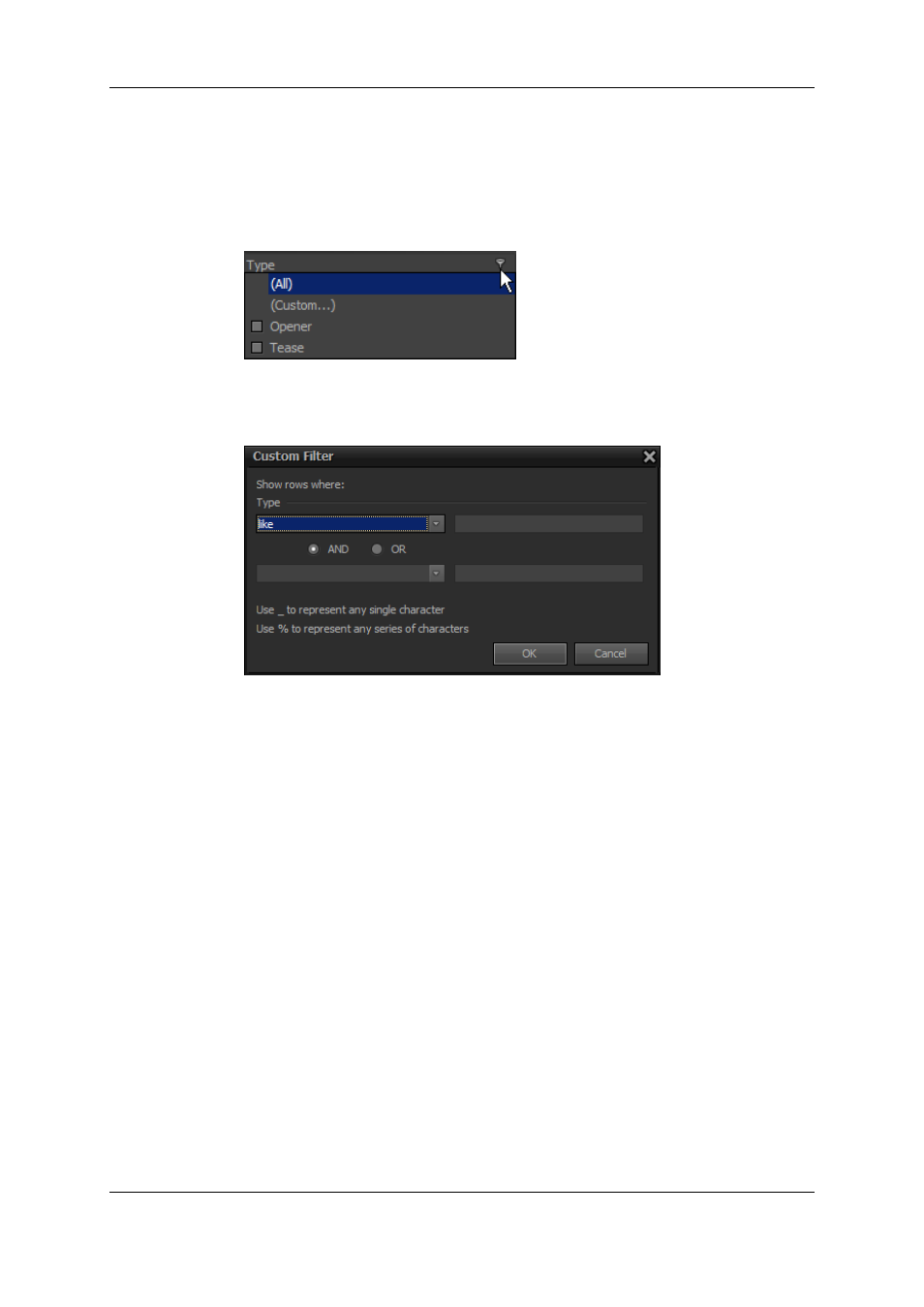
How to Create a Simple Filter
To create a simple filter, proceed as follows:
1. Hold your cursor over the header of the desired column, and then click the filter button
appearing in the right corner.
2. From the drop-down list, select the option (Custom…).
The Custom Filter dialog box appears. Here you can enter the criterion or the two
criteria you want to filter the values of the selected column by.
3. Select the desired comparison operator from the first drop-down list.
A comparison operator is used in comparison criteria to compare two values.
Operators include: ‘equals’, ‘does not equal’, ‘is less than’, ‘is less than or equal to’, ‘is
greater than’, ‘is greater than or equal to’, ‘like’, ‘not like’, ‘is blank’ and ‘is not blank’.
For example, if you want to filter the values of a column by text that includes a certain
word, character or sign, you have to select the comparison operator ‘like’.
4. Enter text in the field next to the first drop-down list.
For example, if you want to filter by text that includes the letter ‘S’, type %S%.
The % wildcard can substitute for zero or more characters. The _ character can
substitute for exactly one character.
5. If you want to add a second filter criterion, select the desired Boolean operator. Select:
•
AND, if both criteria have to be true;
•
OR, if at least one of the criteria or both have to be true.
6. Select the desired comparison operator from the second drop-down list, and then enter
text in the field at the right.
7. Click OK to apply the filter.
Only the values matching the entered criterion or criteria will be displayed.
20
3. Starting the Application
EVS Broadcast Equipment S.A. - October 2012
Issue 1.1.D
