Changing the pin, Personalizing your phone – AASTRA 620d for Aastra IntelliGate User Guide EN User Manual
Page 59
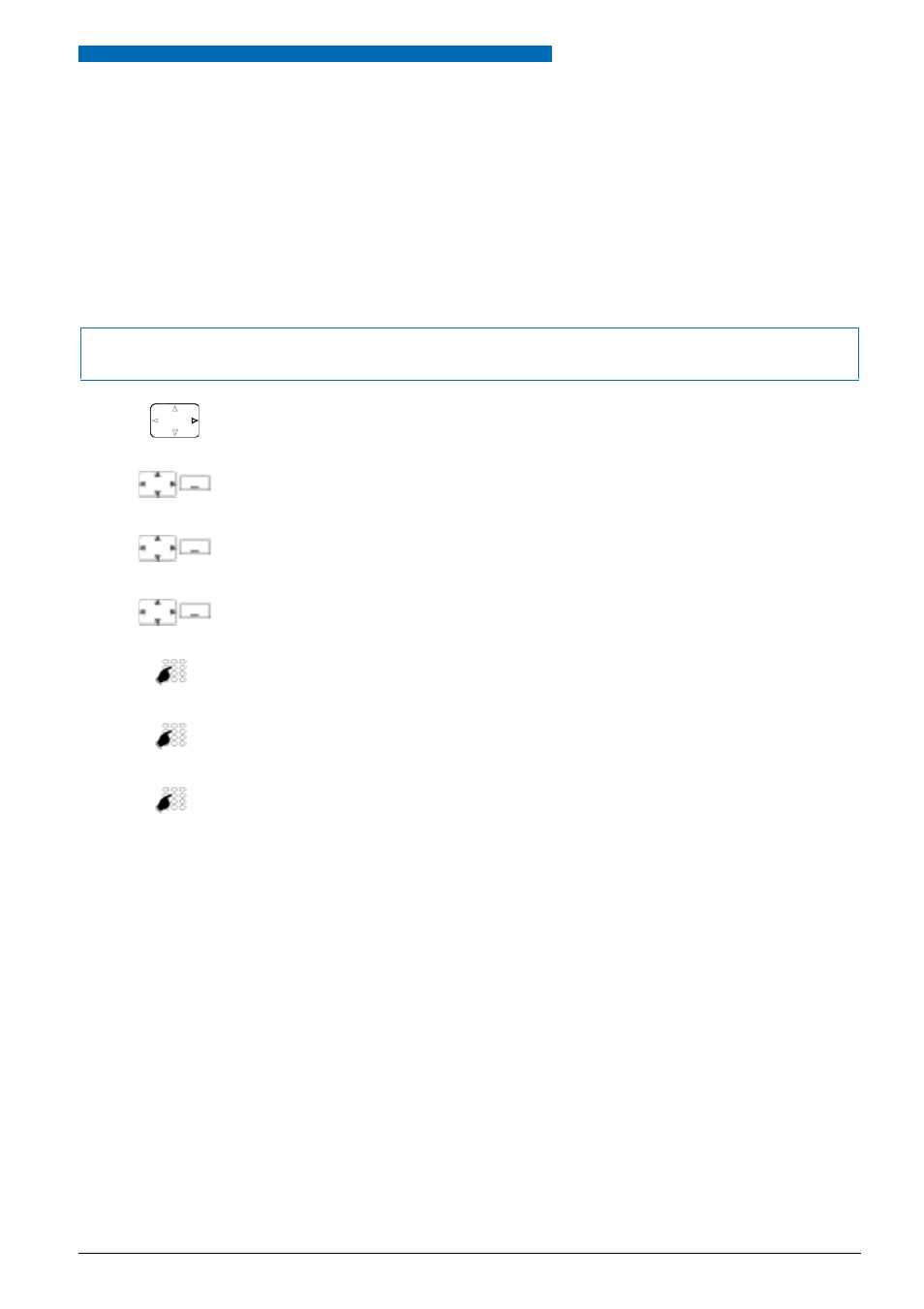
Personalizing Your Phone
Aastra 620d
59
eu
d-
1094
/1.
0 –
I7
.8
– 05
.2
009
■ Changing the PIN
You want to change the PIN used to lock/unlock your phone (see Chapter
and
).
The factory setting is digit combination "0000"; you can select any 2 to 10-digit combination for
your new PIN.
If you have forgotten your PIN, your system administrator can reset it to the factory setting.
Note:
Your pin applies to all your phones.
Press the navigation key to the right or the
Menu
softkey.
Settings
Scroll to
Settings
and press the
Select
softkey.
General
Scroll to
General
and press the
Select
softkey.
New user PIN
Scroll to
New user PIN
and press the
Select
softkey.
➔
The display reads
User PIN
.
Enter the old PIN and confirm with the
Ok
softkey.
➔
The display reads
New user PIN
.
Enter the new PIN and confirm with the
Ok
softkey.
➔
The display reads
Confirm user PIN
.
Enter the new PIN a second time and confirm with the
Ok
softkey.
➔
New PIN is stored.
Notes:
• For each digit entered, the display shows an "*".
• You can also change the PIN with the *47 function code (see "User’s Guide */
# Procedures").
- 4420 IP Basic (SIP) for MX-ONE Quick Reference Guide (1 page)
- 6731i Installation Guide EN (25 pages)
- Mobile Extension Quick Reference Guide (1 page)
- 610d for Aastra IntelliGate User Guide EN (76 pages)
- 6753i Quick Reference Guide EN (2 pages)
- 4225 Hotel Reception Desk Quick Reference Guide (2 pages)
- 4224 Operator for MX-ONE User Guide (100 pages)
- 6730i Installation Guide EN (22 pages)
- 4187 Plus for BusinessPhone User Guide EN (104 pages)
- 7433ip for MX-ONE User Guide EN (108 pages)
- microSD-Card User Guide (22 pages)
- 4422 IP Office (SIP) for MX-ONE User Guide (111 pages)
- DT590 for MX-ONE User Guide EN (107 pages)
- 4422 IP Office for MX-ONE Quick Reference Guide (1 page)
- BluStar 8000i User Guide EN (113 pages)
- 6700i for Aastra 800 and OpenCom 100 User Guide EN (44 pages)
- 6725ip Work Smart User Guide EN (20 pages)
- AMC+ User guide for Android EN (37 pages)
- DT390 for BusinessPhone User Guide EN (106 pages)
- 6700i for OpenCom 1000 User Guide EN (48 pages)
- 6737i Installation Guide EN (28 pages)
- 4147 Medium for MX-ONE (TSE) User Guide EN (76 pages)
- 7446ip (5446ip) Premium for BusinessPhone User Guide EN (87 pages)
- 4425 IP Vision for MX-ONE Quick Reference Guide (1 page)
- Office 35IP User manual (79 pages)
- 600c_d for SIP-DECT User Manual EN (108 pages)
- 7106a for MX-ONE EN (30 pages)
- 4222 Office for MX-ONE (TSE) User Guide EN (97 pages)
- DT390 for MD Evolution Quick Reference Guide (70 pages)
- 6739i SIP Phone for MXONE Quick Reference Guide EN (19 pages)
- 7147a - for MX-ONE EN (32 pages)
- BluStar 8000i BAS-Mode Administrator Guides EN (175 pages)
- SIP-DECT (Release 2.1)- OM System Manual - Installation, Administration and Maintenance EN (196 pages)
- 7434ip for MX-ONE Quick Reference Guide (132 pages)
- MX-ONE V4.0 OCS 2007 Quick Setup Guide (18 pages)
- 600d for OpenCom 1000 User Guide (with bookmarks) EN (118 pages)
- 4100 for BusinessPhone Quick Reference Guide (40 pages)
- 6739i for OpenCom 1000 User Guide EN (40 pages)
- DT4x2 for MX-ONE User Guide EN (133 pages)
- Office 10 User manual (30 pages)
- 4420 IP Basic (SIP) for MX-ONE User Guide (72 pages)
- 4220 Lite for BusinessPhone User Guide EN (100 pages)
- 6730i (Version 2.5 Text Keypad) User Guide EN (214 pages)
- DT292 for BusinessPhone Quick Reference Guide (40 pages)
- DT690 for BusinessPhone User Guide EN (127 pages)
