Activating bluetooth® mode and bluetooth® devices, Activating, Bluetooth® mode and bluetooth® devices – AASTRA 620d for Aastra IntelliGate User Guide EN User Manual
Page 57: Activating bluetooth® mode and blue, Tooth® devices, Personalizing your phone
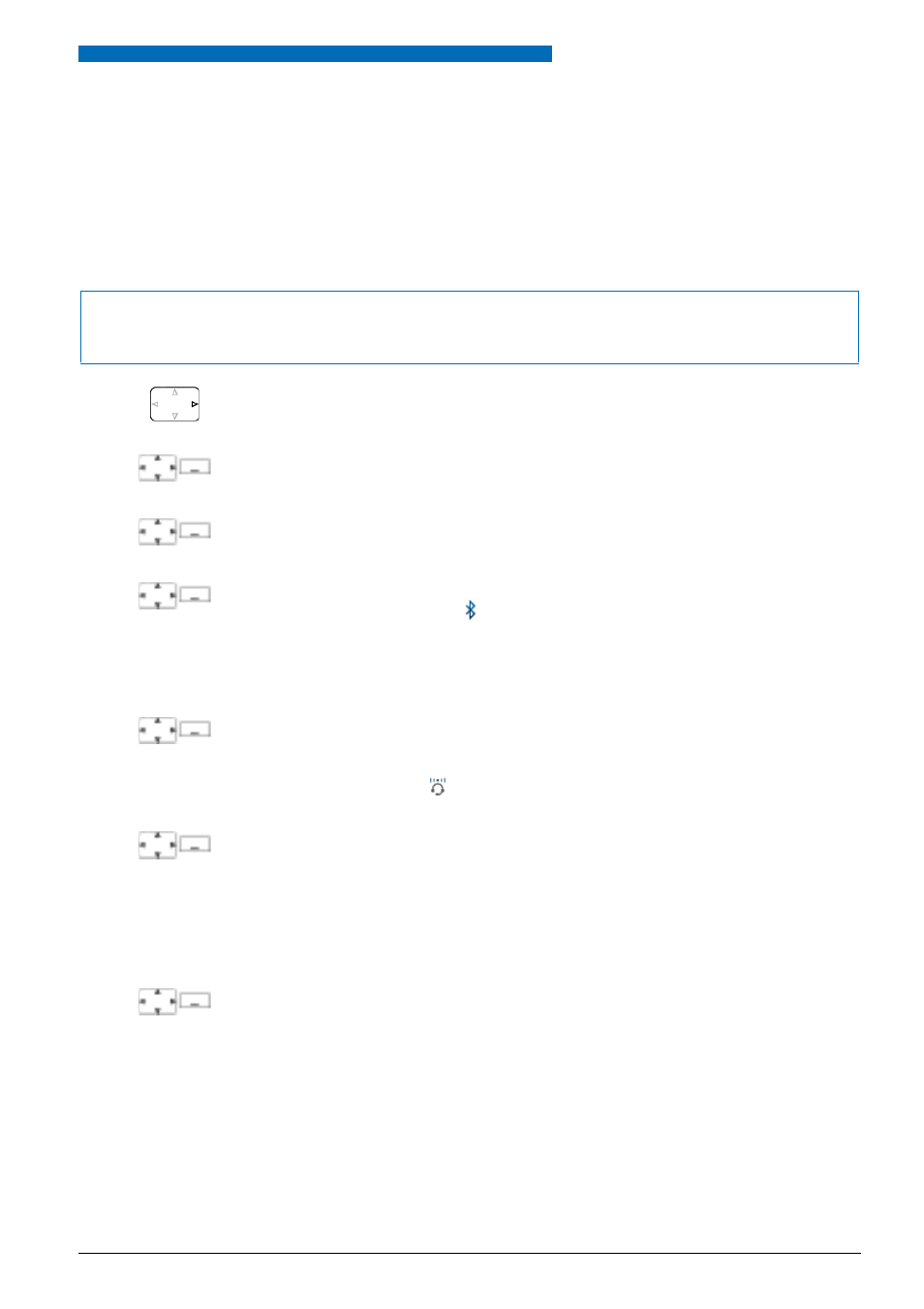
Personalizing Your Phone
Aastra 620d
57
eu
d-
1094
/1.
0 –
I7
.8
– 05
.2
009
■ Activating Bluetooth® mode and Bluetooth® devices
You want to make and receive phone calls with a Bluetooth®-supported headset.
You can activate Bluetooth® devices as soon as you have activated the Bluetooth® mode.
You can activate or deactivate the Bluetooth® manually.
Notes:
• Only one Bluetooth® connection at a time is possible.
• To find out how to phone with headset, refer to the Chapter
Press the navigation key to the right or the
Menu
softkey.
Settings
Scroll to
Settings
and press the
Select
softkey.
Bluetooth
Scroll to
Bluetooth
and press the
Select
softkey.
Activating Bluetooth
Activating/deactivating Bluetooth® mode:
Scroll to
Enable Bluetooth
and press the
Select
softkey.
➔
The setting is stored,
is displayed.
Note:
An activated Bluetooth® operation does not imply that a Bluetooth® connec-
tion is running.
Subscribe headset
Pair new device:
Scroll to
Subscribe headset
and press the
Select
softkey.
Switch on the device you want and set to subscribe mode. Select the device
you want and enter the Bluetooth® device PIN.
➔
Device is paired,
is displayed.
Select headset
List of paired devices:
Switch on the device you want, scroll to
Select headset
, press the
Select
softkey
and select a device from the list.
➔
The list of coupled devices is displayed.
Note:
The list is limited to 2 Bluetooth® devices. Remove a device before you connect
another one.
Delete
Remove device:
Scroll to
Select headset
and press the
Select
softkey.
Select the device you want and press the
Delete
softkey.
➔
Device was removed.
