Profile settings, Setting up a profile, Personalizing your phone – AASTRA 620d for Aastra IntelliGate User Guide EN User Manual
Page 54
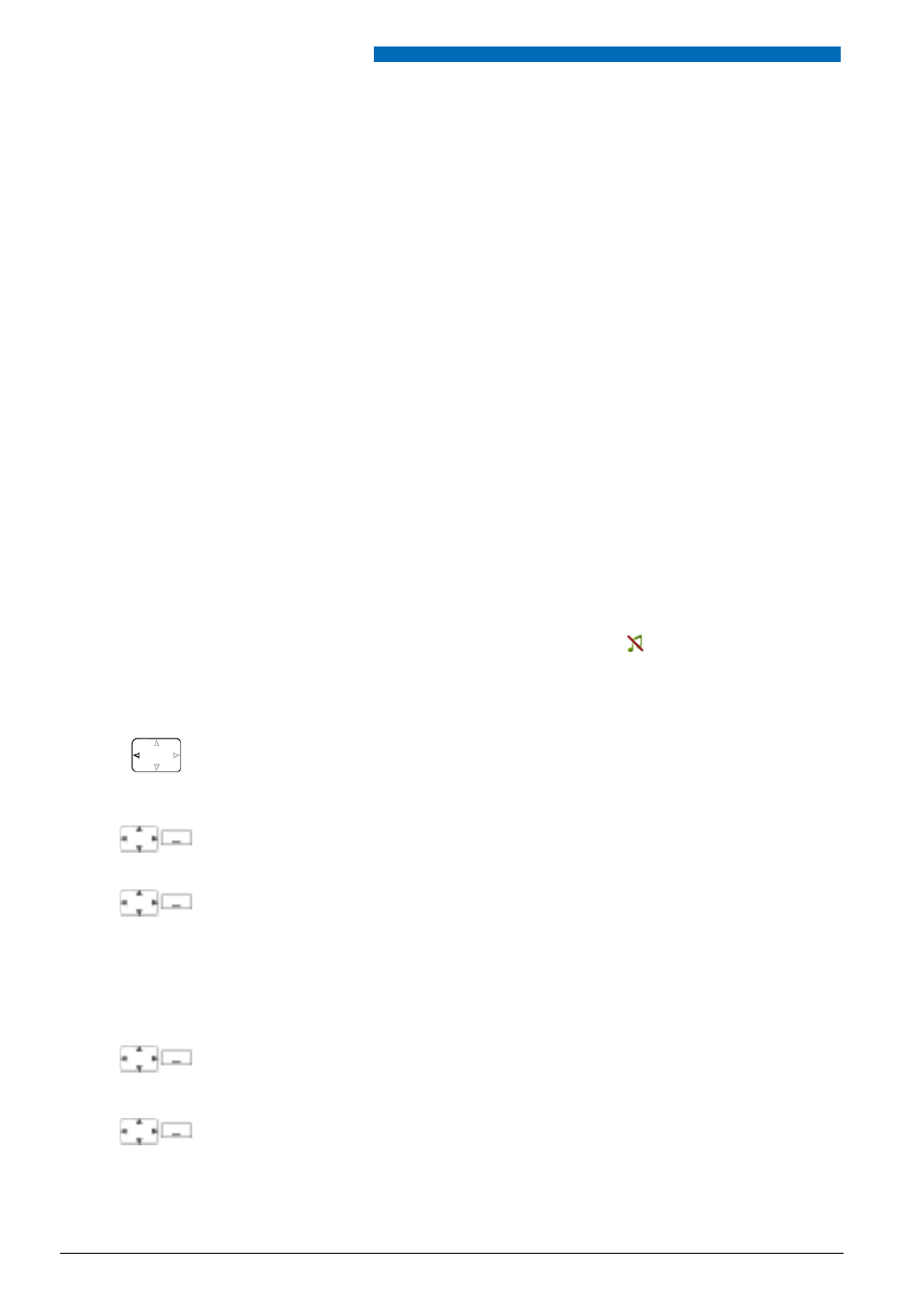
Personalizing Your Phone
54
Aastra 620d
eu
d-
1094
/1.
0 –
I7
.8
– 05
.2
009
Profile settings
There are five different application profiles to adapt the phones to any given work situation, e.g.
headset or conference mode.
■ Setting up a profile
All your phone’s ringing properties are stored in the profiles.
Three default profiles are factory-set:
Normal
,
Meeting
,
Charging bay
. You can set up to 5 pro-
files.
A profile comprises a set of ringing and phone settings, which you can specify individually for
each profile. 1 profile is always active in telephone mode. The default profile is the
Normal
pro-
file. Activate the appropriate profile depending on the situation (e. g. before a meeting you can
activate the
Meeting
profile). The
Charging bay
profile is selected automatically whenever the
phone is placed in the charging bay.
You can set the following profile properties:
•
Ring volume
,
•
Ring melody for
Internal ring
,
External ring
and
Discreet ring
,
•
Vibracall
,
Discreet ring
(phone only rings once),
Suppress ring tone
(
is displayed),
Progres-
sive ring tone
,
Confirmation tone
(each key stroke is confirmed with a beep),
Battery warning
(battery nearly run-down triggers a warning).
Press the navigation key to the left.
Or:
Profiles are also available via the menu:
Menu
>
Settings
>
Profiles
.
New
Creating a new profile:
Press the
New
softkey.
Modify
Setting up a profile:
1. Scroll to the profile you want and press the
Modify
softkey.
2. Scroll to the setting you want and confirm your choice of setting with the
Select
softkey.
➔
The setting is stored.
Note:
To listen to all the ring properties use the
Test
softkey.
Rename
Renaming a profile:
Scroll to the profile you want and press the
Rename
softkey.
➔
The setting is stored.
Delete
Delete profile:
Scroll to the profile you want and press the
Delete
softkey.
➔
The profile is deleted.
