Setting the ringing properties, Setting the ringing properties on the phone, Personalizing your phone – AASTRA Office 10 User manual User Manual
Page 18
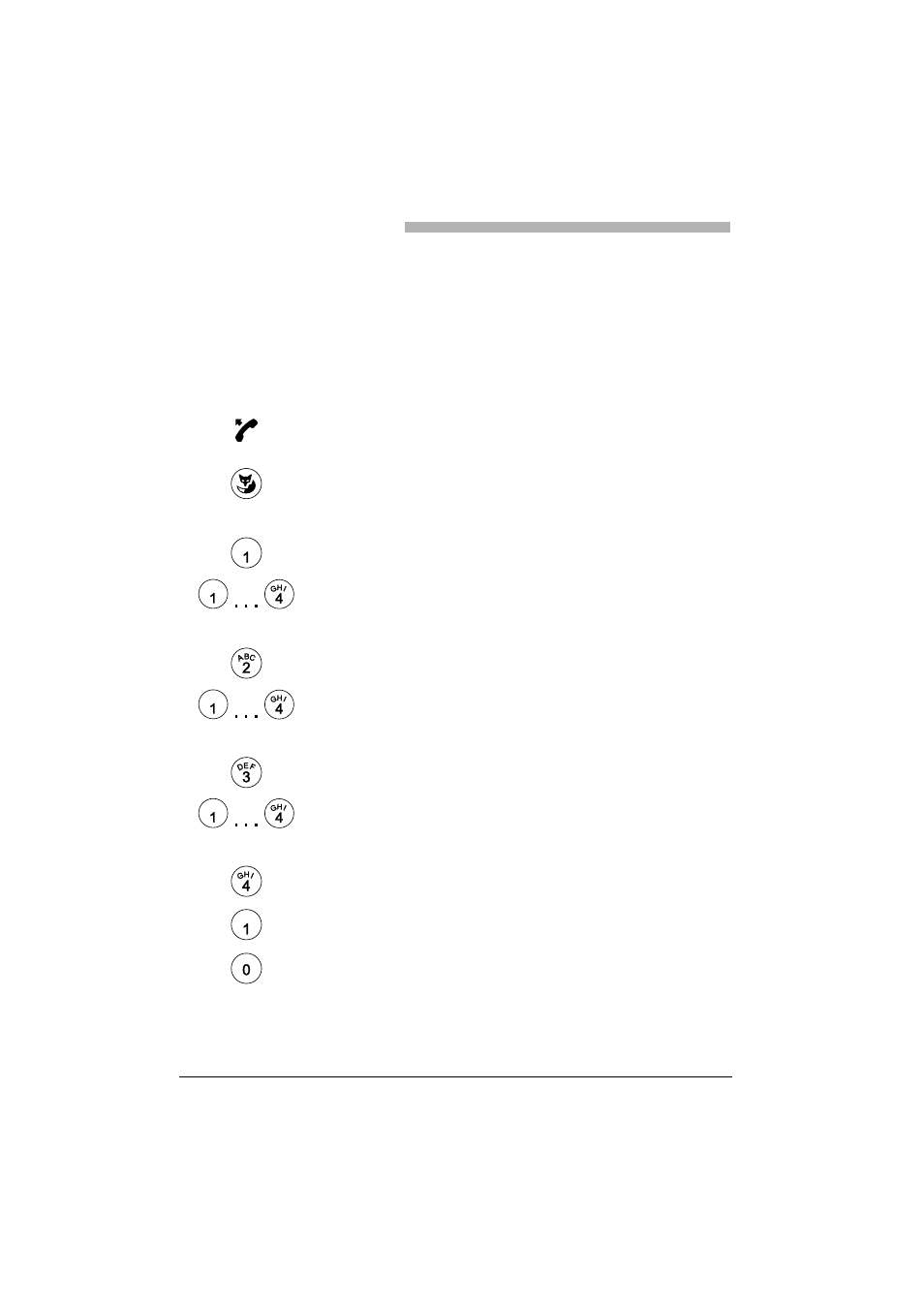
Personalizing Your Phone
18
Setting the Ringing Properties
This section explains how to set your phone's ringing tone properties.
Setting the Ringing Properties on the Phone
You want to change the way in which your phone rings.
You can set the ringing volume, ringing speed, and ringing melody.
Pick up the handset.
You hear the dialling tone.
Press the Foxkey with a long keystroke.
The dialling tone stops. You hear the acknowledgement tone.
The configuration mode is now activated.
Note
You now have different options:
Set the ringing volume: Press digit key 1.
Set the ringing volume with digit keys 1 (quiet) to 4 (loud).
The ringing tone rings with the set volume.
– or –
Set the ringing speed: Press digit key 2.
Set the ringing speed with digit keys 1 (slow) to 4 (rapid).
The ringing tone rings with the set speed.
– or –
Selecting the ringing melody: Press digit key 3.
Select the ringing melody with digit keys 1 to 4.
Ringing tone rings with the selected melody.
– or –
Set the key confirmation tone: Press digit key 4.
Activating the key confirmation tone: Press digit key 1.
Deactivating the key confirmation tone: Press digit key 0.
Note
From here on, the operation is the same again:
