Locking/unlocking the keypad, Locking your phone, Personalizing your phone – AASTRA 630d for Aastra 400 User Guide EN User Manual
Page 66
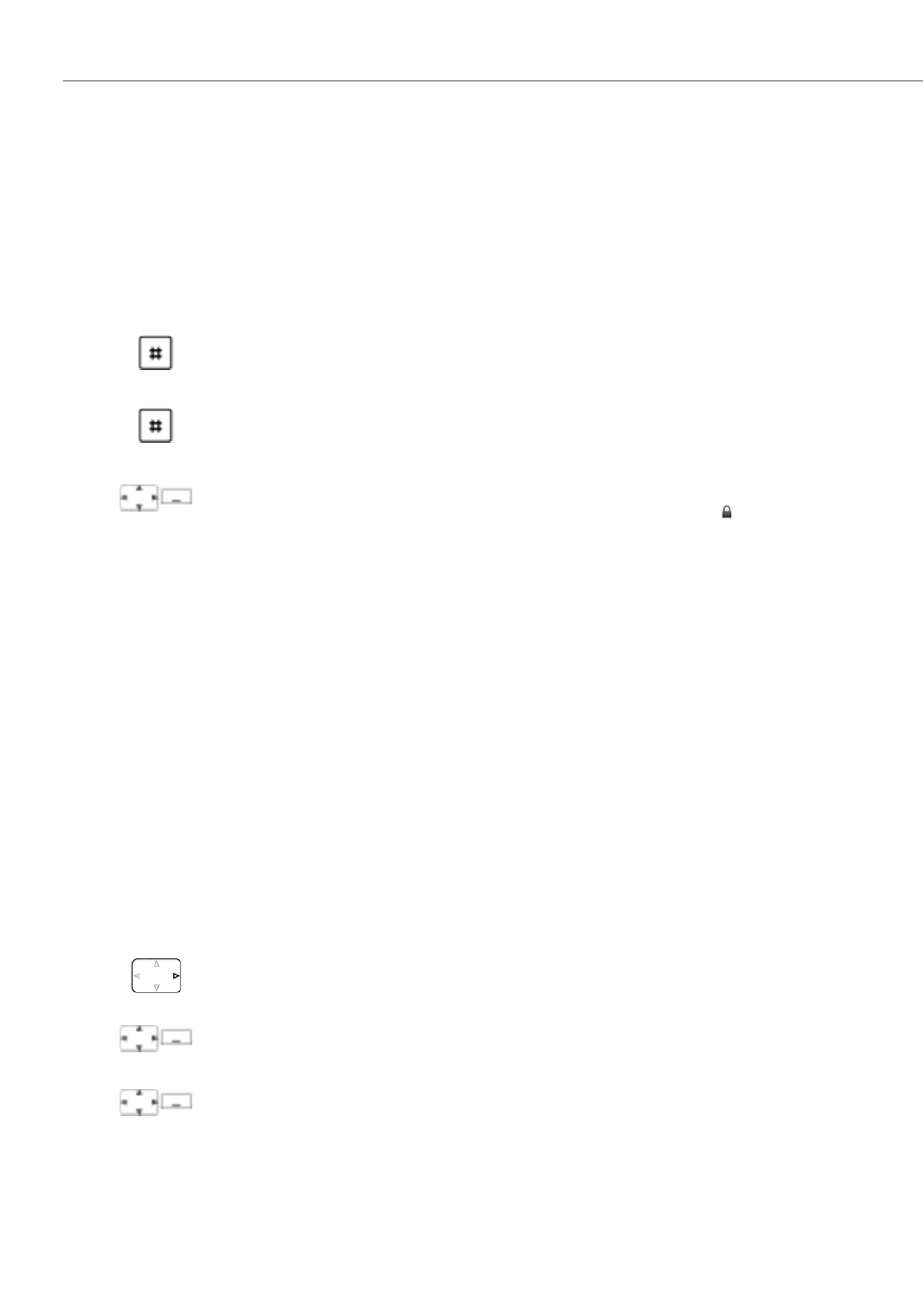
Personalizing your phone
66
eud-1292/1.0 – R1.0 – 01.2011
Locking/unlocking the keypad
You leave your workstation and want to avoid accidentally pressing your phone keys.
You can lock the keypad against unintentional actuation. You can choose whether
you want the keypad to be unlocked automatically when you receive a call or whether
you prefer to unlock the keys manually in any case.
Locking your phone
You need to leave your desk and want to ensure that no-one can alter your phone's
settings, look at your private data, or make outside calls from your phone.
You can lock your phone with a PIN consisting of two to ten digits. You can change it
via menu (see the Chapter
) or with the function
code *47 (see "User’s Guide */# Procedures" on the Aastra document
portal:
).
You can lock either just the configuration (
Configuration locked
) or the entire phone
(
Phone locked
). With
Phone locked
your private data cannot be viewed and external
calls can only be made from your phone in accordance with the system settings.
Locking the keypad:
Keep the hash key pressed down for approx. 2 seconds.
➔
The keypad is locked.
Unlocking the keypad:
Press the
Unlock
softkey and the hash key.
➔
The keypad is unlocked.
Unlocking the keypad automatically:
Enable the
Auto key lock
via
Menu
>
Settings
>
General
.
➔
The keypad is locked automatically after approx. 10 seconds,
is displayed.
The keypad is automatically unlocked when you receive a call. The lock is
reactivated immediately after the end of the call.
Press the navigation key to the right or the
Menu
softkey.
Settings
Scroll to
Settings
and press the
Select
softkey.
General
Scroll to
General
and press the
Select
softkey.
