Setting functions by remote control, Setting, Functions by remote control – AASTRA 630d for Aastra 400 User Guide EN User Manual
Page 62: Supplementary features
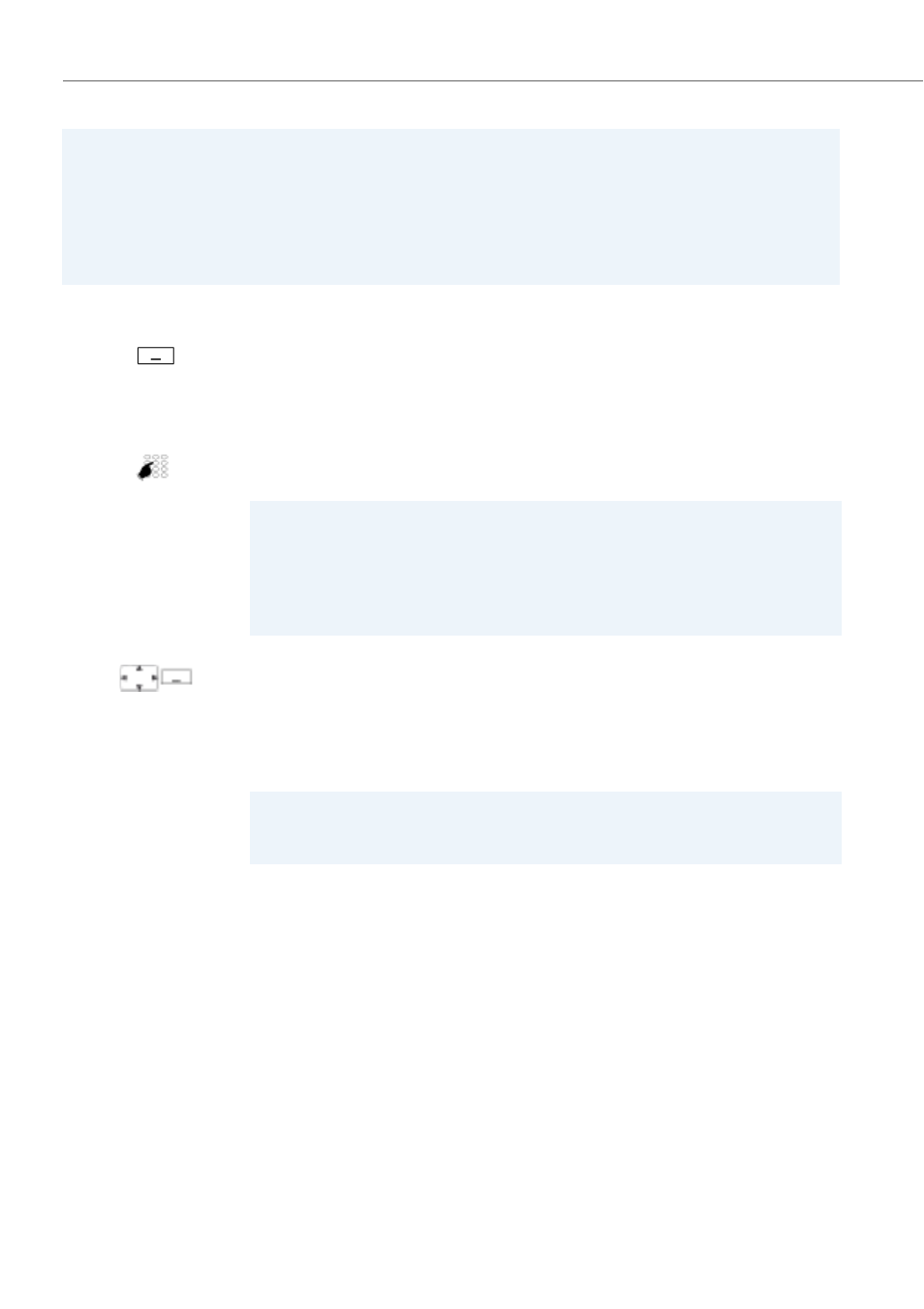
Supplementary features
62
eud-1292/1.0 – R1.0 – 01.2011
Setting functions by remote control
This section explains how you can alter your phone’s settings even if you are not
directly at your phone.
You are not at your desk and want to set various functions on your phone from a dif-
ferent phone.
You can activate/deactivate many of your phone's functions by remote control from a
different phone.
Notes:
• If no user is currently logged on to a Free Seating phone, depending on the sys-
tem configuration only emergency calls can be made from that phone.
• As long as you do not have your own phone or are not logged on to a Free Seating
phone, your caller will obtain either the busy signal or be forwarded to a precon-
figured destination, depending on the system configuration.
Free seating log in:
Log in free seating:
Press the
Free seating log in
softkey.
Or:
Free seating can also be selected using the menu:
Menu
>
Settings
>
Free seat-
ing log in
.
Enter phone number and PIN and confirm with the
Ok
softkey.
➔
You are now logged in and can use the free seating phone with your per-
sonal settings.
Note:
The default PIN setting "0000" is not accepted. First change the PIN as
described in chapter
or use */#
procedure *47 (see "User’s Guide */# Procedures" on the Aastra document
portal:
If you have forgotten your PIN, your system
administrator can reset it to the default setting.
Free seating log out:
Log out free seating:
Press the
Free seating log out
softkey.
➔
The display with the call number is displayed.
Depending on the system configuration enter the PIN and confirm with the
Ok
softkey.
➔
You are now logged off; the free seating phone is now available again to
other users.
Note:
You are automatically logged off if your system administrator has set up an
automatic logoff process.
